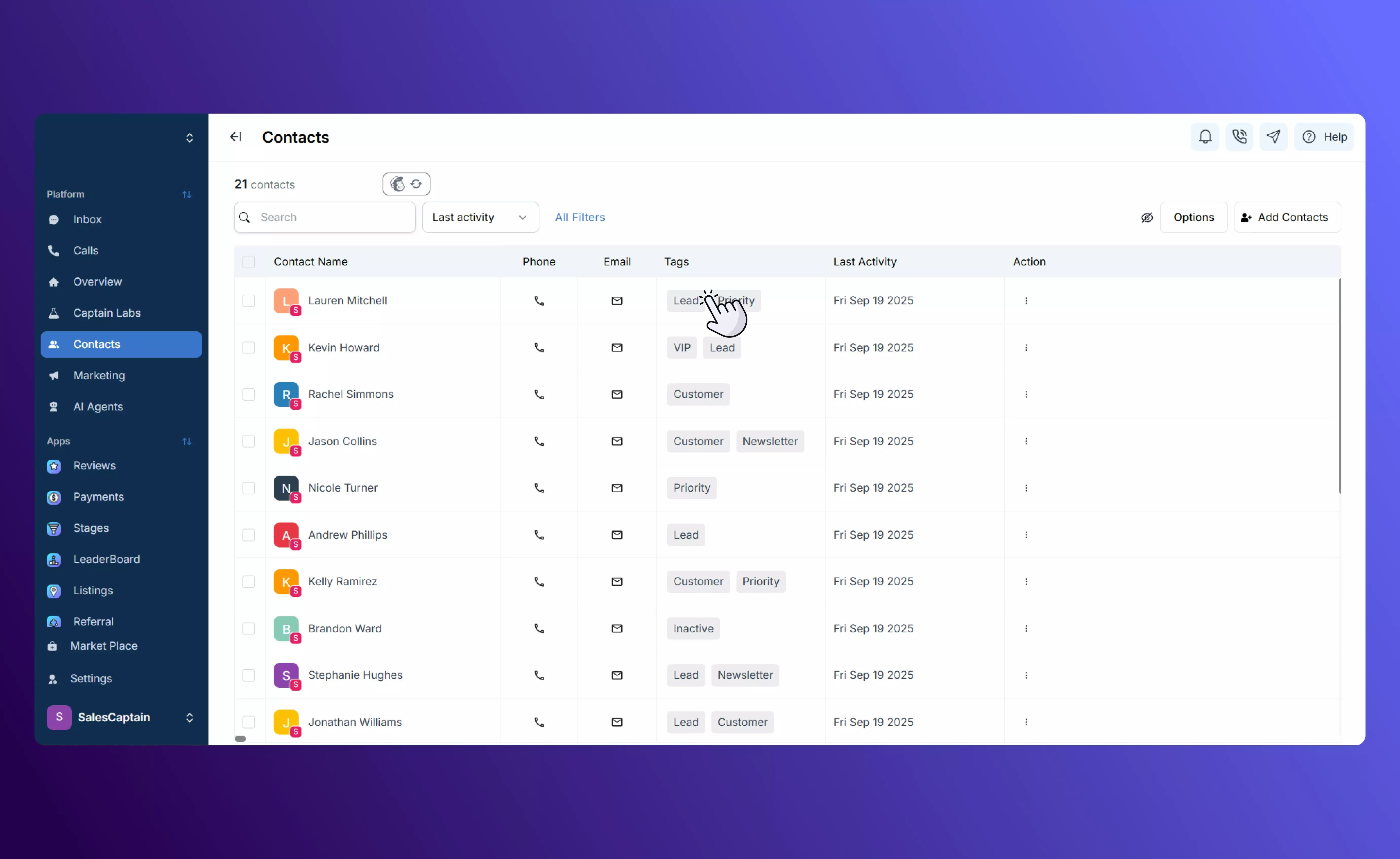
How to Add Contacts in SalesCaptain
1. Manually Adding a Contact
For adding information one individual at a time:- Go to the Contacts tab in your sidebar.
- Click Add Contact.
- Enter the contact’s Name, Number, and Email. (SalesCaptain treats the name as a single field, so enter first and last name together.)
- Toggle Email Opt-In and Text Opt-In as needed to ensure compliance.
- While typing, SalesCaptain automatically checks if the contact already exists to prevent duplicates.
- Add Custom Fields (e.g. vehicle type, purchase date, or purchase amount) to better segment campaigns. You can define the field type (date, number, currency, etc.) when creating it.
- Apply Tags to identify special attributes such as “Customers redirected from another platform.” Each contact can hold multiple tags.
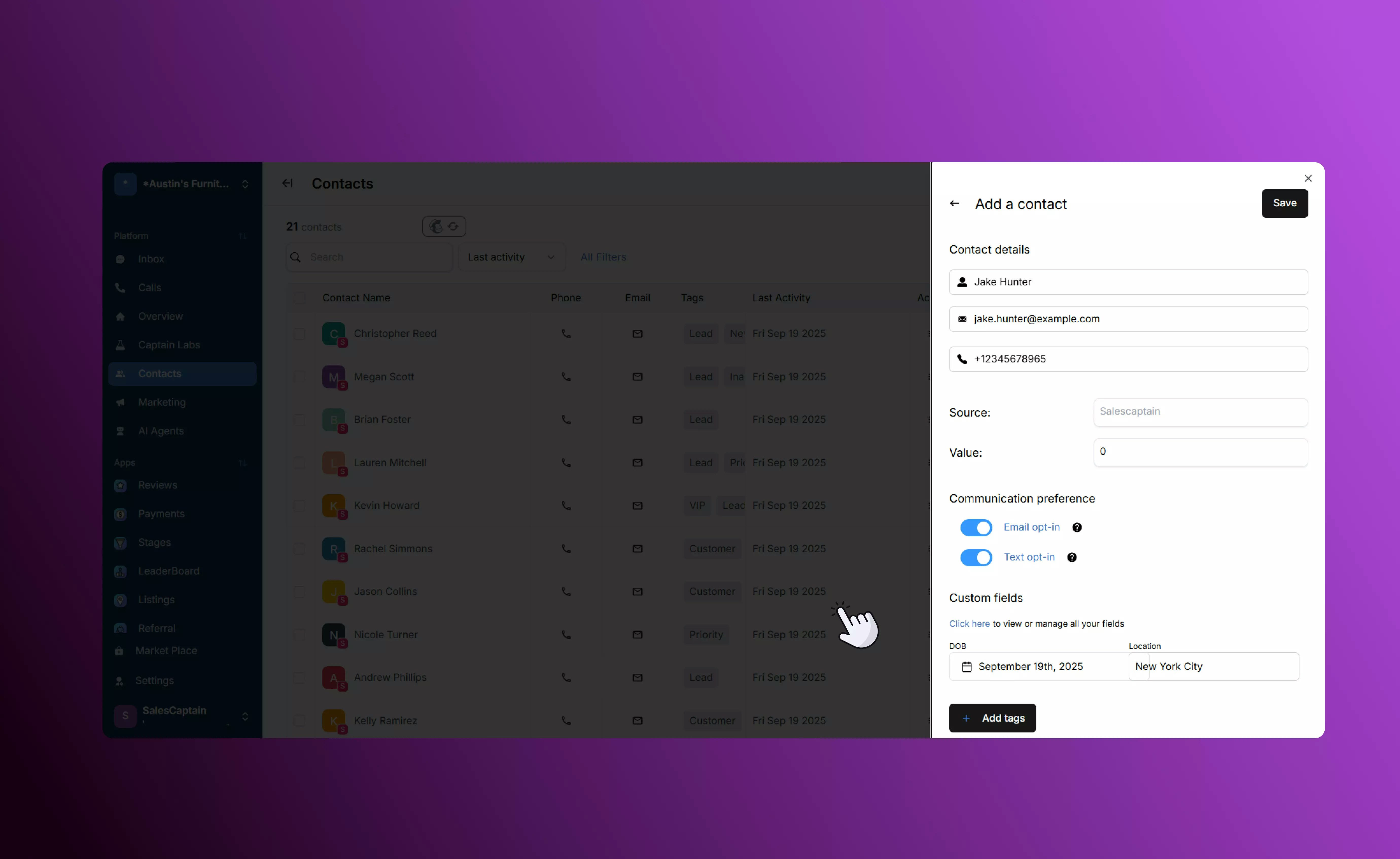
Other Quick-Add Options
- Universal Inbox: Add a contact directly from a conversation thread in one click.
- Quick Send Bar: Instantly create a contact when sending an SMS from anywhere in the app.
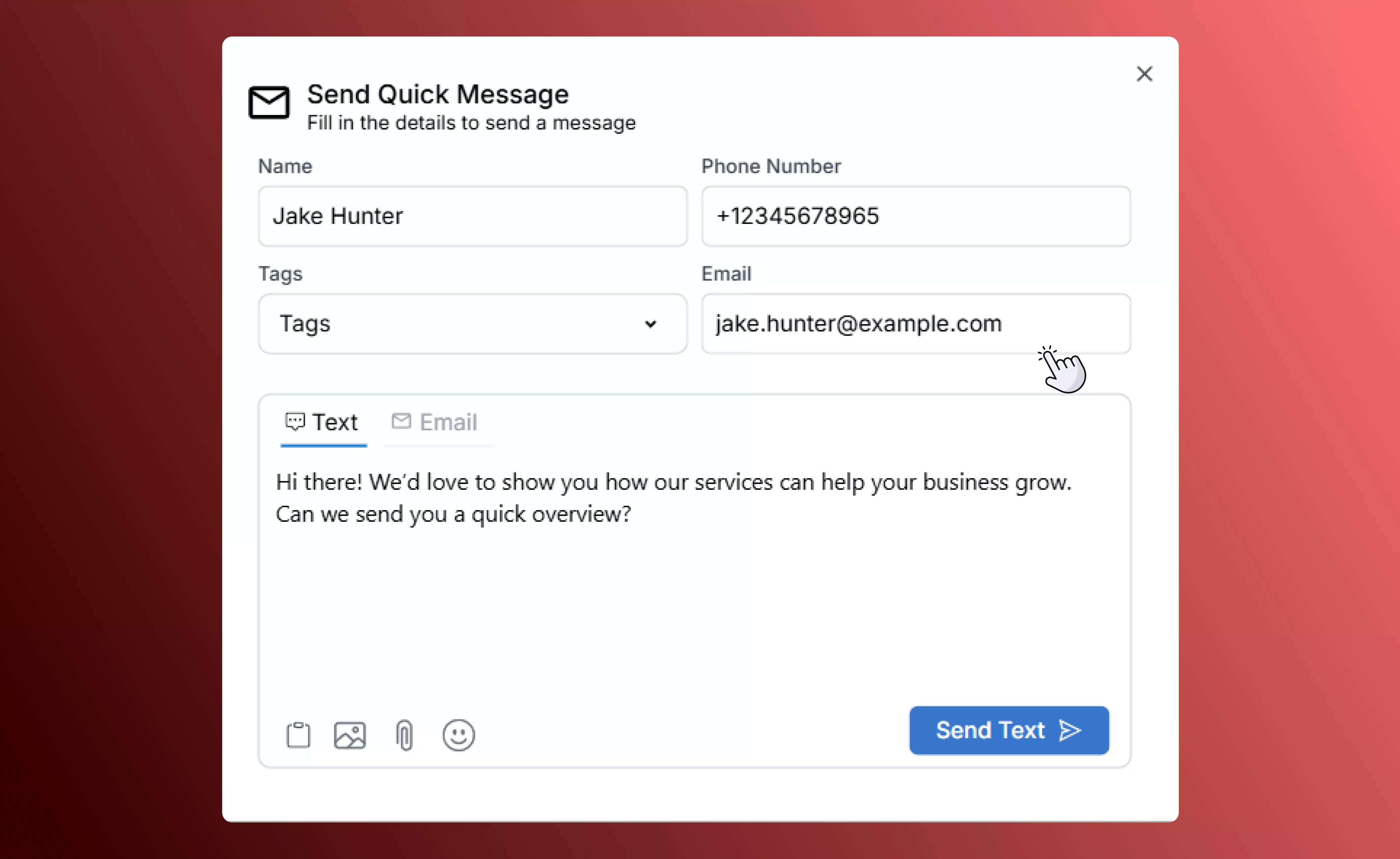
2. Importing Contacts
If you have a large list of contacts, import them in bulk through a CSV file:- Make sure the required fields (Name, Email, Number) are included and consistent.
- While importing, map your columns to SalesCaptain’s fields, including any custom fields you’ve created.
- Apply tags during import to segment the list immediately.
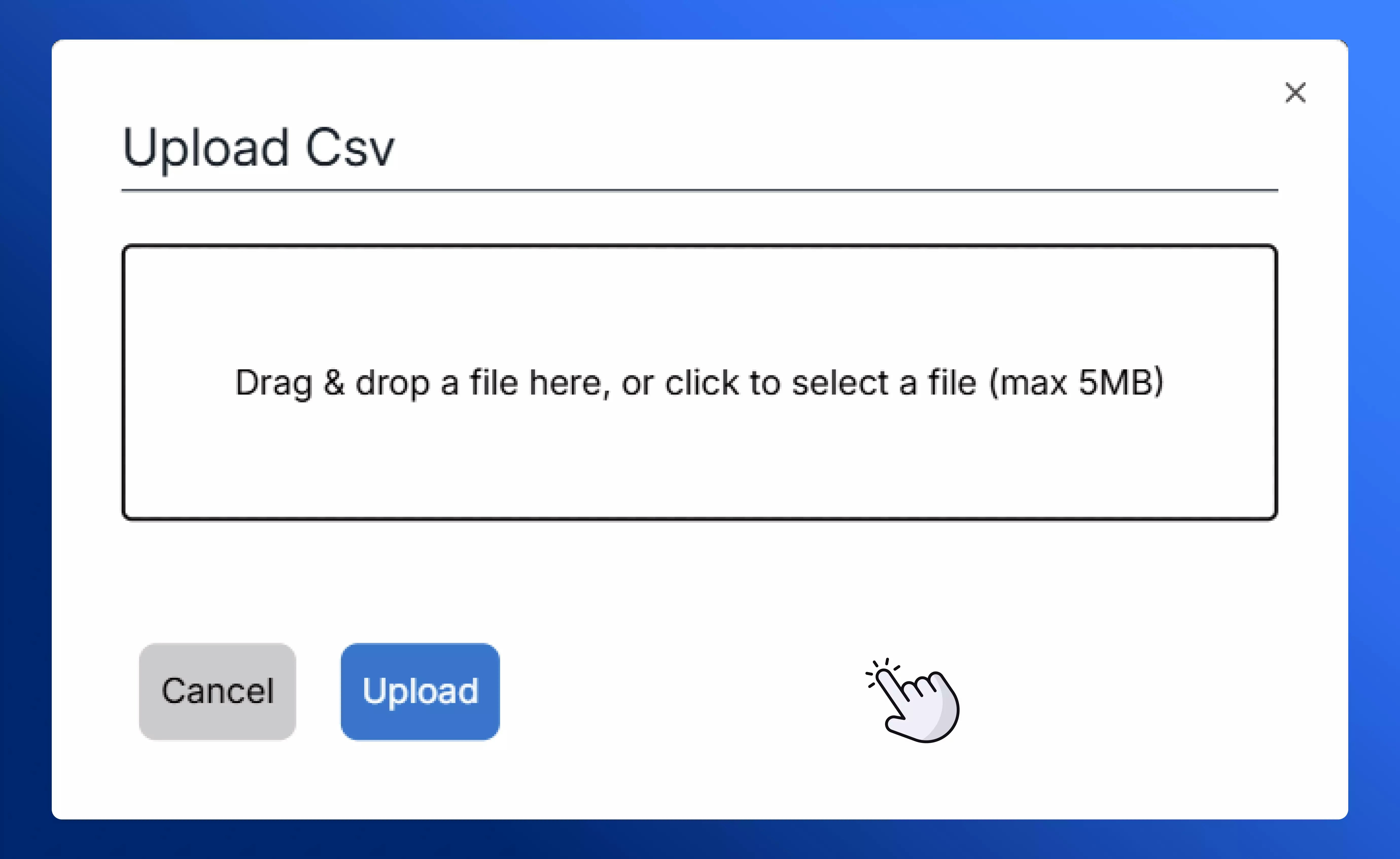
Managing contacts in SalesCaptain is designed to be efficient and flexible. Whether you’re adding one customer or importing thousands at once, built-in duplicate detection, tags, and custom fields help keep your database organized and clean. A well-maintained contact list saves time, enables more targeted communication, and delivers a more personalized customer experience.

