Navigating to Email Templates
To create and manage email templates in SalesCaptain:- From the sidebar, go to Marketing → Templates.
- Click Create Template.
- Choose from one of the five available template types:
- Custom
- Review Request
- Referral
- Customer Experience
- Custom HTML
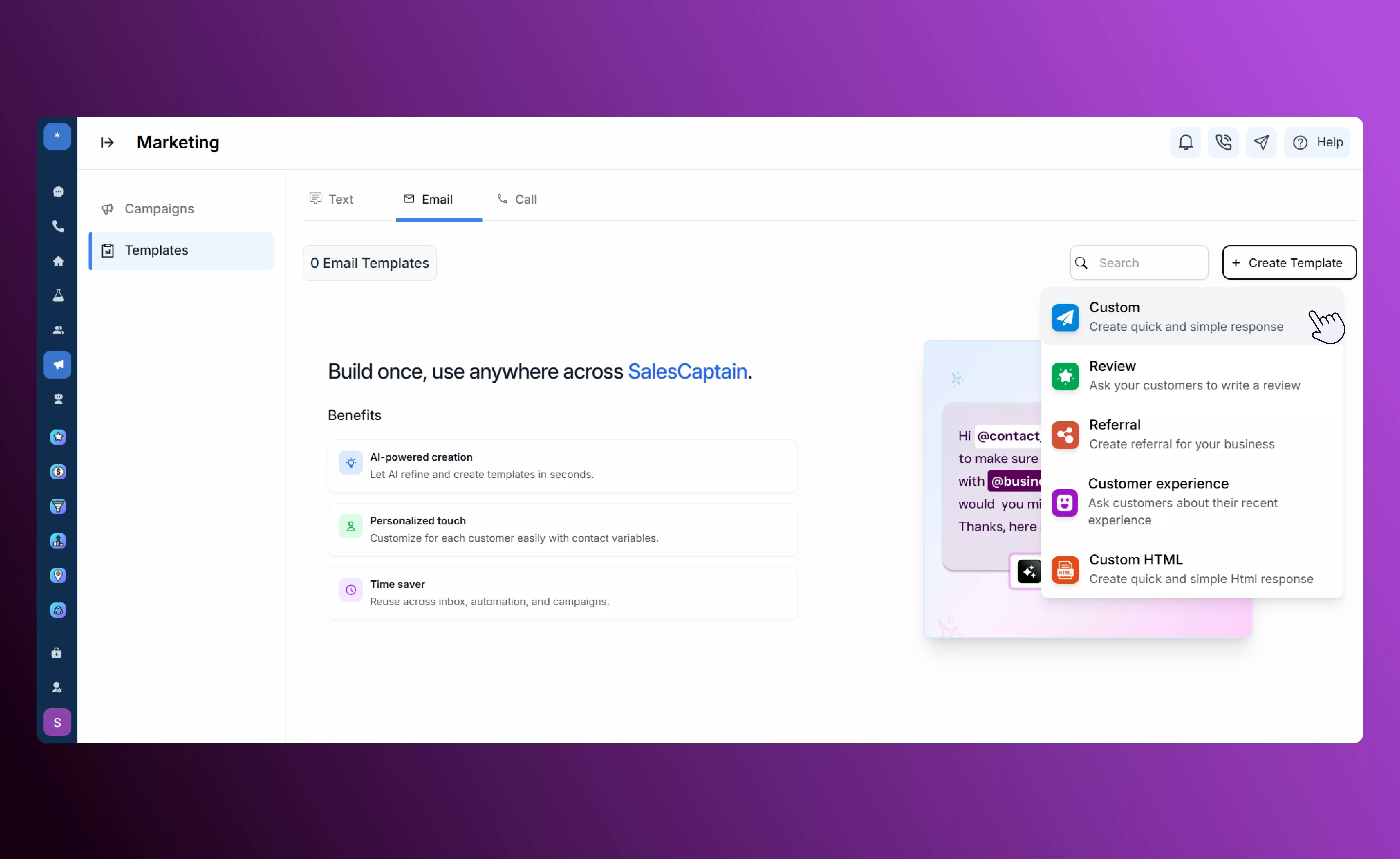
Custom Templates
- The Custom template lets you create your own personalized email messages for customer service, promotions, or announcements.
- It supports personalization tokens (e.g.,
@first_name,@appointment_date, or@service_name) to make each message feel one-to-one and relevant to the recipient. - You can also include custom links, such as product pages or Google Review URLs, to drive engagement and collect feedback.
- Ideal for quick, direct communication that doesn’t require a structured workflow — perfect for announcements, reminders, and follow-ups.
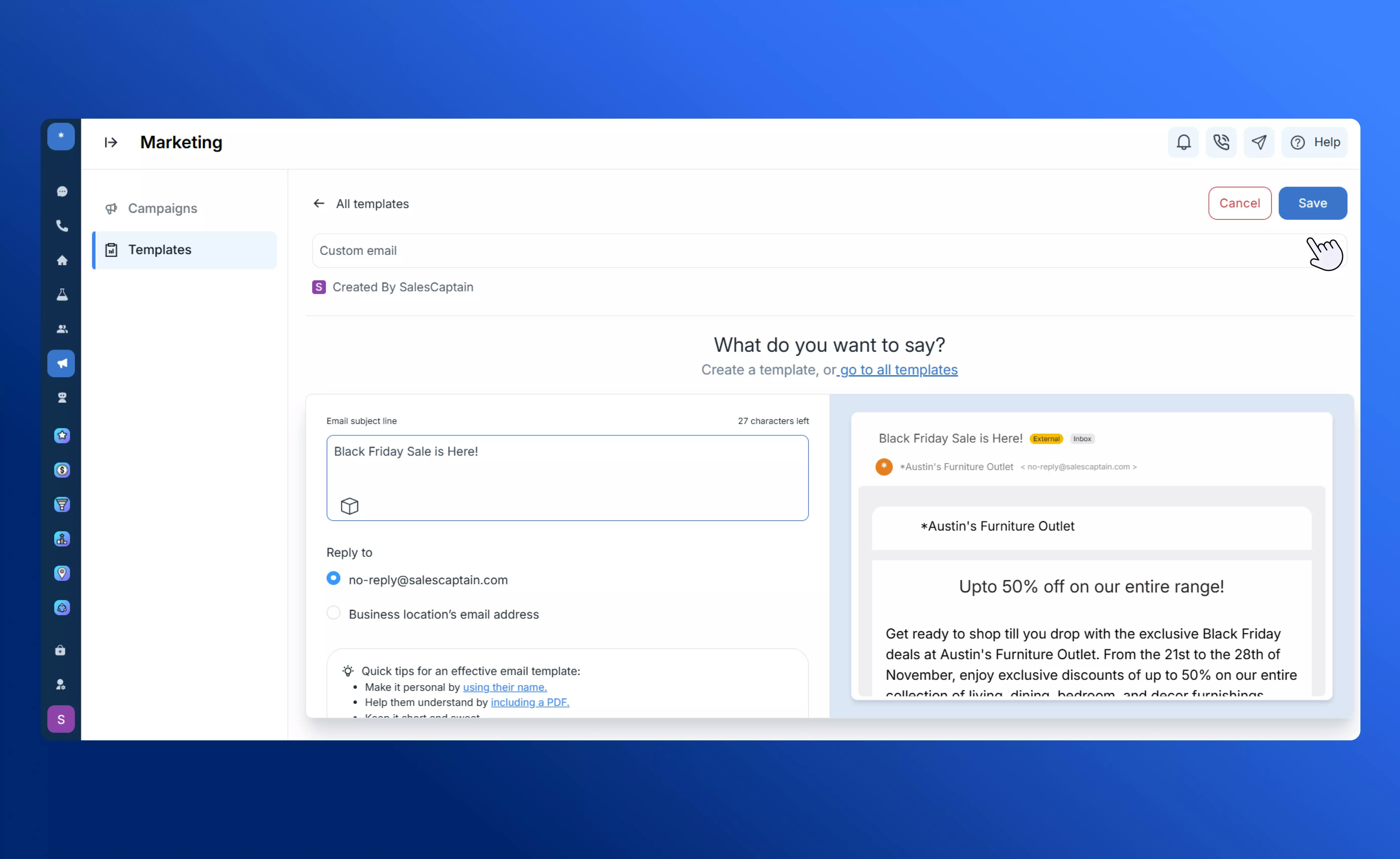
Review Request
The Review Request template helps you gather customer reviews while routing negative feedback internally for resolution. You can fully customize the content — including subject line, body, and email signature — to reflect your brand voice and tone.1
General
Customize the subject line and email signature text to match your brand identity and maintain consistency across communications.
2
Review Request
Add your main review invitation message. When customers click through, positive ratings are automatically routed to Google Reviews, while negative responses are sent to an internal feedback form for private handling.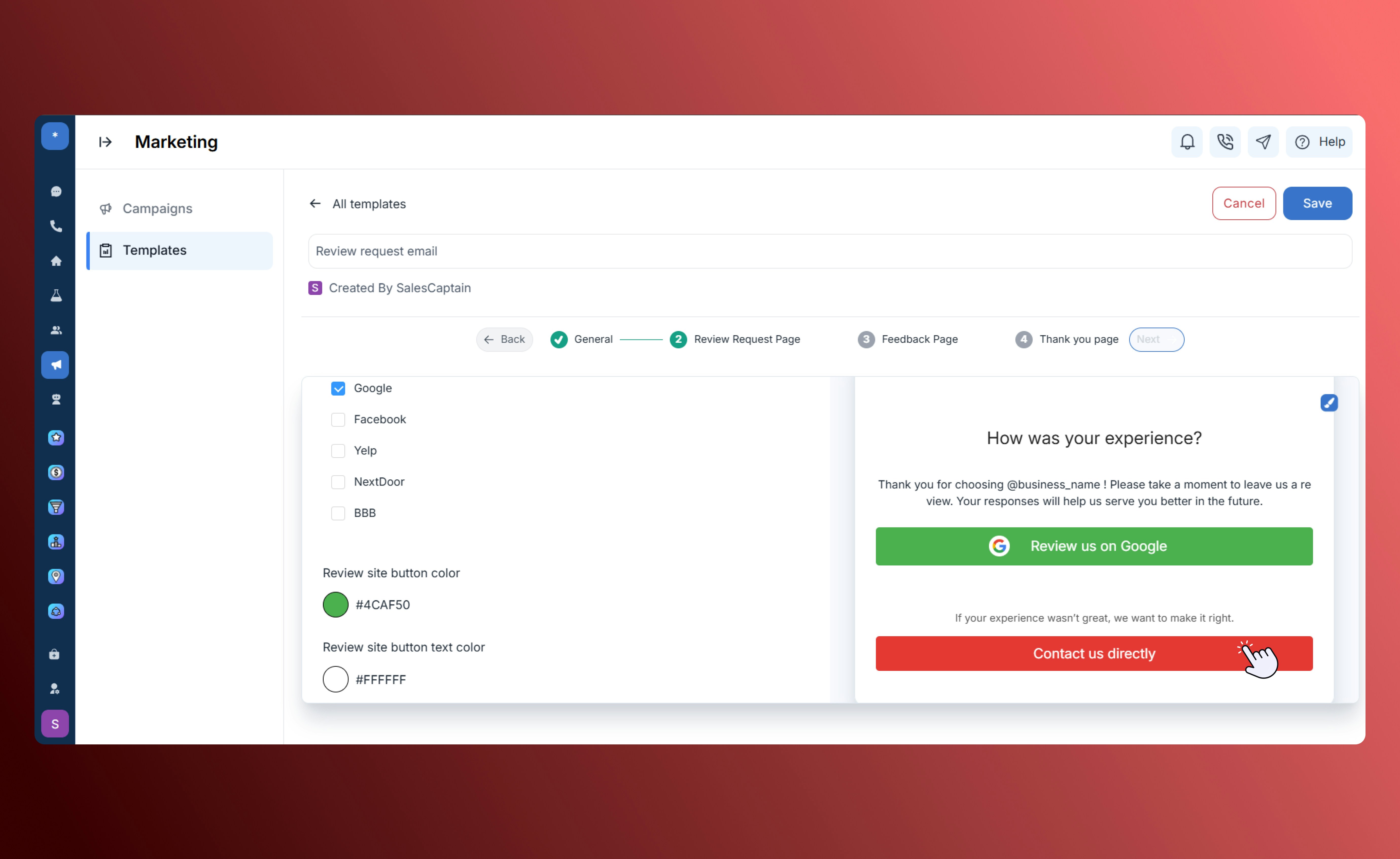
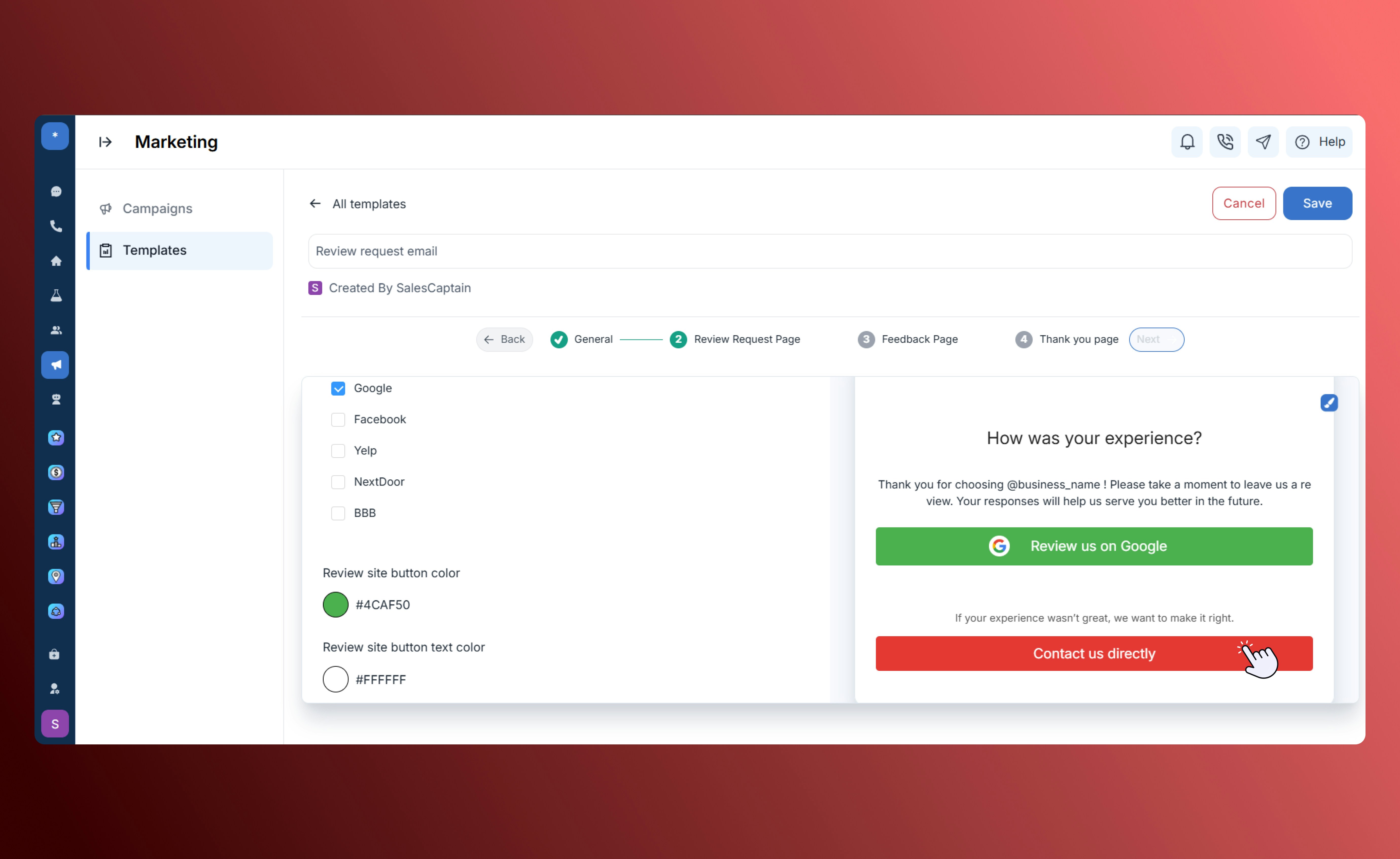
3
Feedback Form
Edit and customize the form fields to collect details most relevant to your business, such as order ID, issue type, or comments.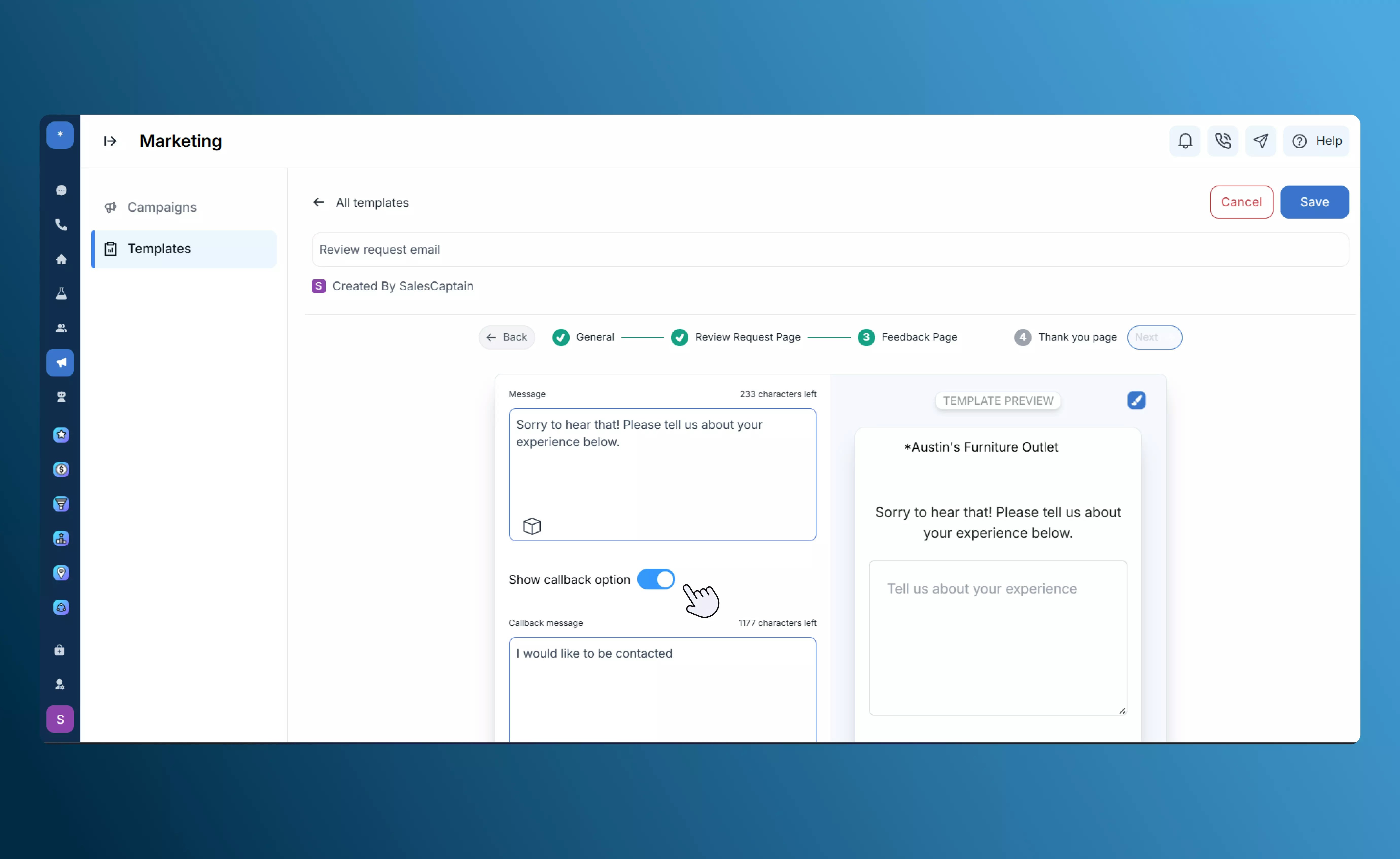
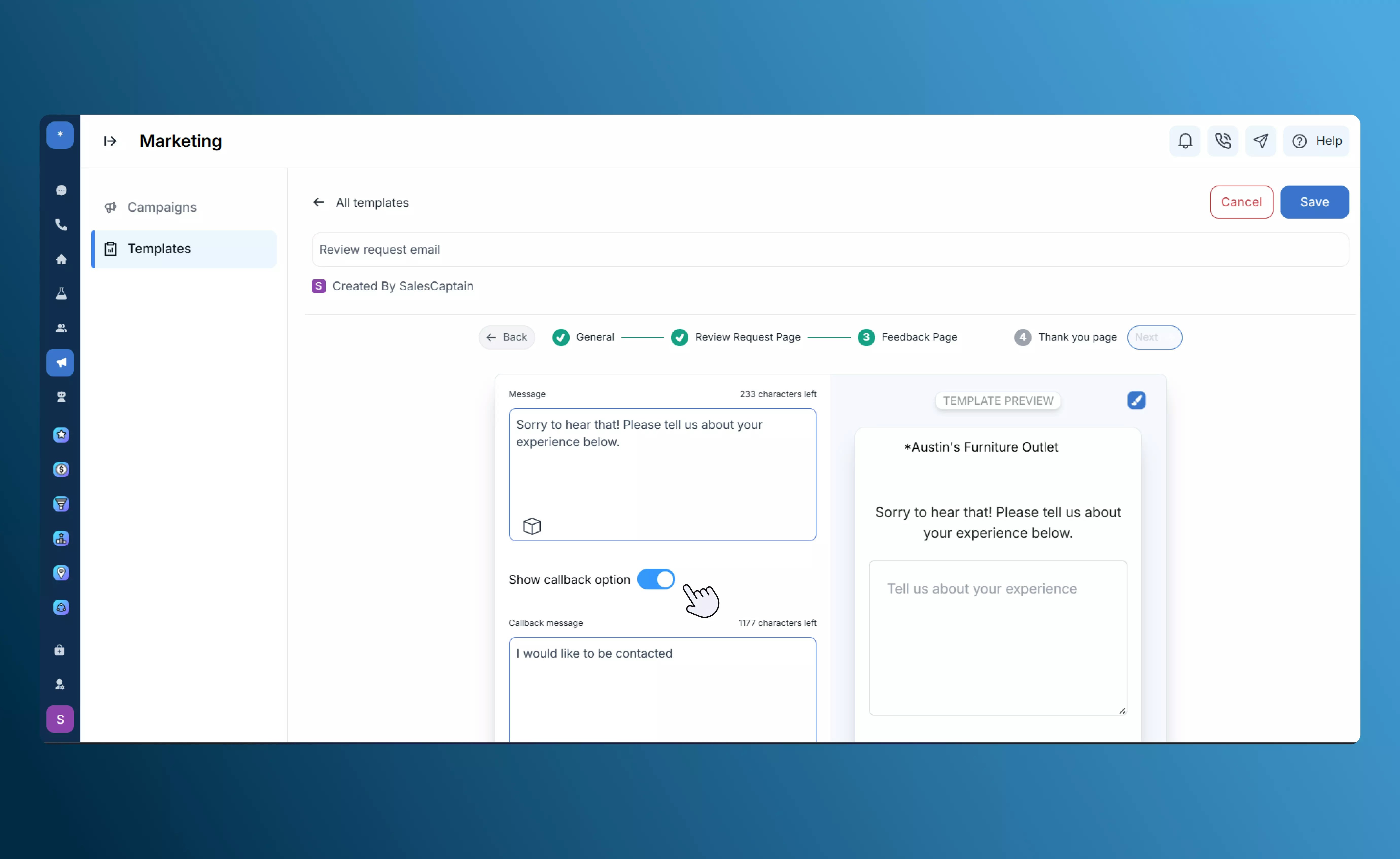
4
Thank You Page
Display a confirmation message once the customer submits their feedback, ensuring a smooth and positive end to the interaction.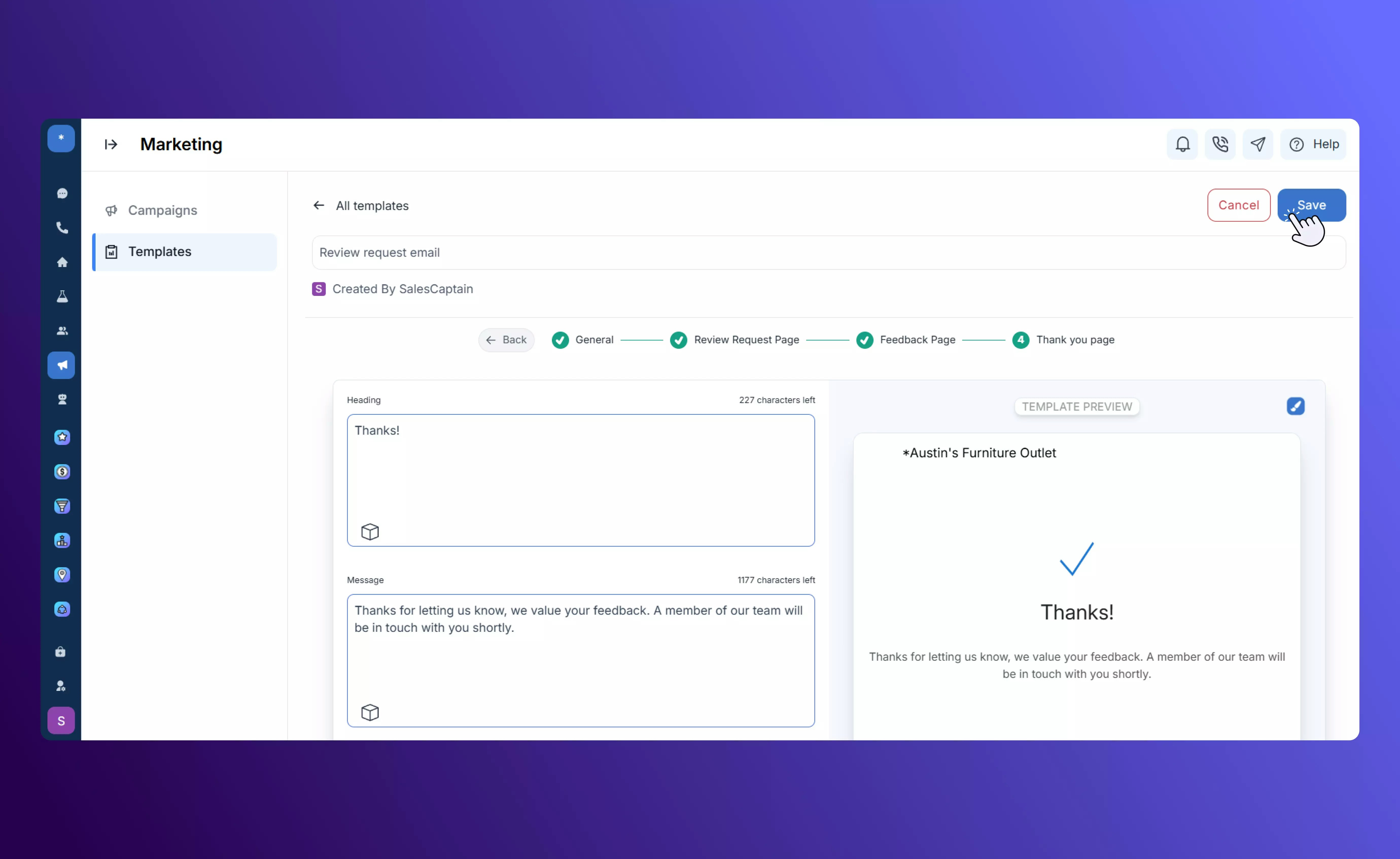
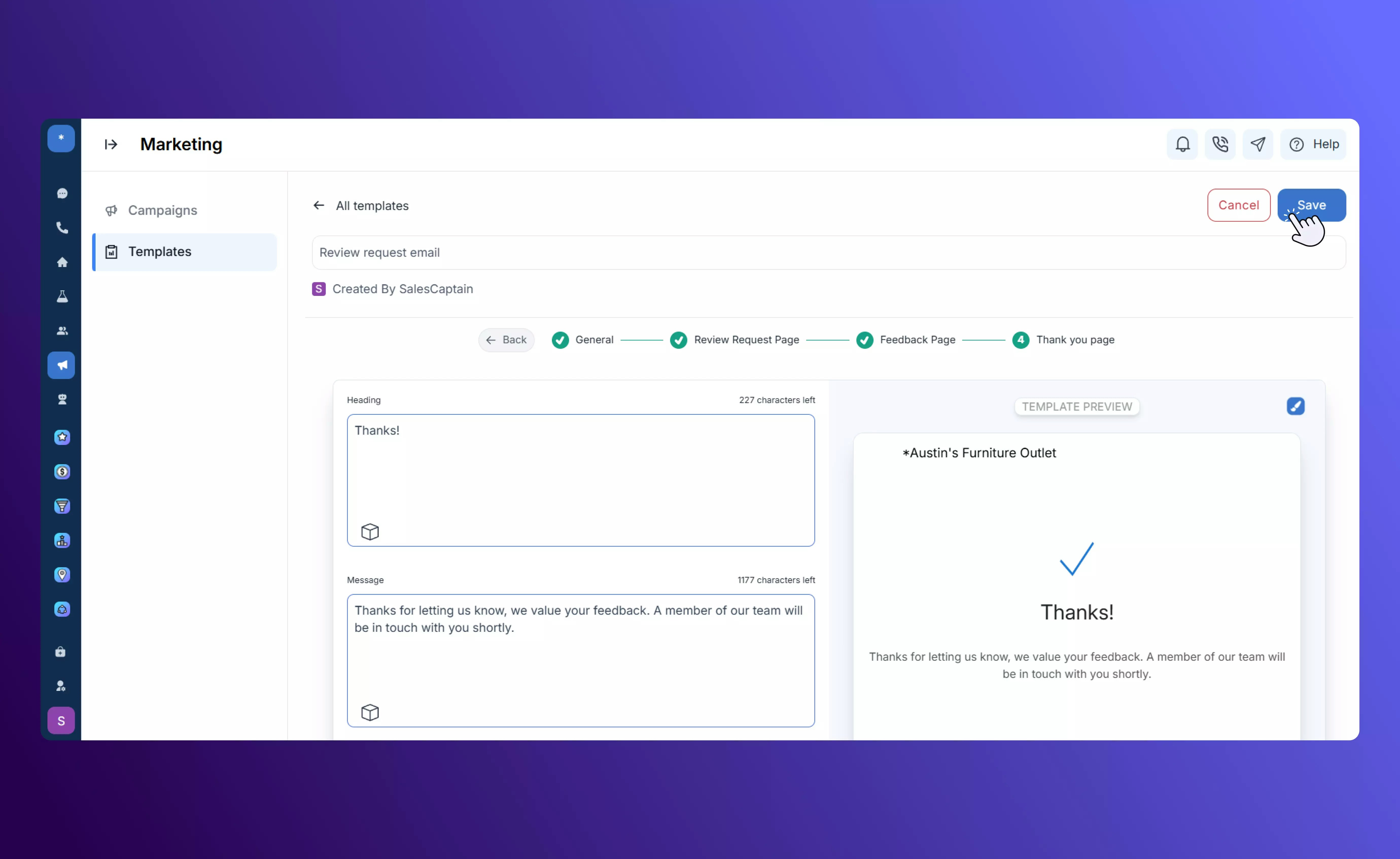
Referral
The Referral template is designed to encourage word-of-mouth marketing by generating shareable referral links that customers can easily send to their contacts or friends.1
General
Customize the subject line and email signature for your referral request to align with your brand tone.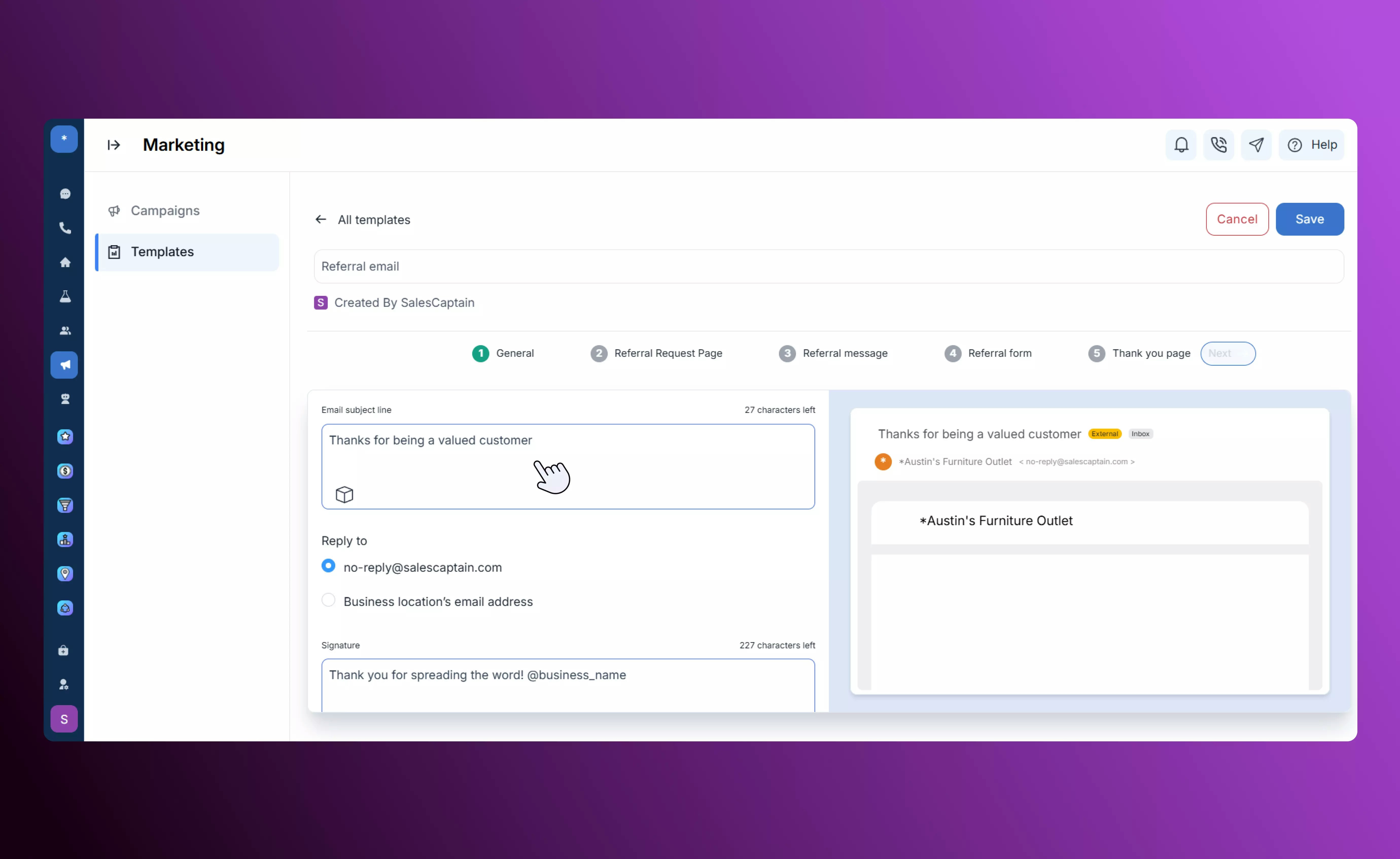
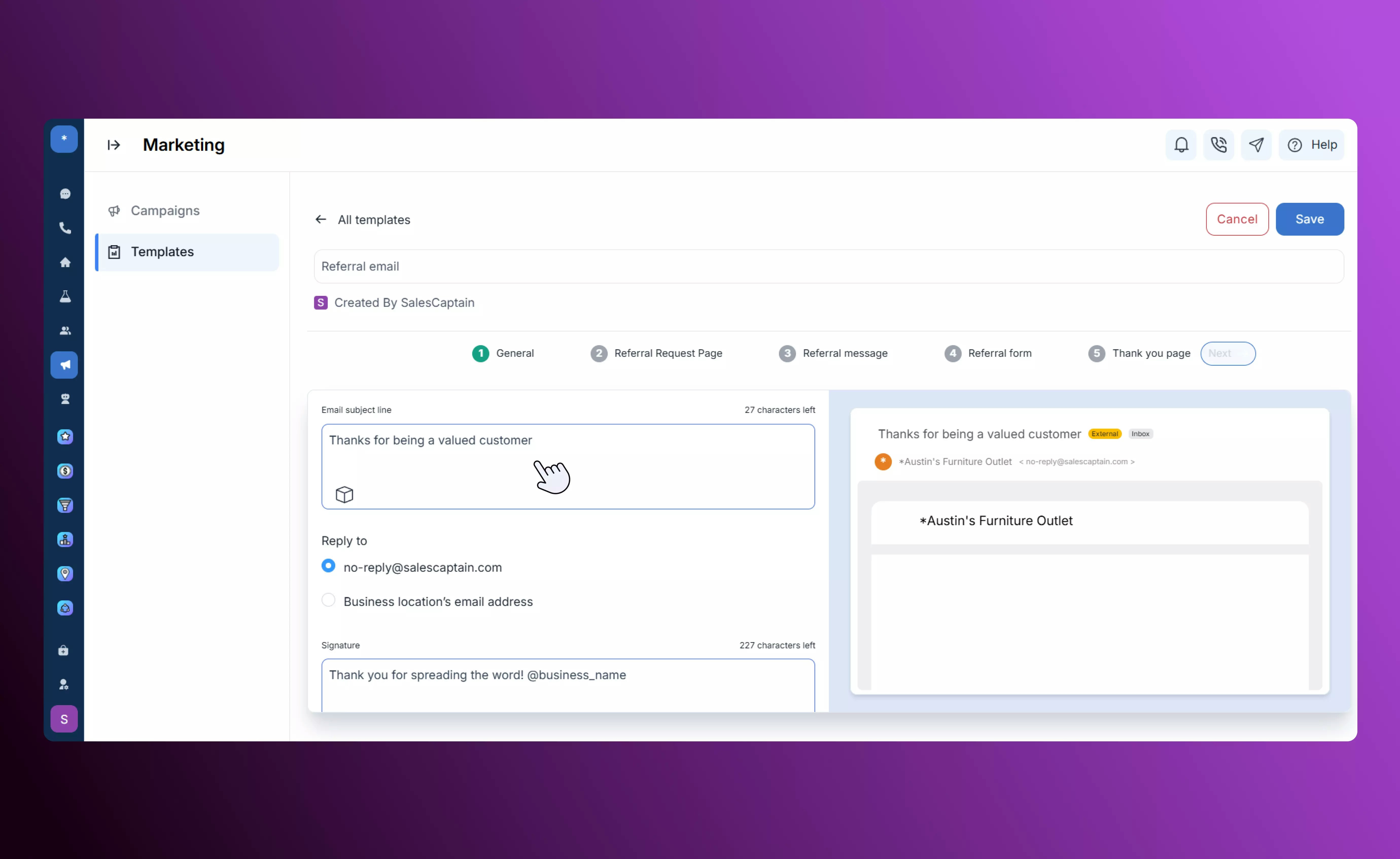
2
Referral Page
Creates a unique shareable referral link with options to share via email or SMS, making it easy for customers to refer others.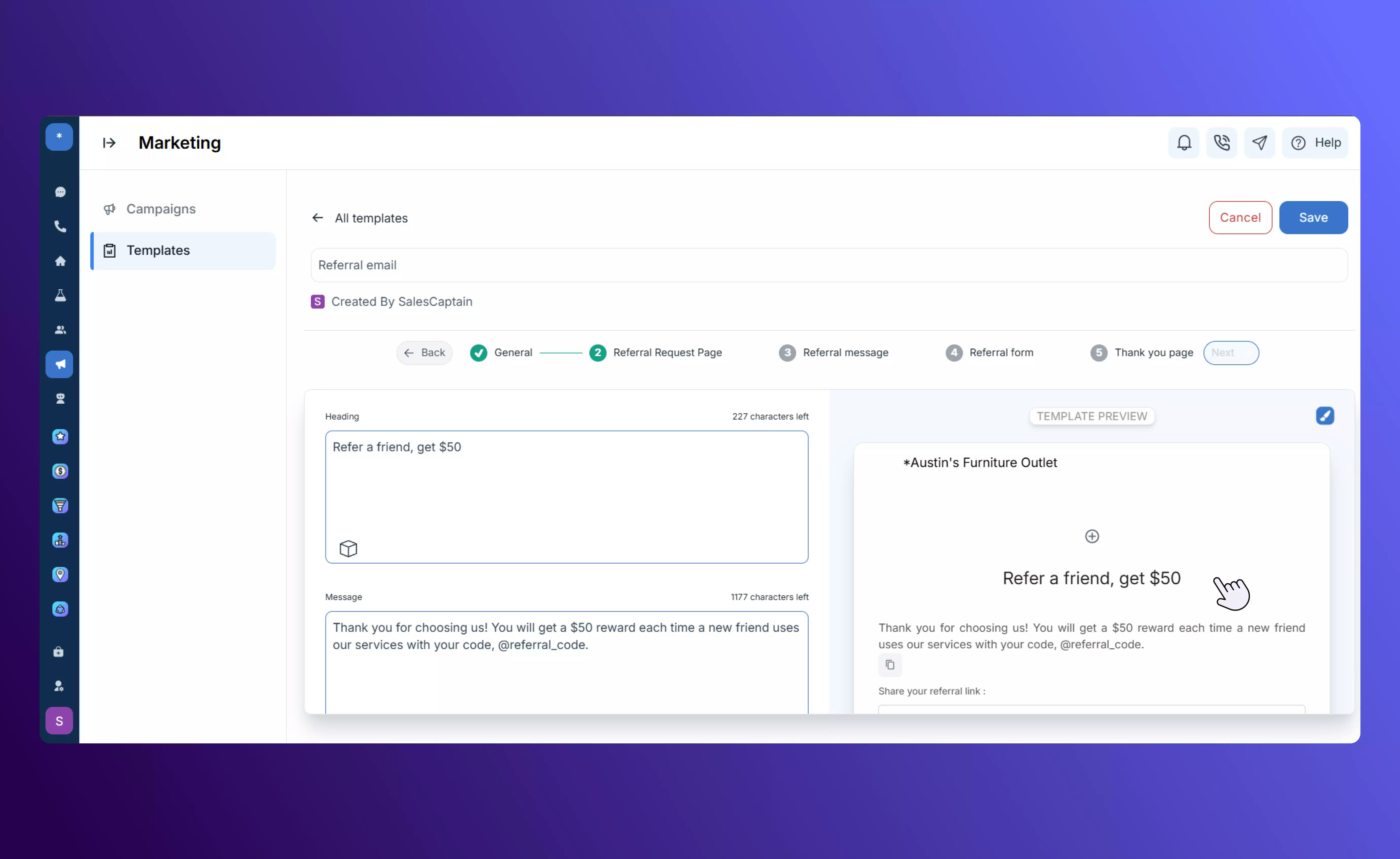
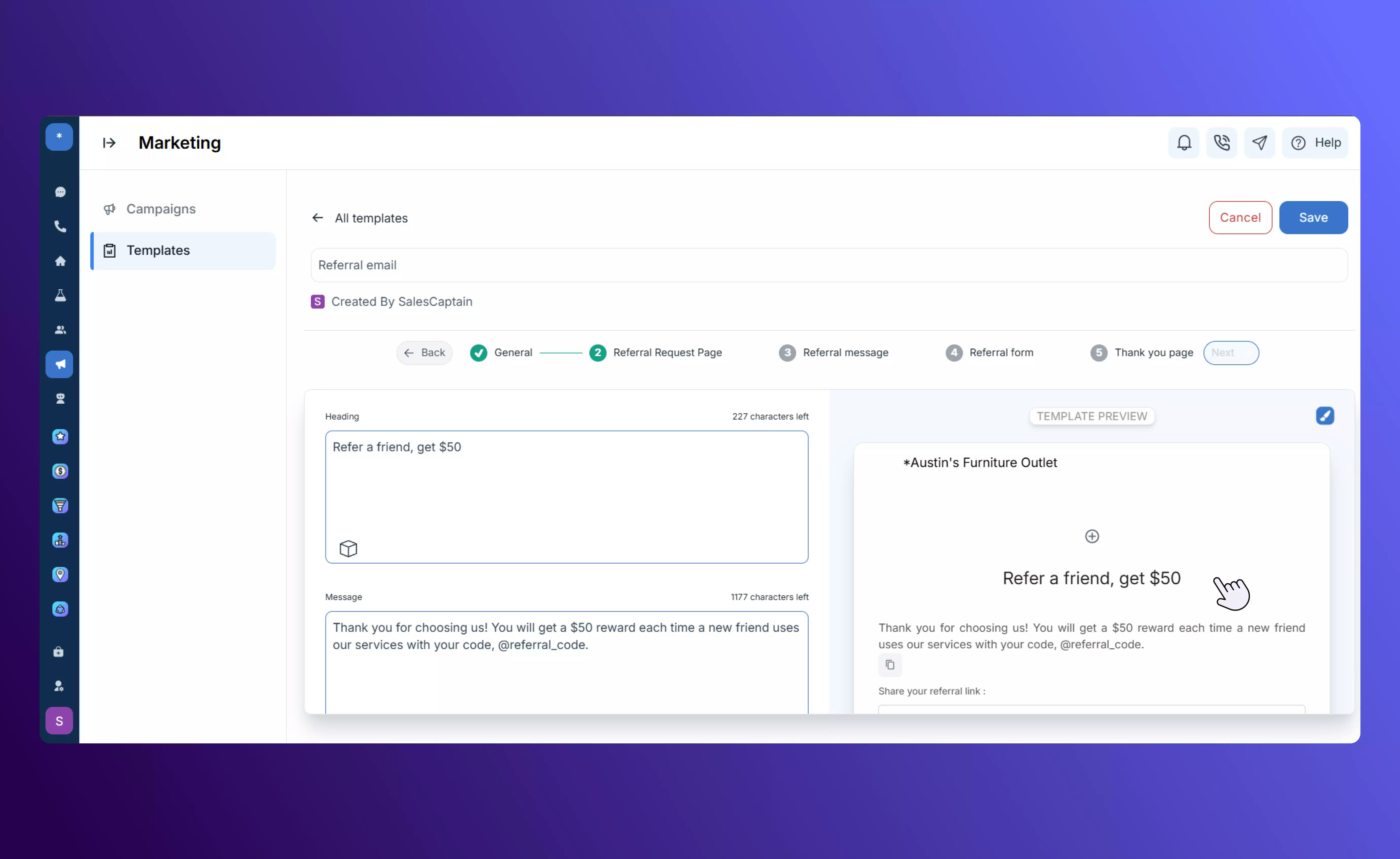
3
Text Referral Message
Lets customers enter their friend’s name and contact number when sending an SMS referral.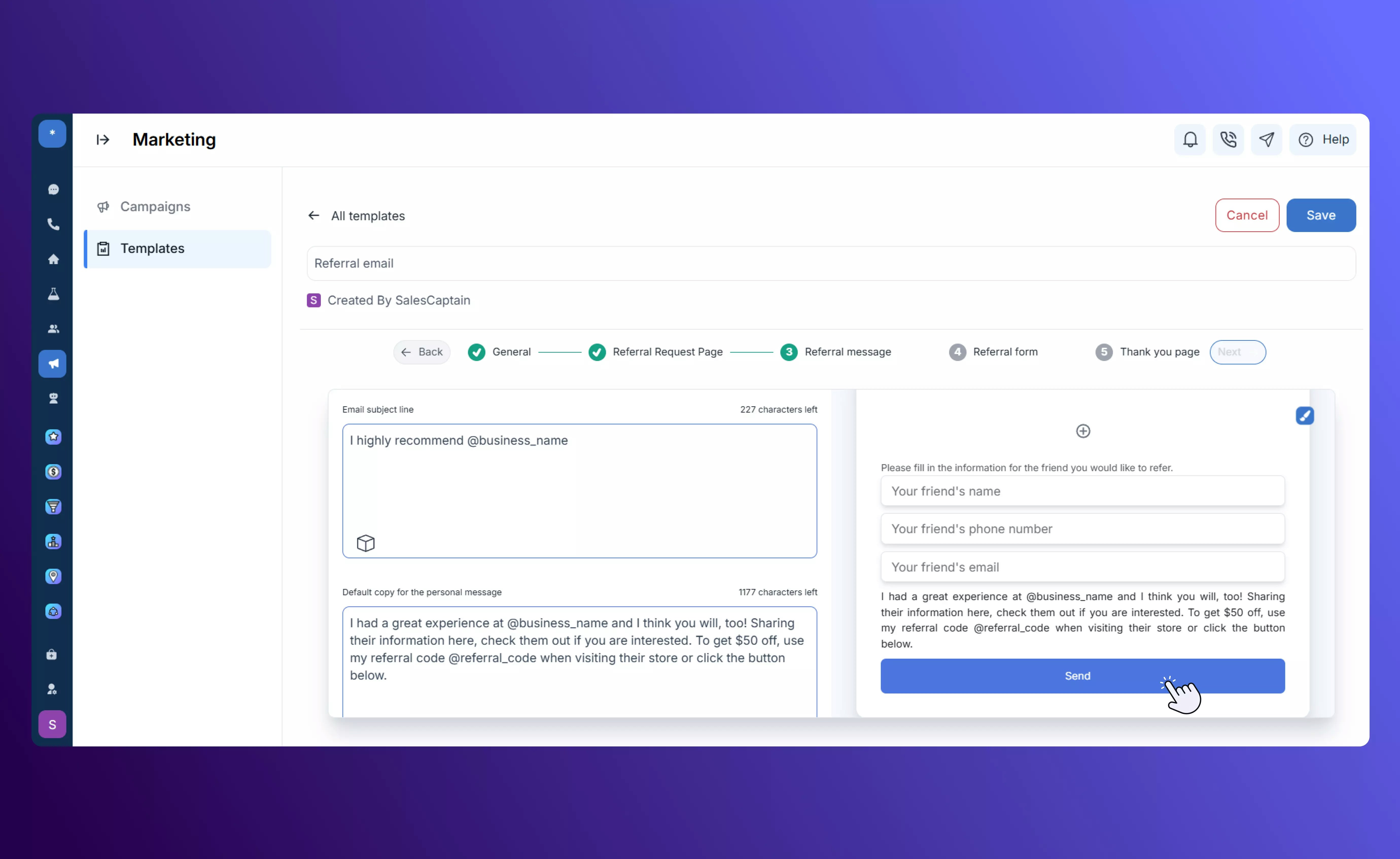
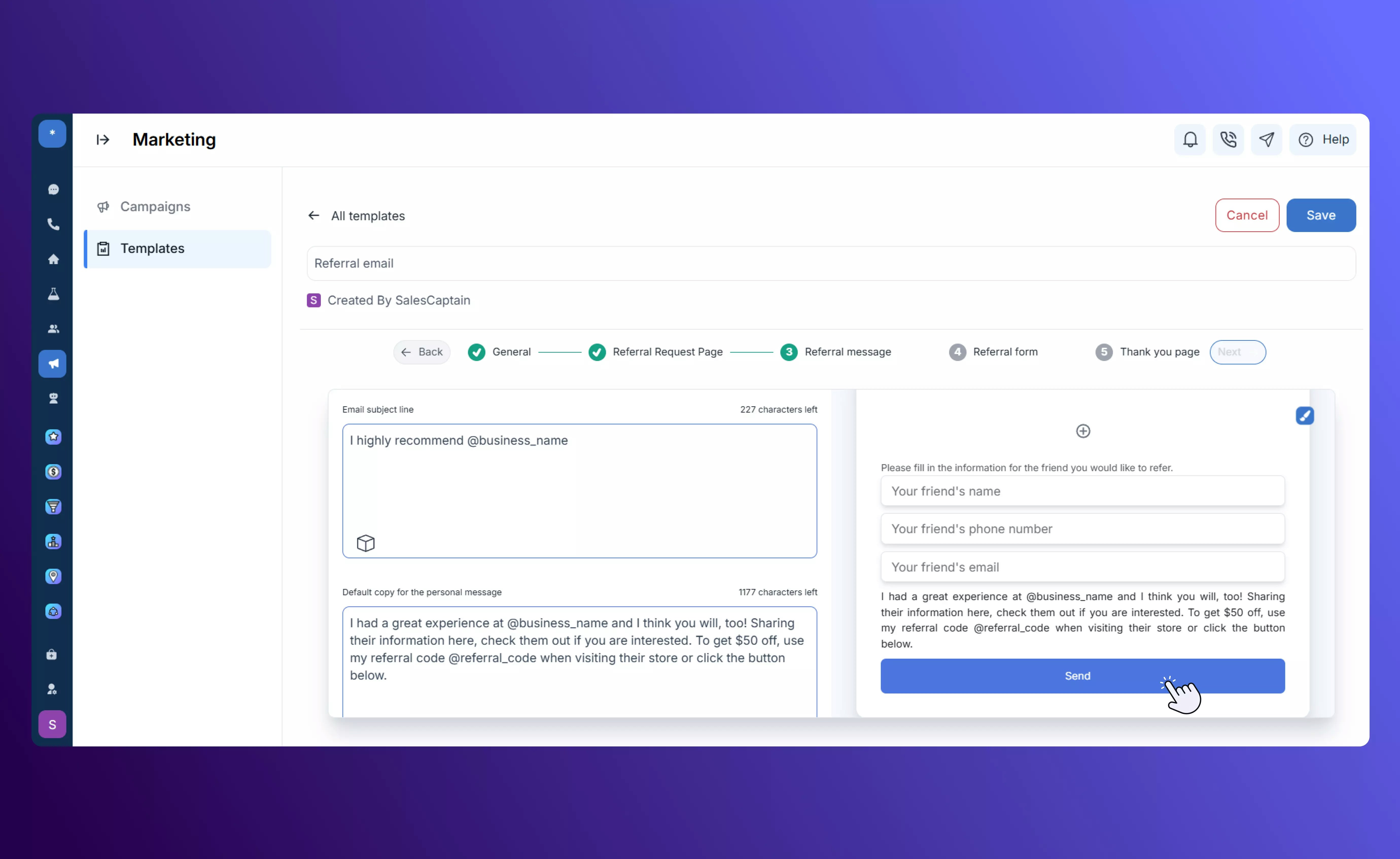
4
Referral Form
This is the form seen by the referred person, prompting them to share their details so your team can follow up.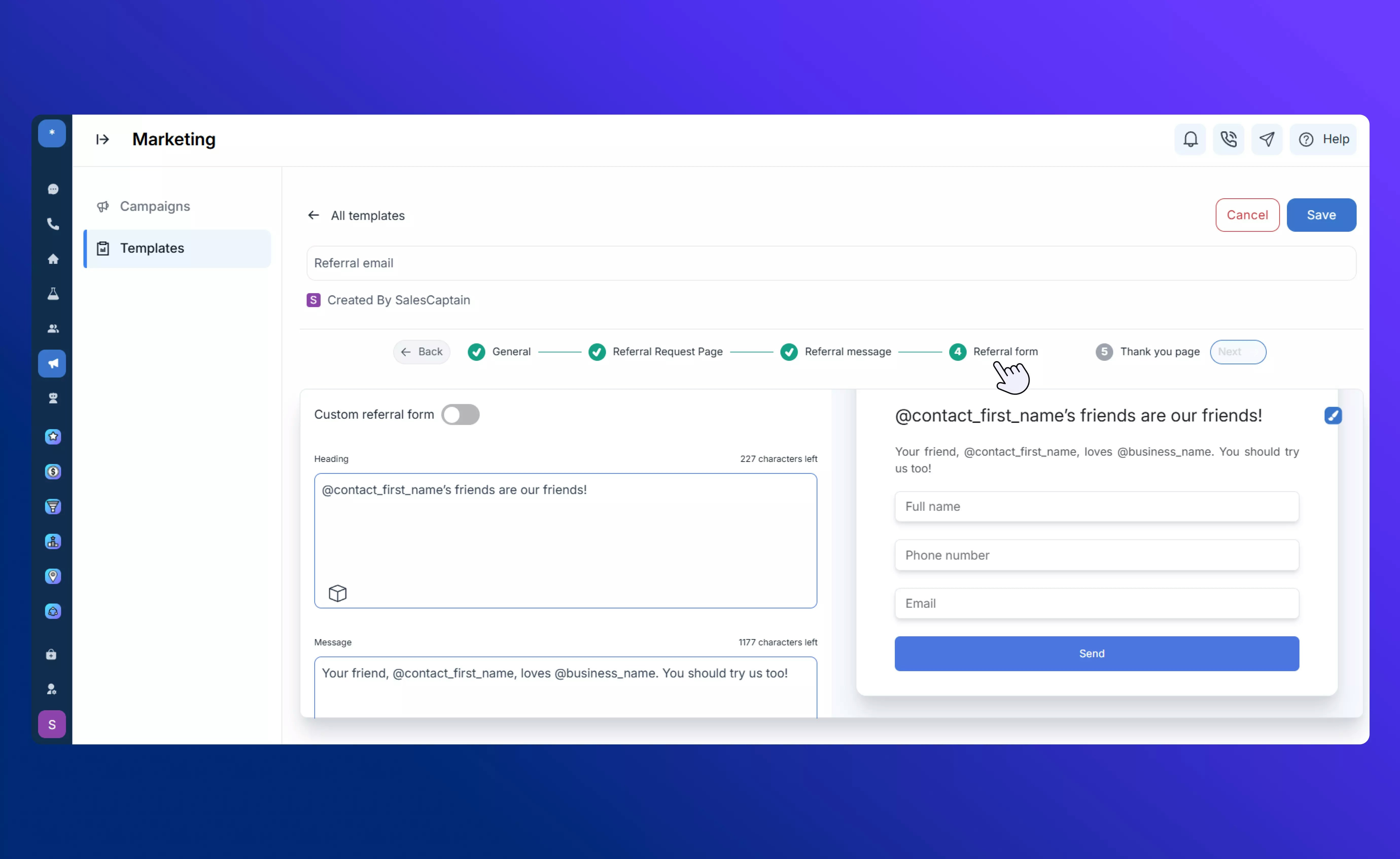
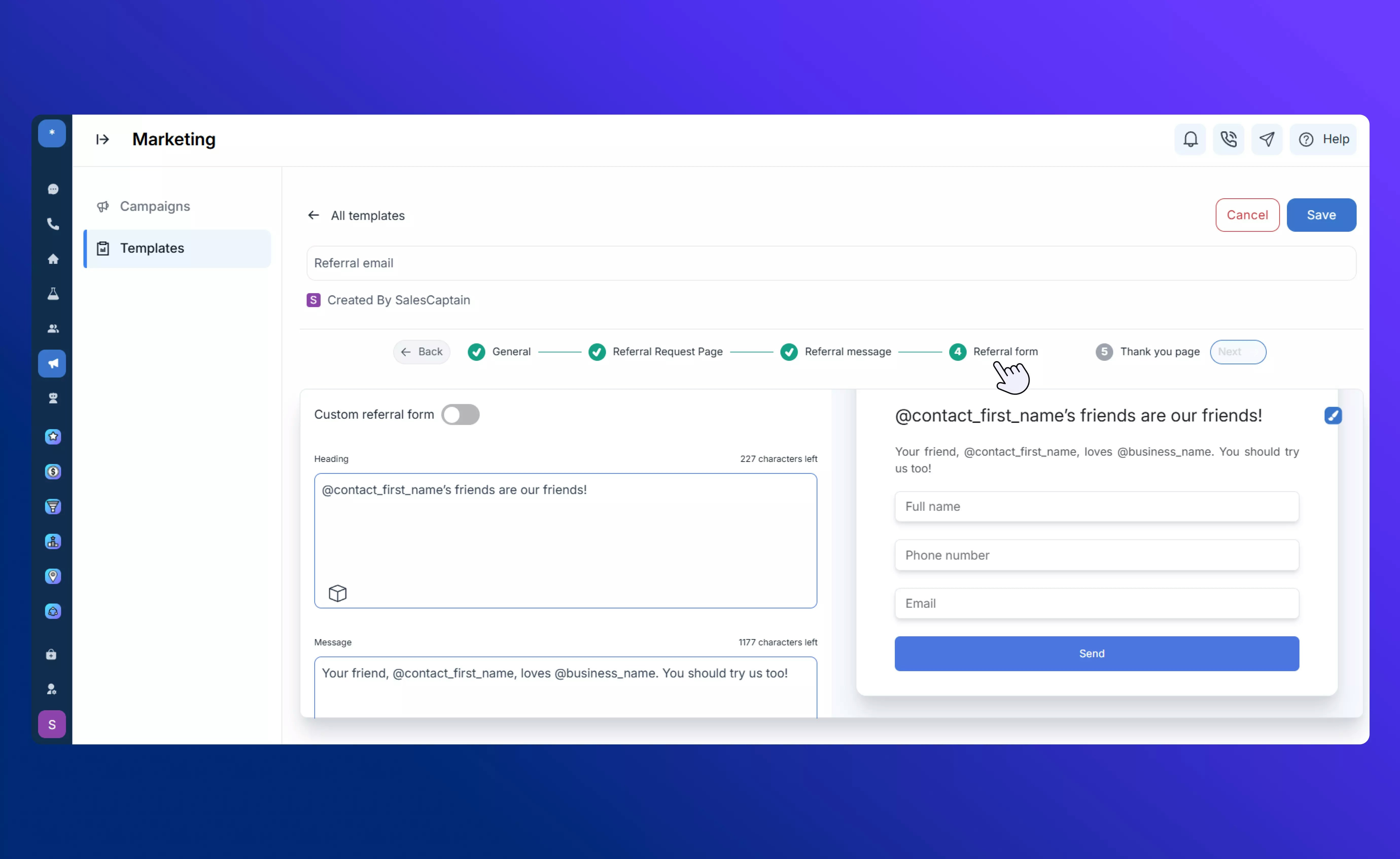
5
Thank You Page
Displays a customizable completion message once the referral is submitted, confirming the process for the participant.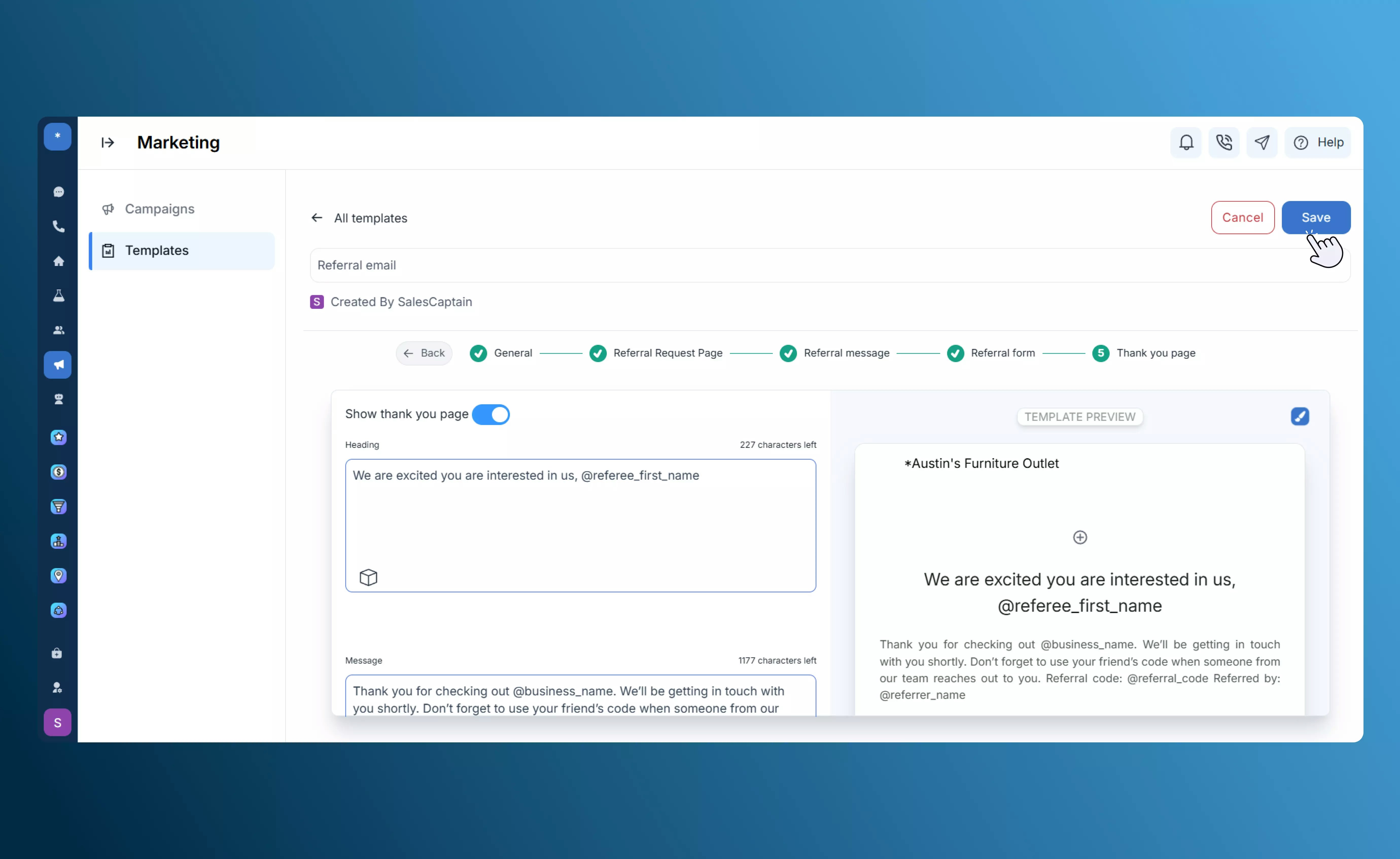
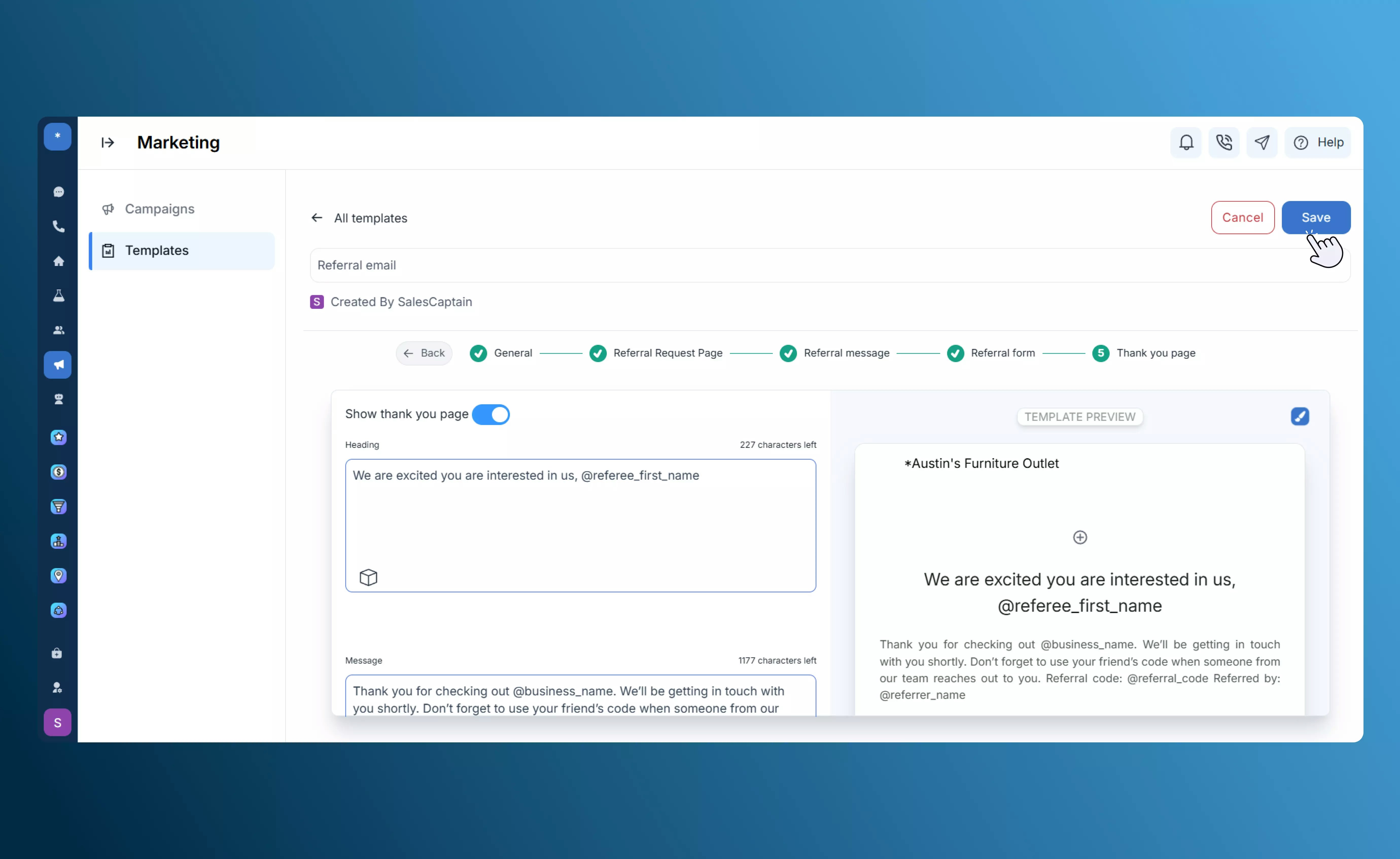
- Sent — People you invited.
- Shared — Customers who shared their referral link.
- Received — New leads generated from referrals.
Customer Experience
The Customer Experience template helps you collect customer satisfaction data and guide respondents to the right next step based on their feedback.1
General
Customize the subject line and email signature text for your feedback request email.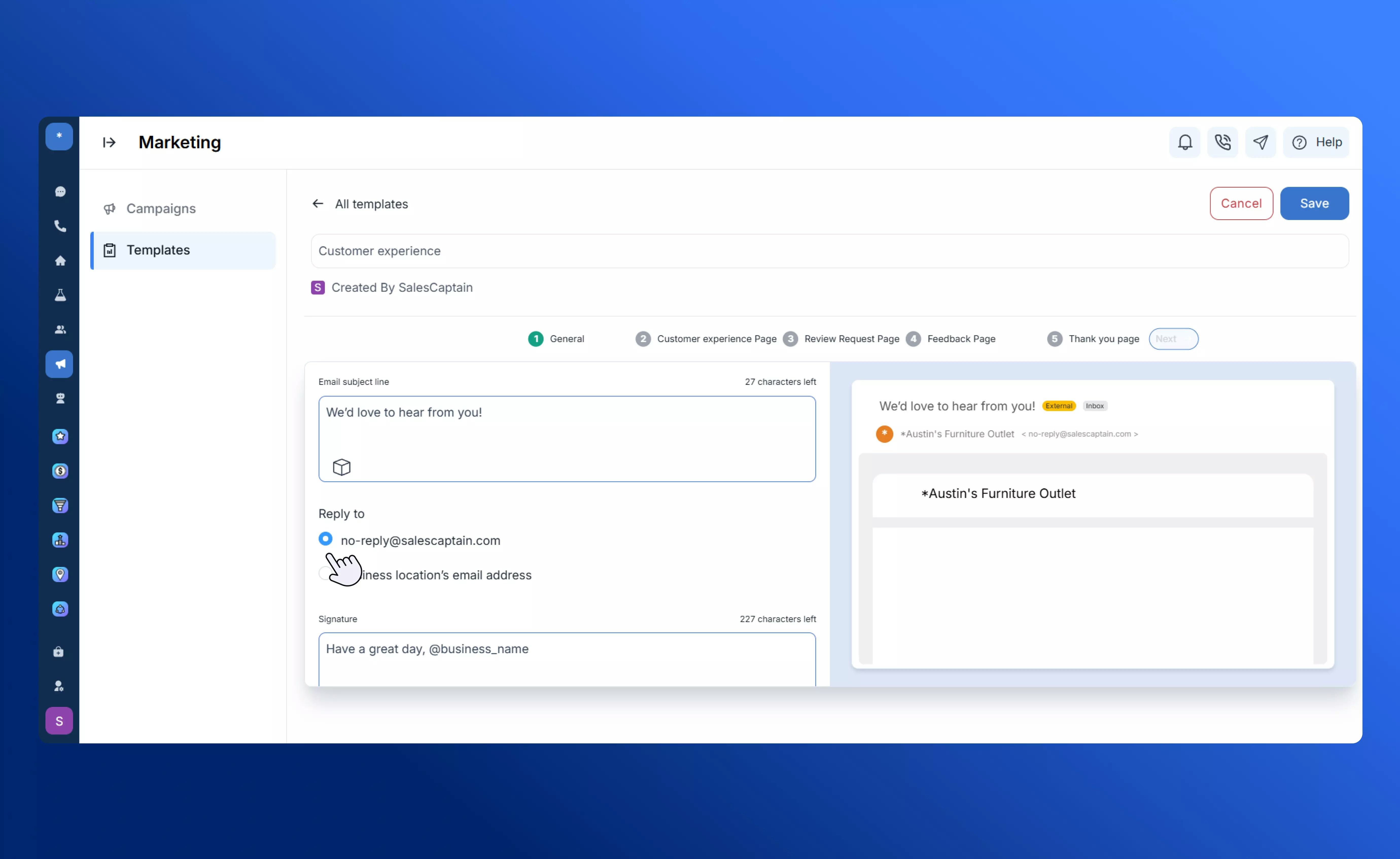
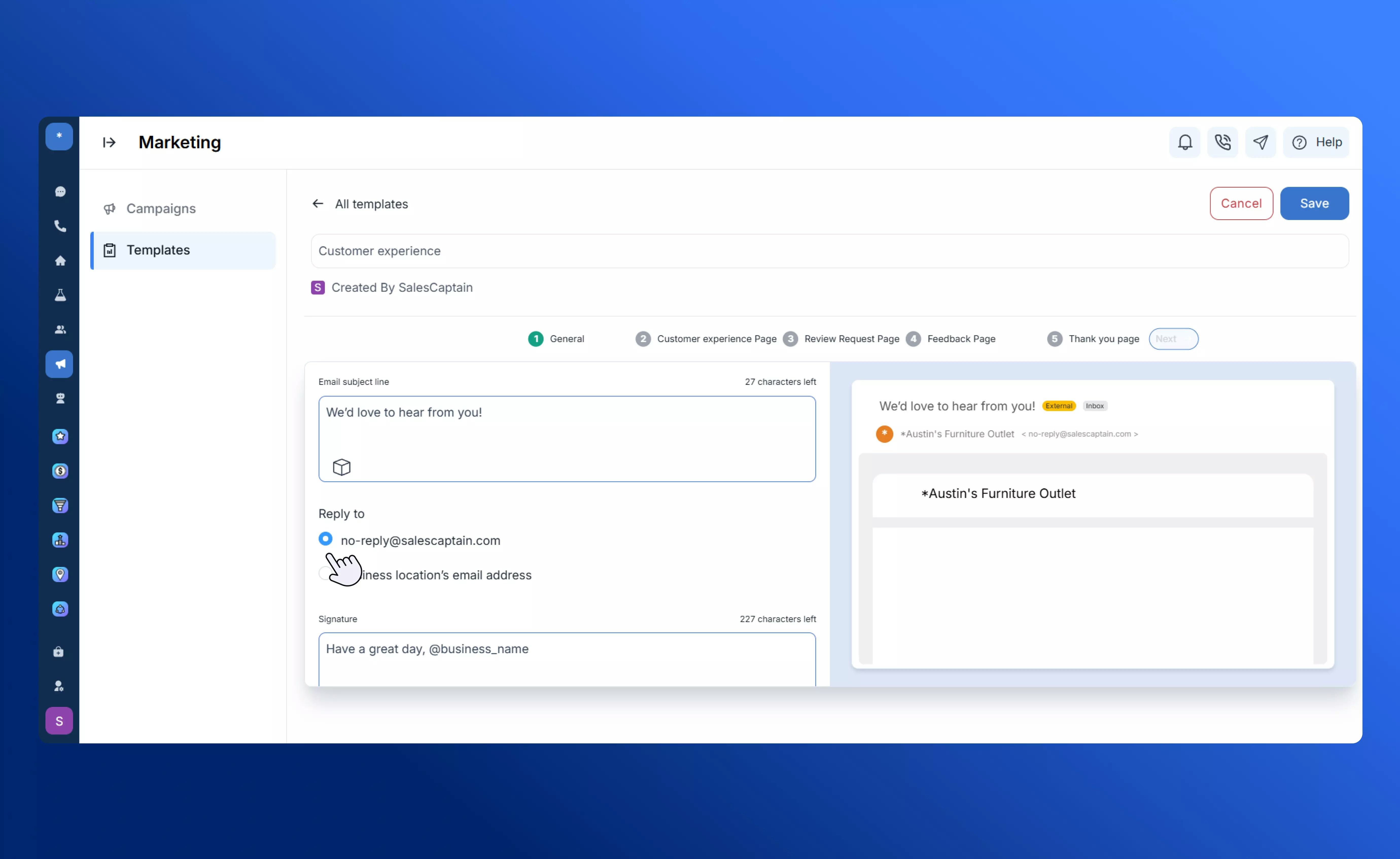
2
CX Rating Page
Create a rating page that can be customized with NPS scores, star ratings, or emoji-based feedback formats.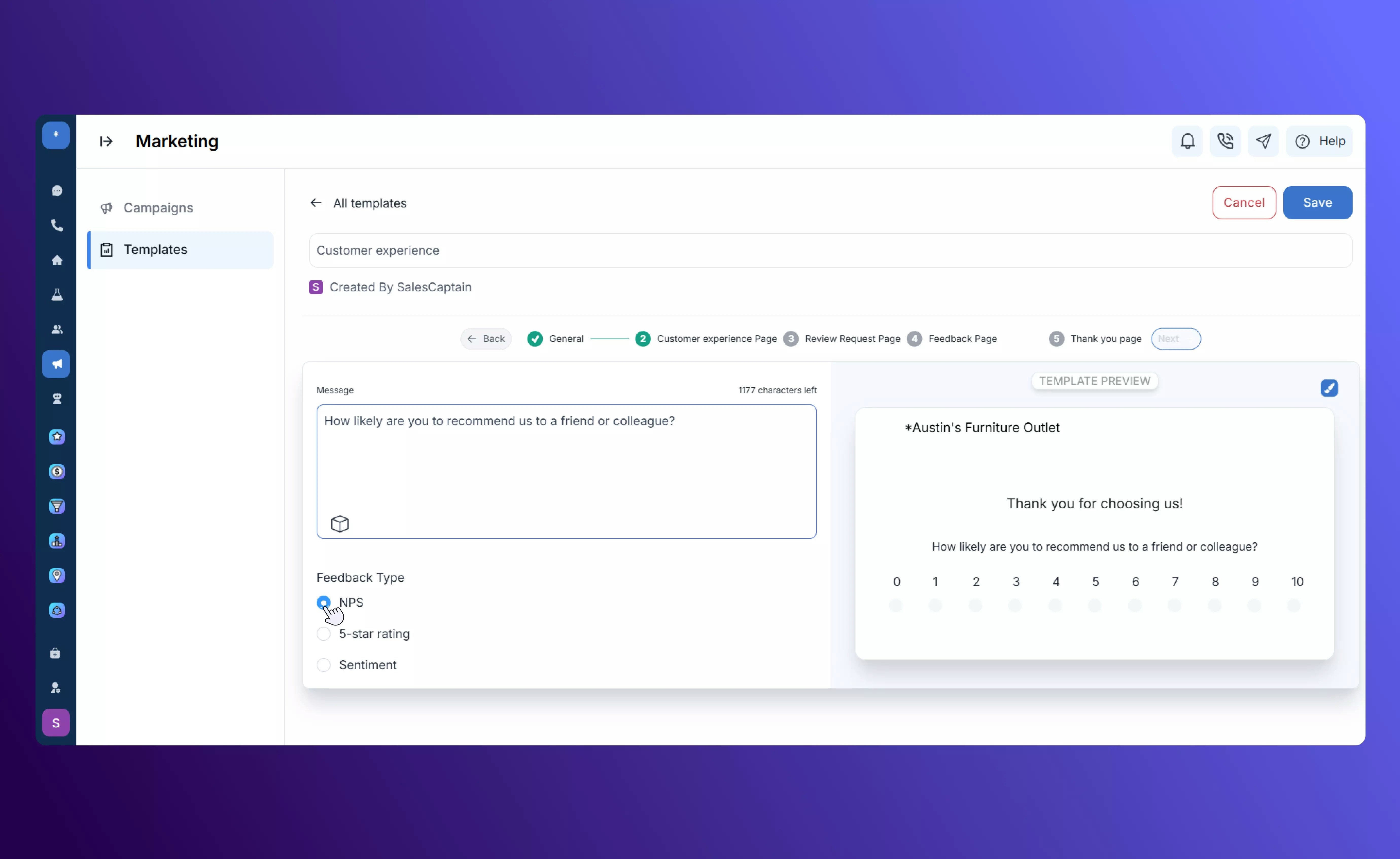
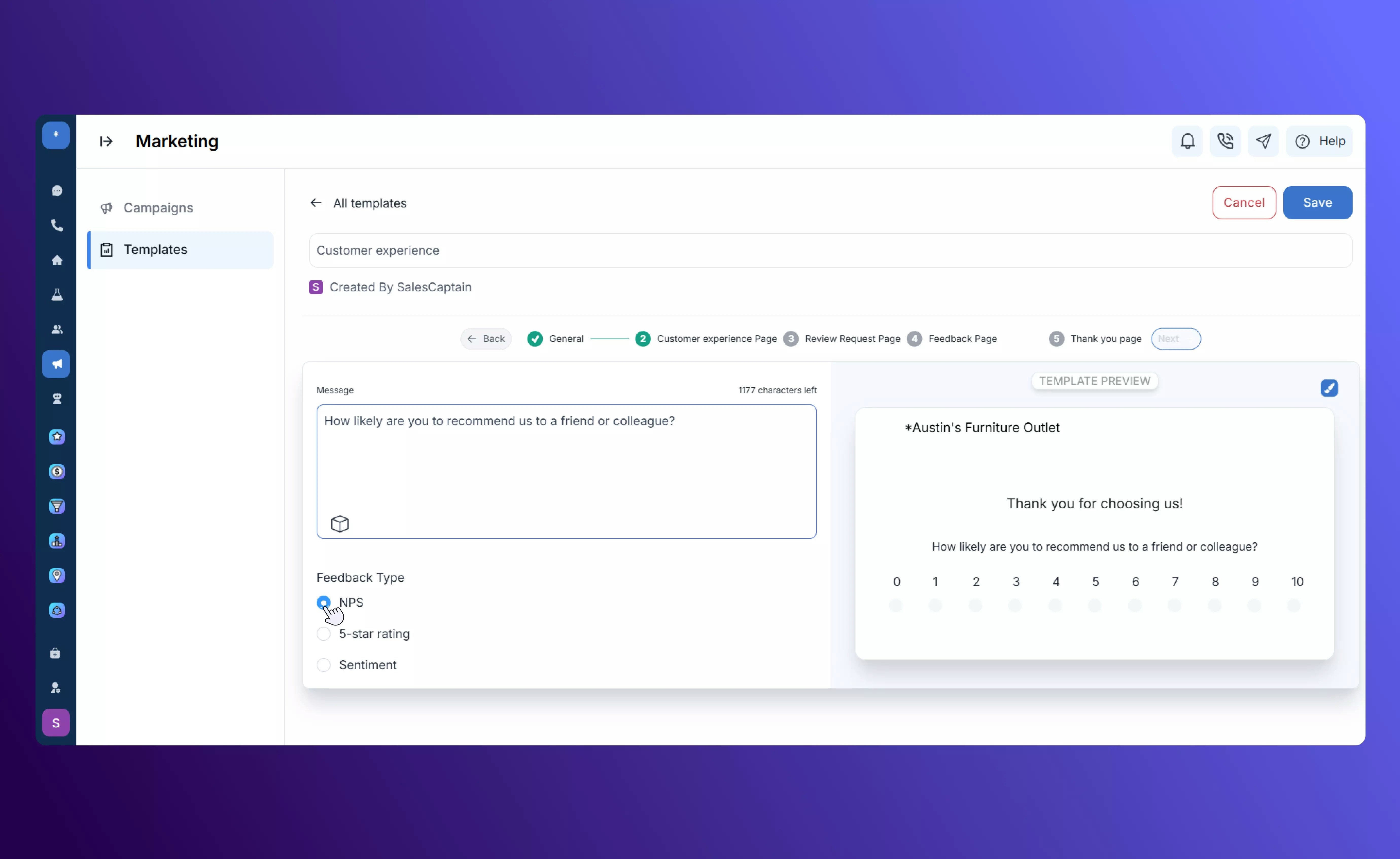
3
Review Request Page
Directs satisfied customers to leave a Review, helping build your online reputation.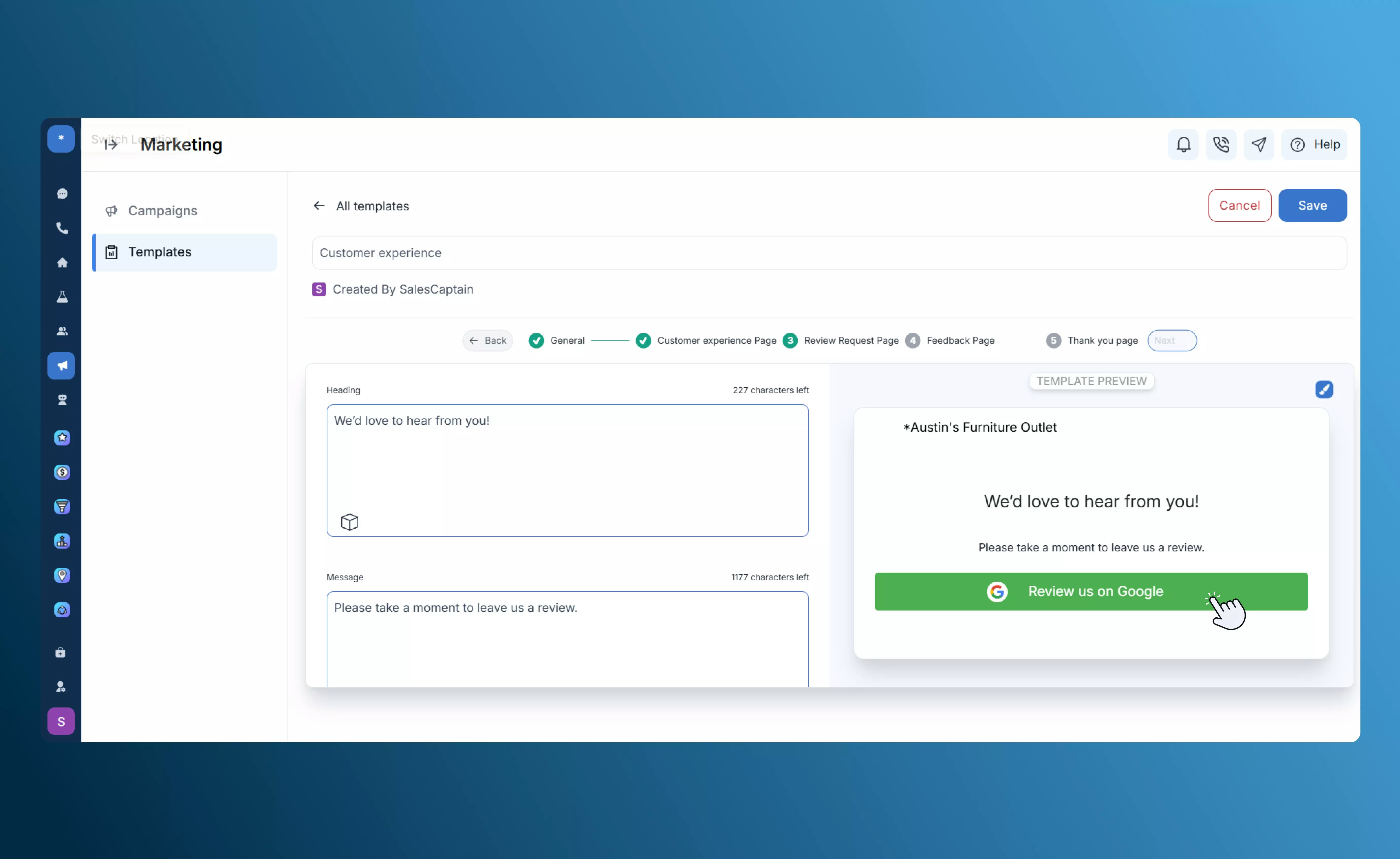
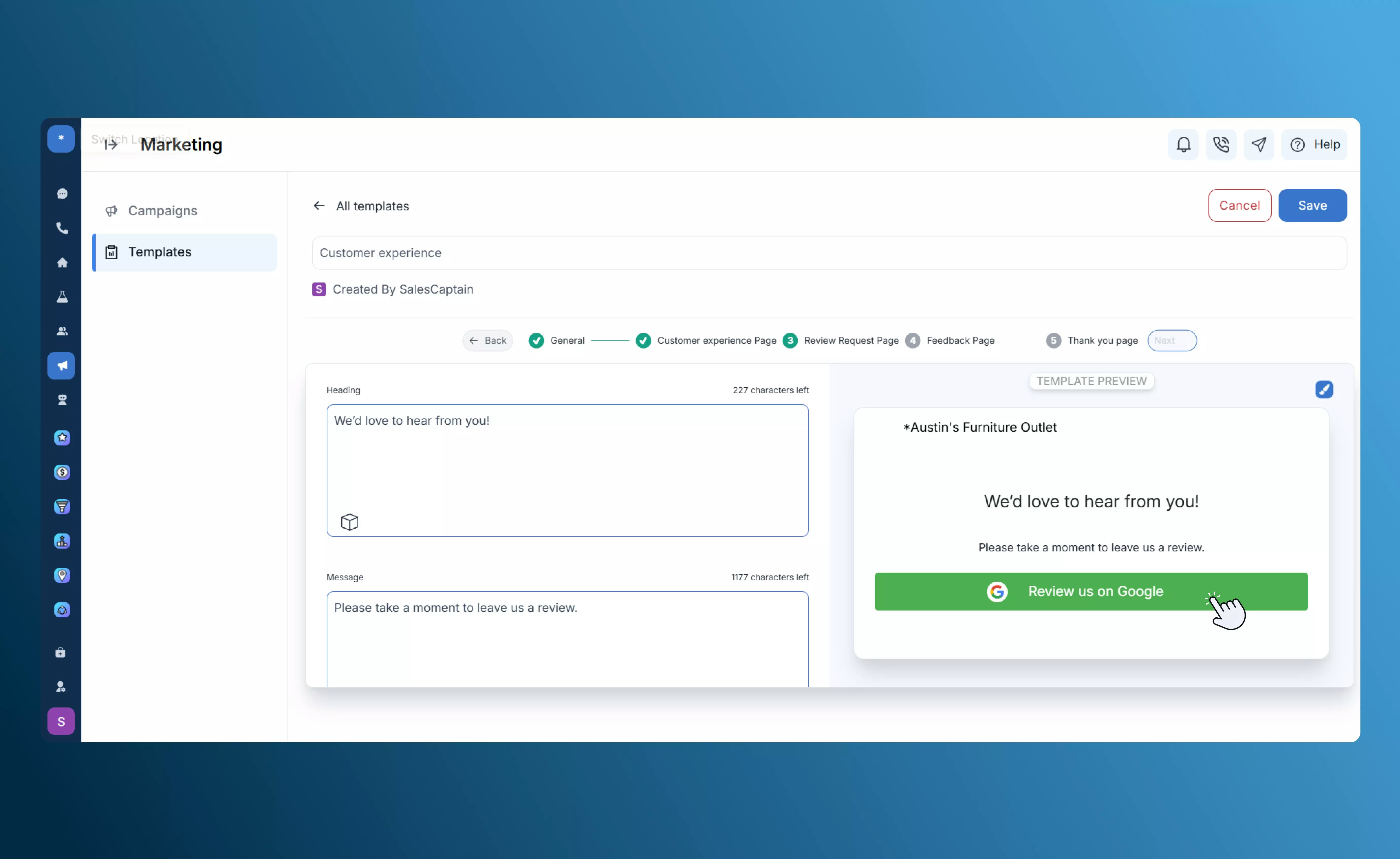
4
Feedback Page
Routes less positive responses privately to a feedback form where customers can share additional details.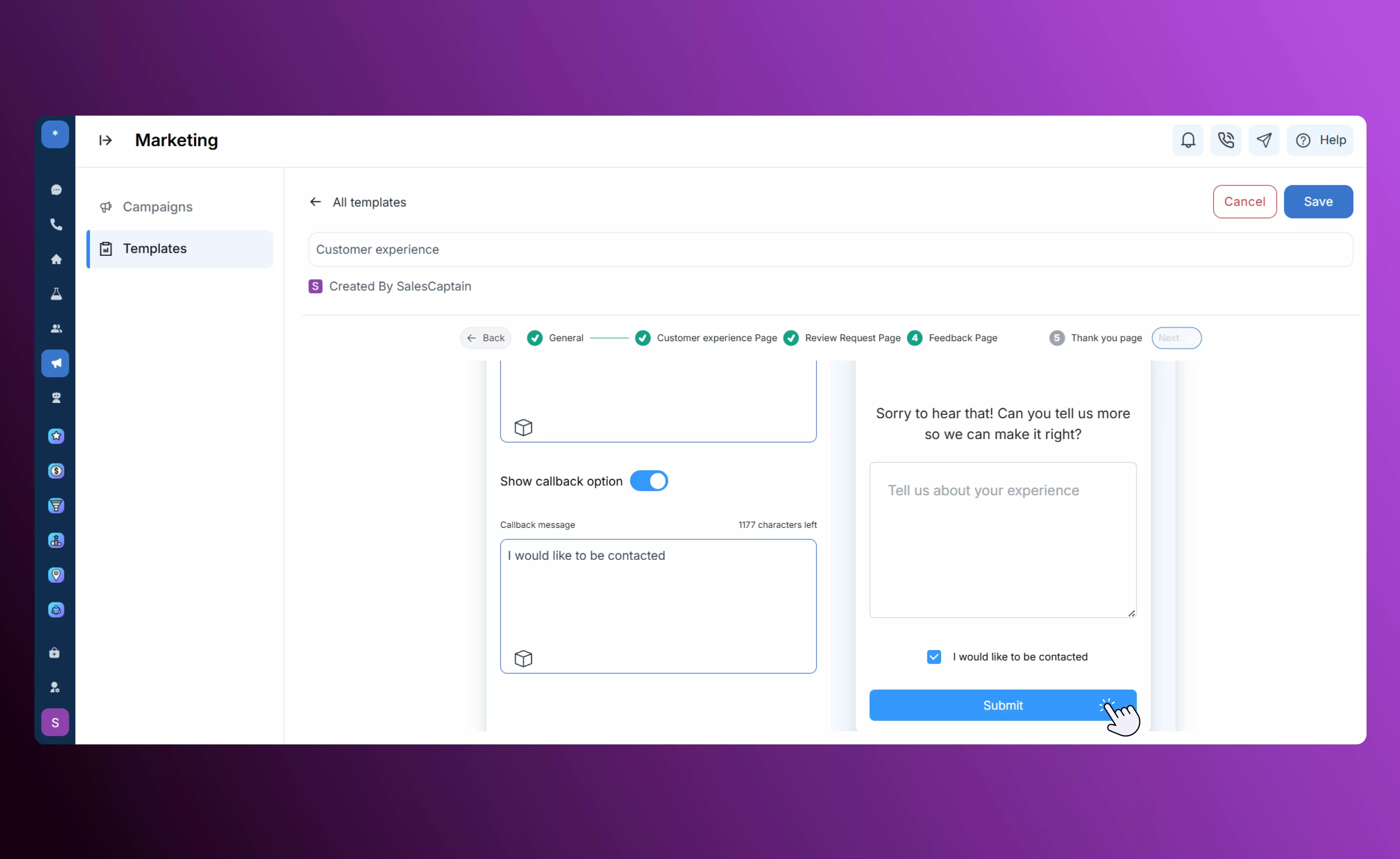
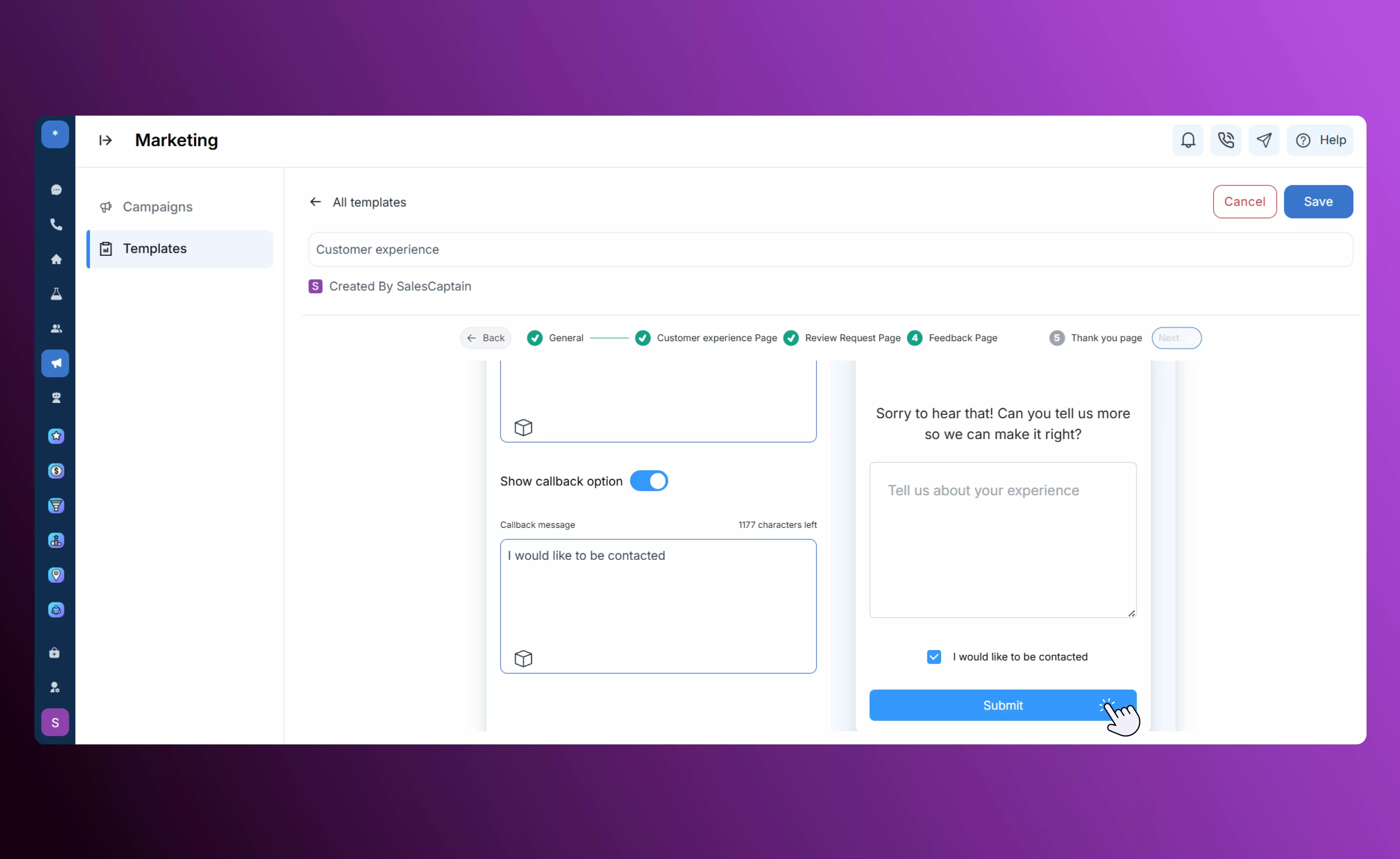
5
Thank You Page
Displays a final confirmation message after feedback submission, ending the interaction on a positive note.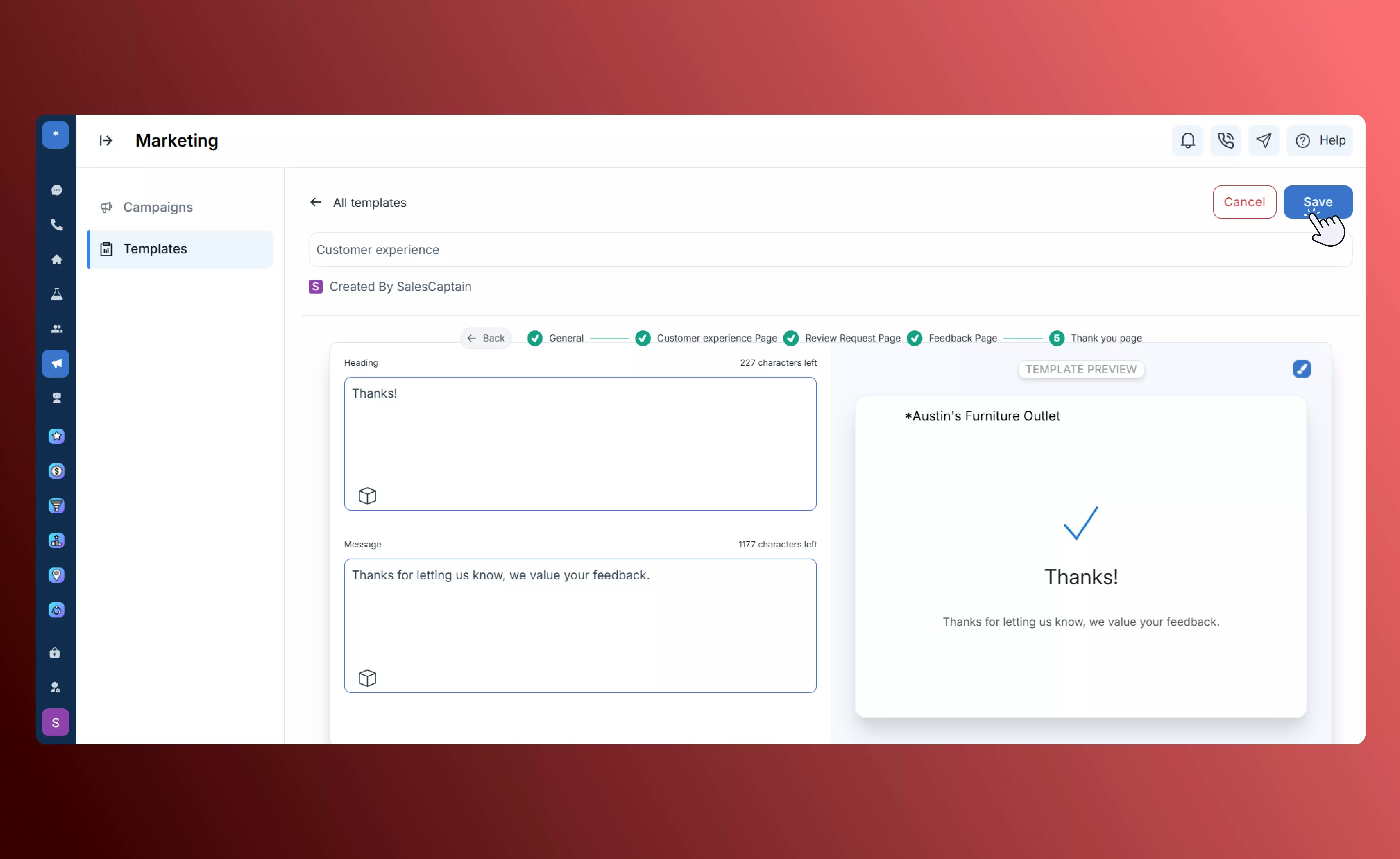
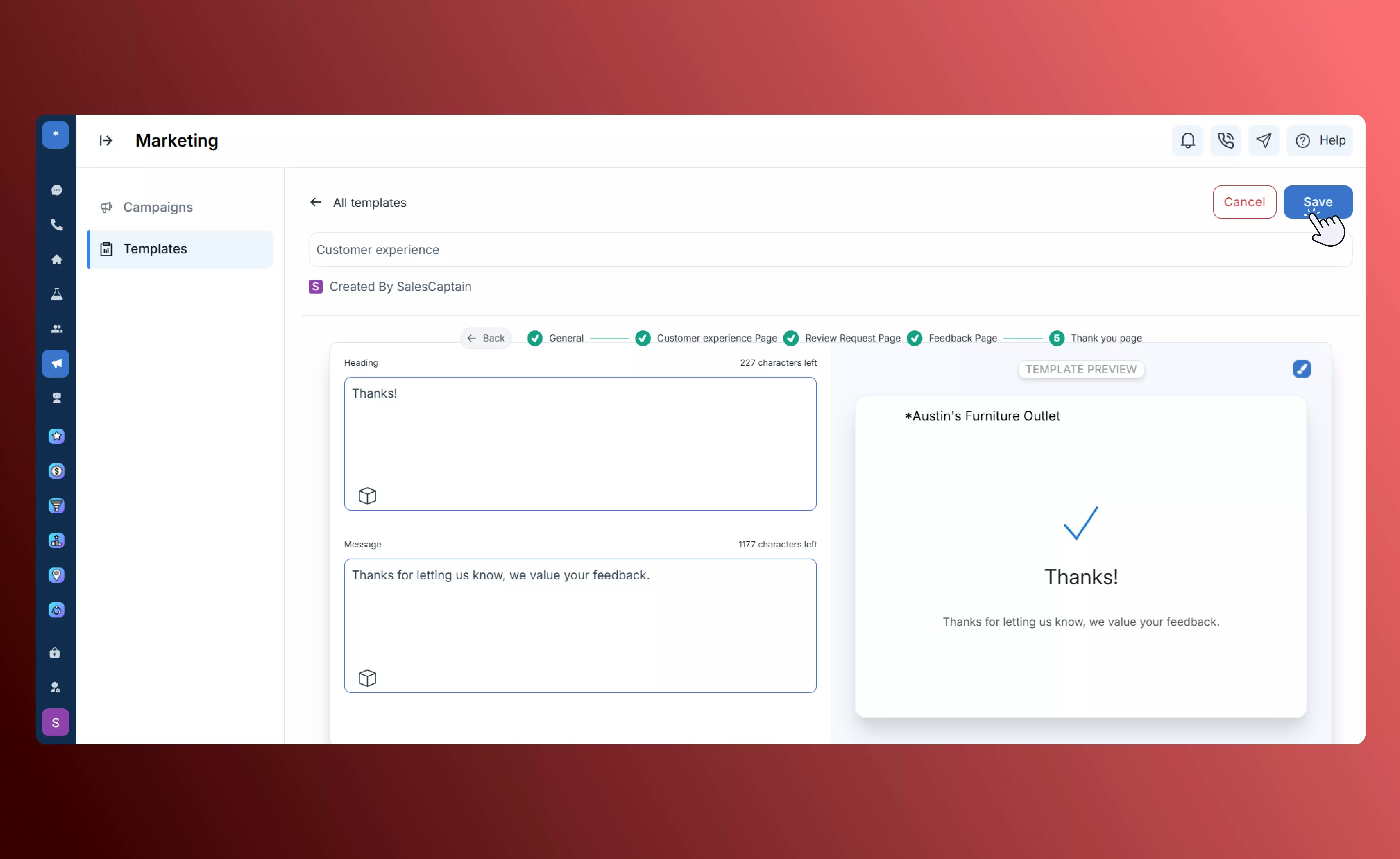
Custom HTML
The Custom HTML template allows you to design fully branded marketing emails using either a drag-and-drop visual editor or direct code editing for complete creative control. Features:- Visual Editor: Modify layout, fonts, background colors, and button styles to match your brand identity.
- Upload Assets: Add logos, images, and banners for a consistent branded appearance.
- HTML Editing: Switch seamlessly to code view for advanced customization and full design flexibility.
- Preview Option: Review your email before saving or sending to ensure accuracy and visual consistency.
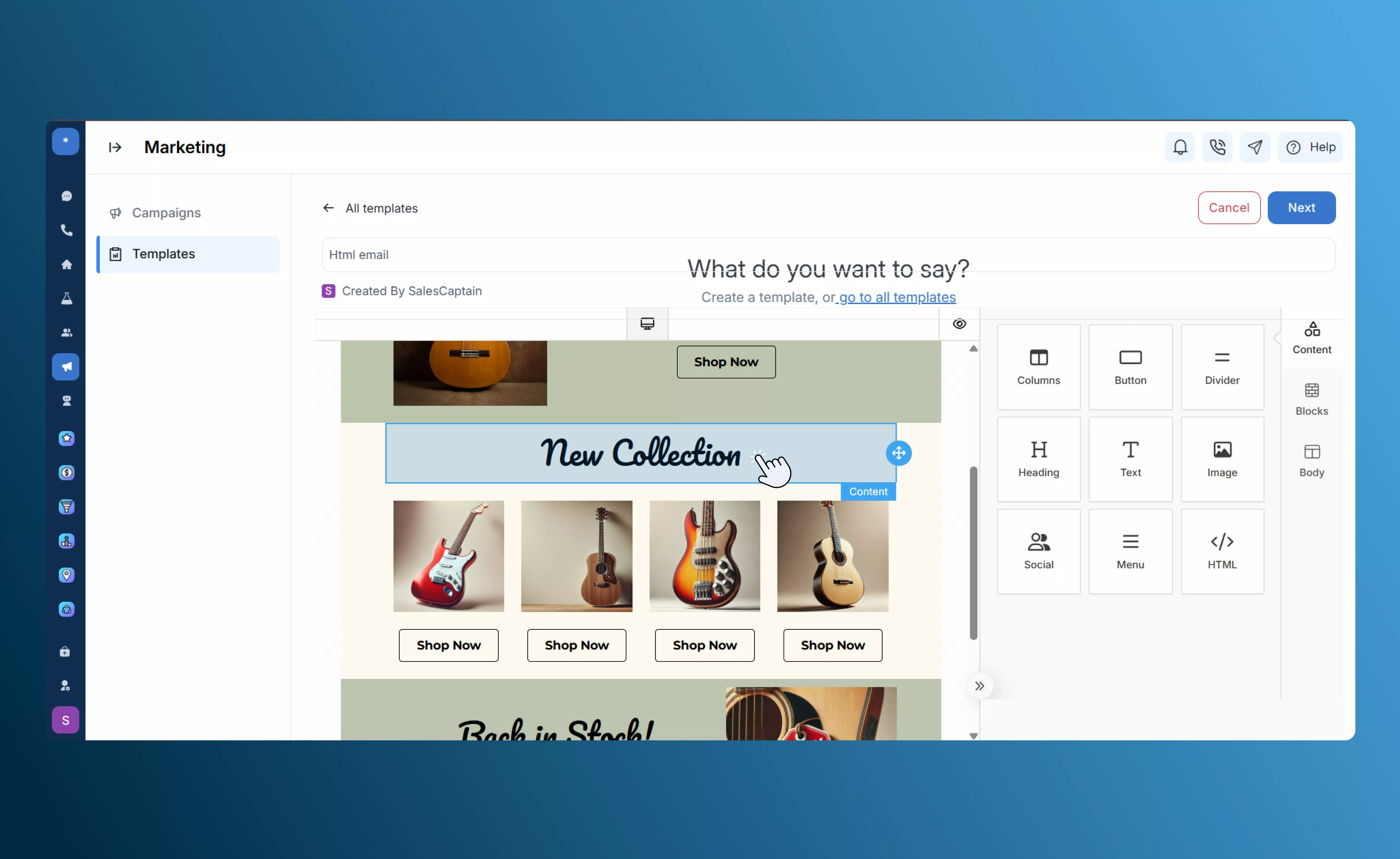
Tips & Best Practices
- Use tokens to personalize each message.
- Keep subject lines clear and short.
- Maintain consistent branding and tone across all templates.
- Always send a test email before publishing.
- Monitor email open and click rates to gauge performance.

