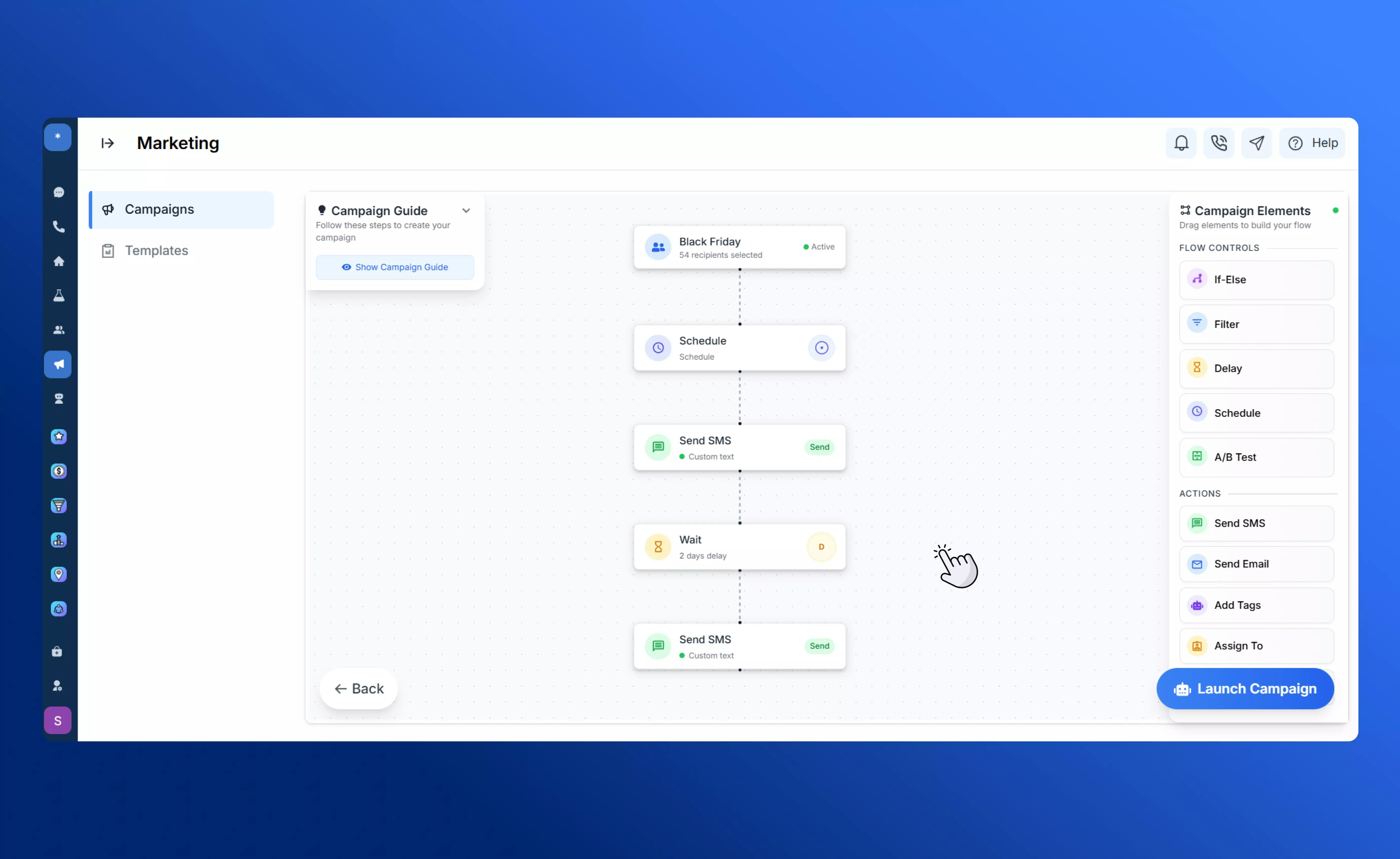Creating a New Campaign
To start a campaign:- Navigate toMarketing - Campaigns tab in your SalesCaptain dashboard.
-
Click Create New Campaign.
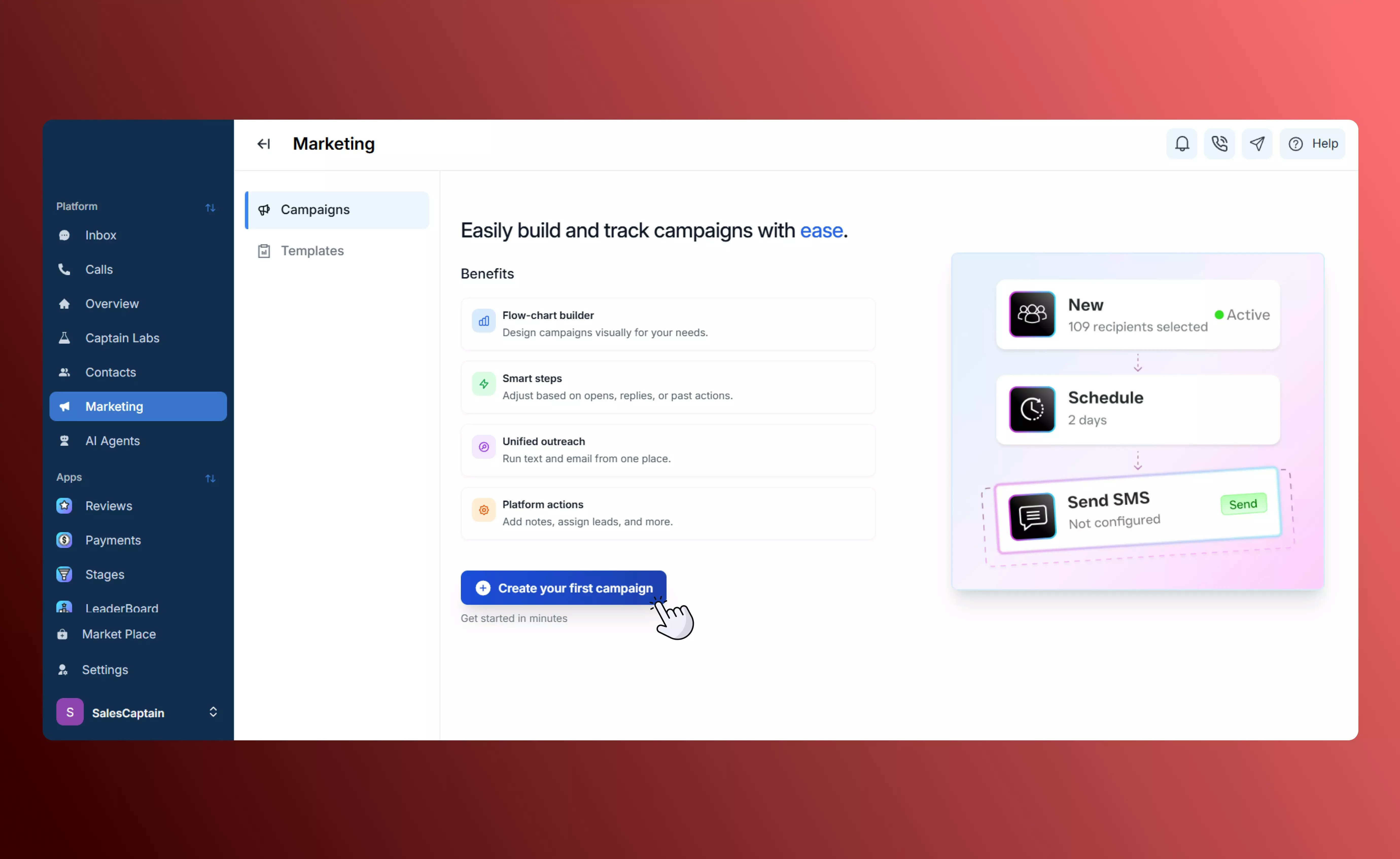
-
Define the name and use case for your campaign, to keep them organized.
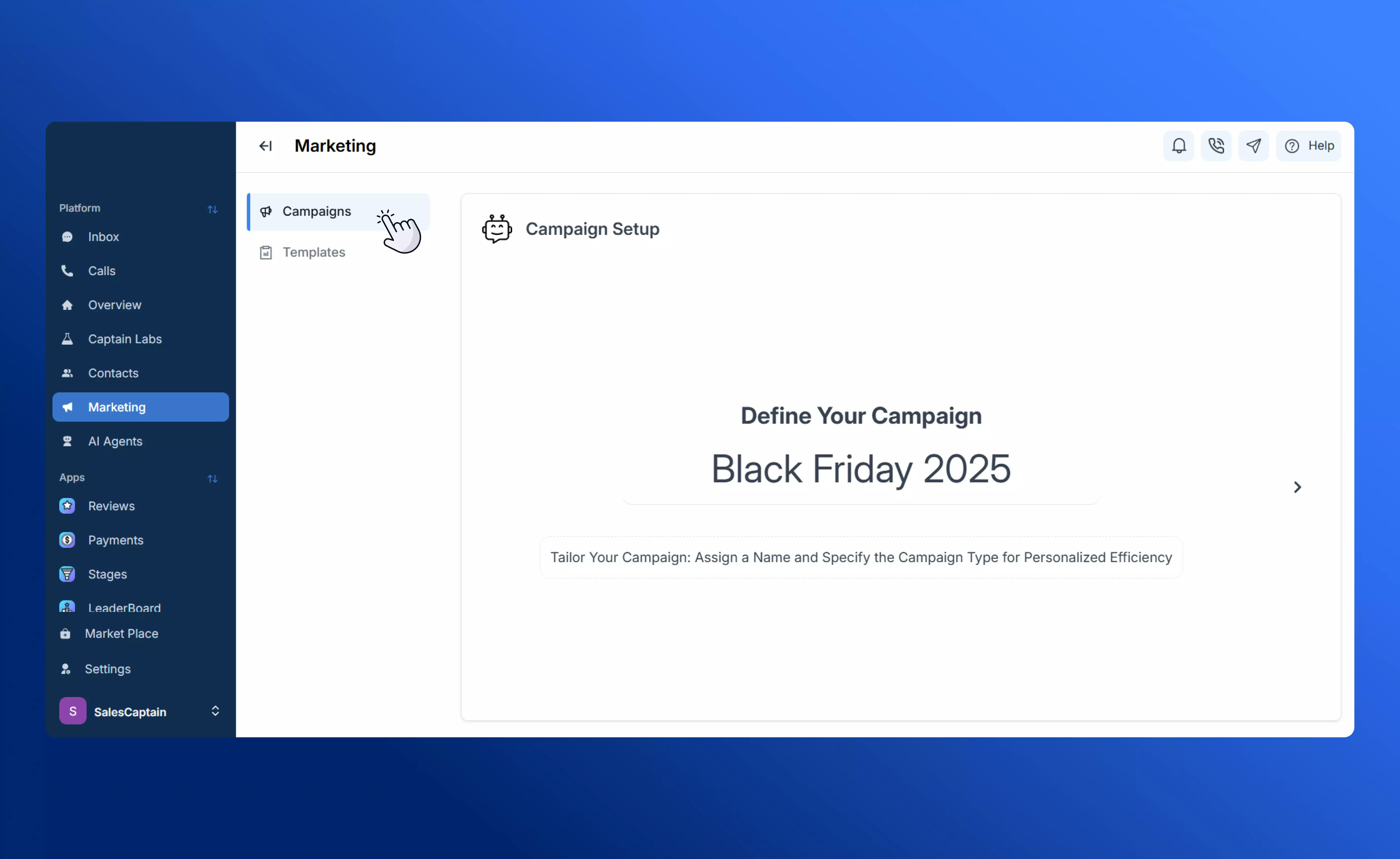
-
Select your recipients — you can choose from saved contact lists, apply filters, or use tags to segment your audience.
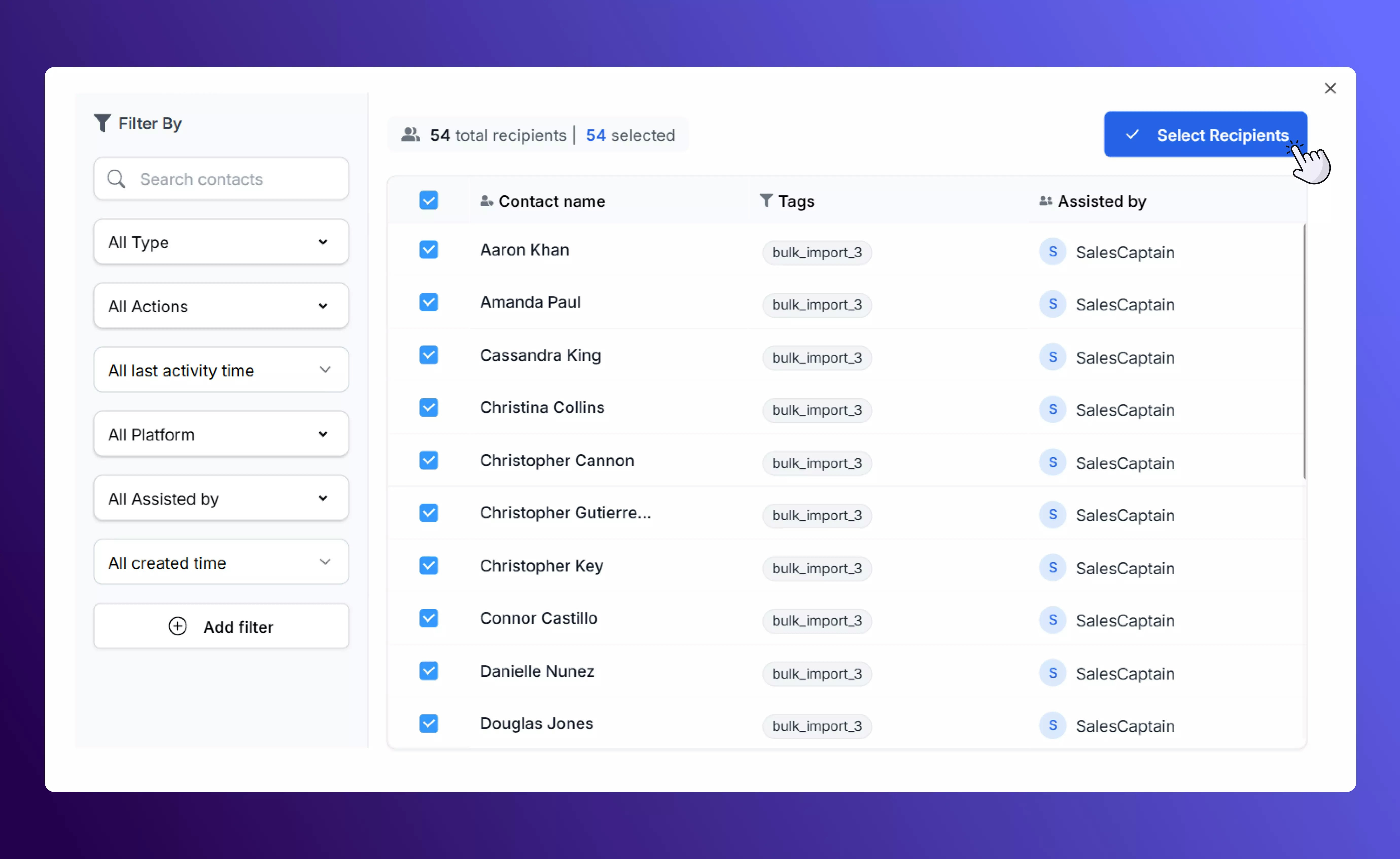
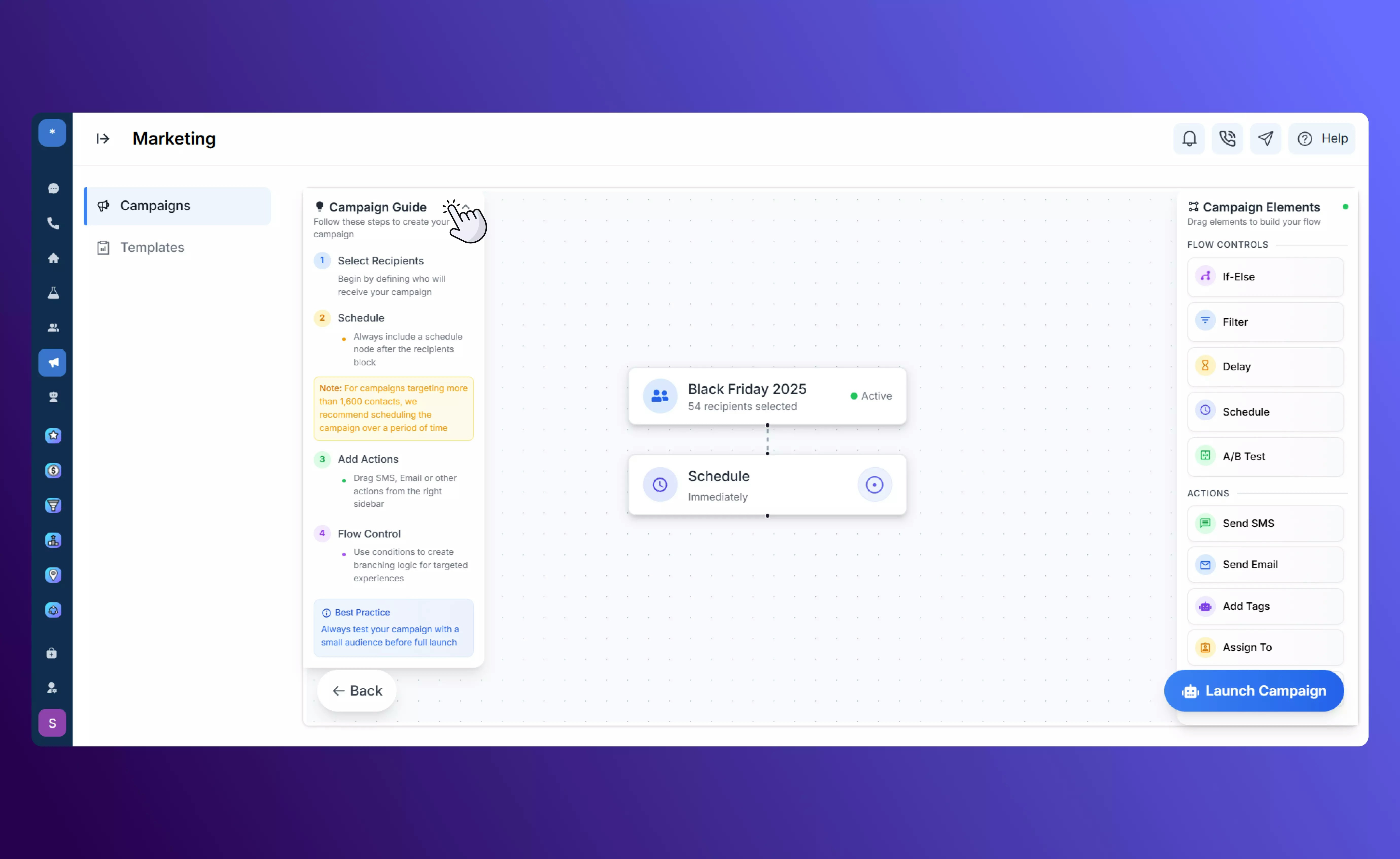
- Flow Controls – define the logic and timing of your campaign
- Actions – define what the campaign actually does (send a message, assign, tag, etc.)
Flow Controls
Flow controls shape the logic of your campaign — determining when, where, and to whom messages are sent.If / Else
The If/Else element checks a condition and splits your campaign path based on whether it’s true or false.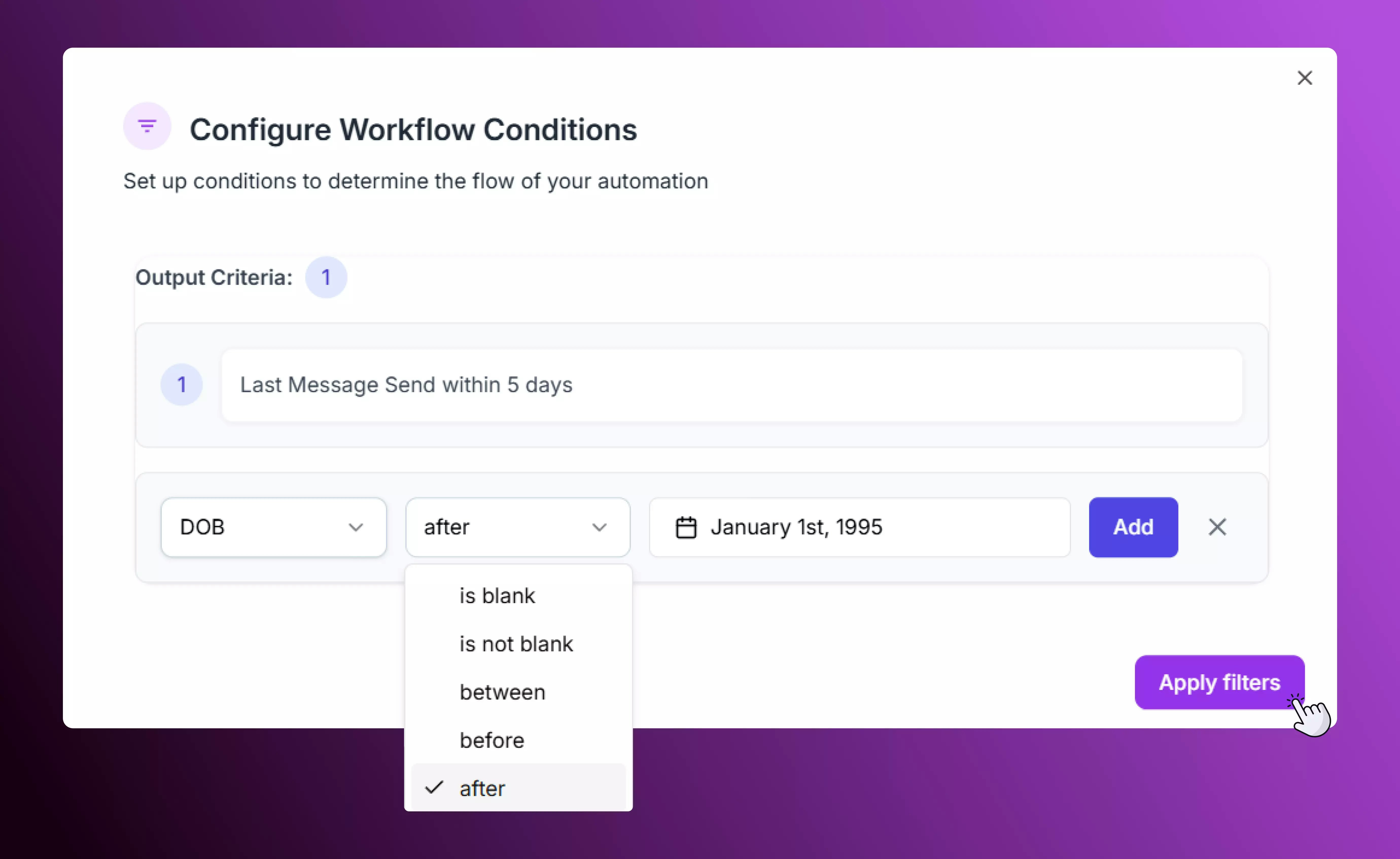
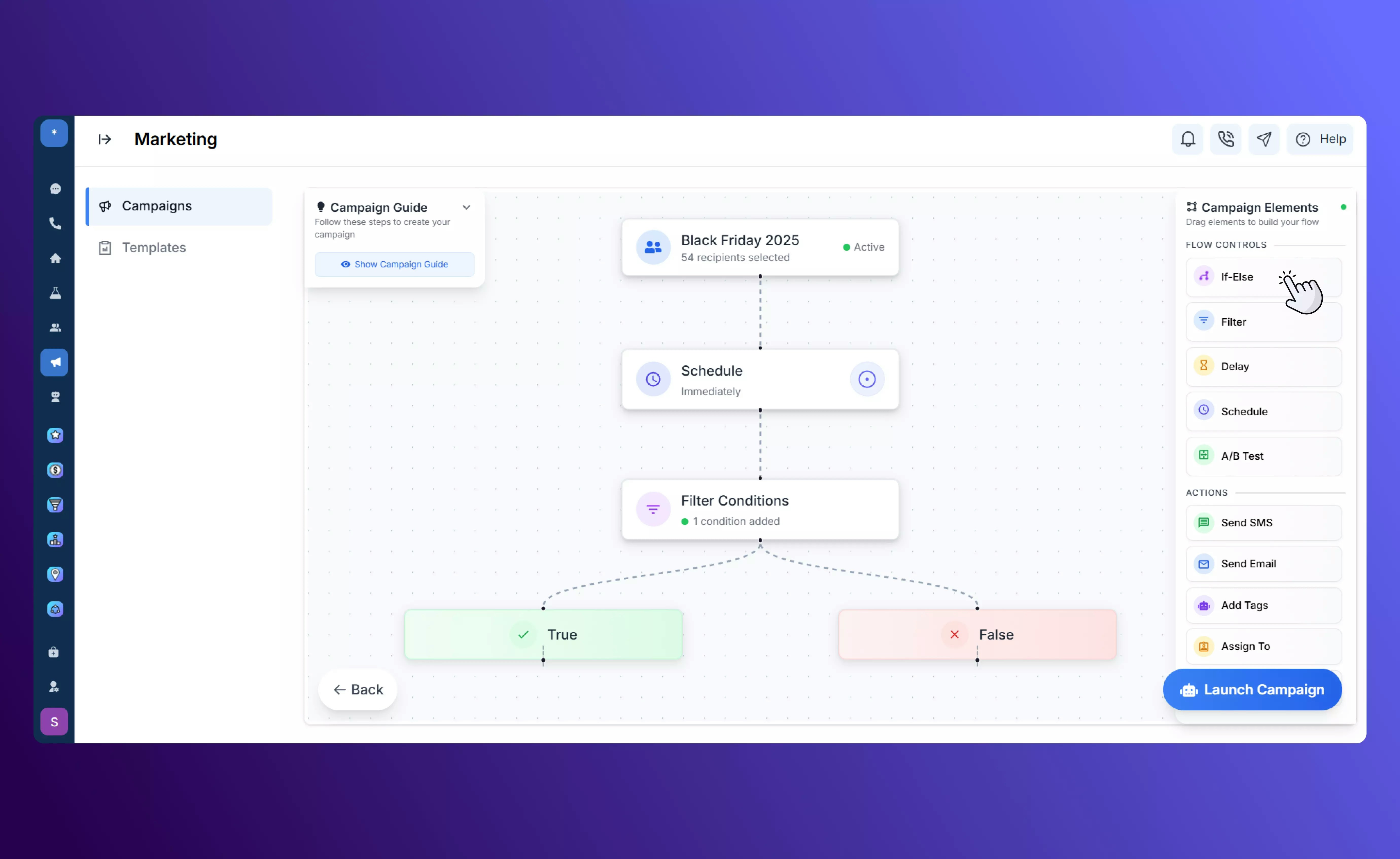
Filter
The Filter element narrows your audience using tags, contact attributes, or custom fields.For instance, you might send a campaign only to:
- Contacts tagged “New Leads”
- Customers in a specific region
- Those who haven’t purchased in 30 days
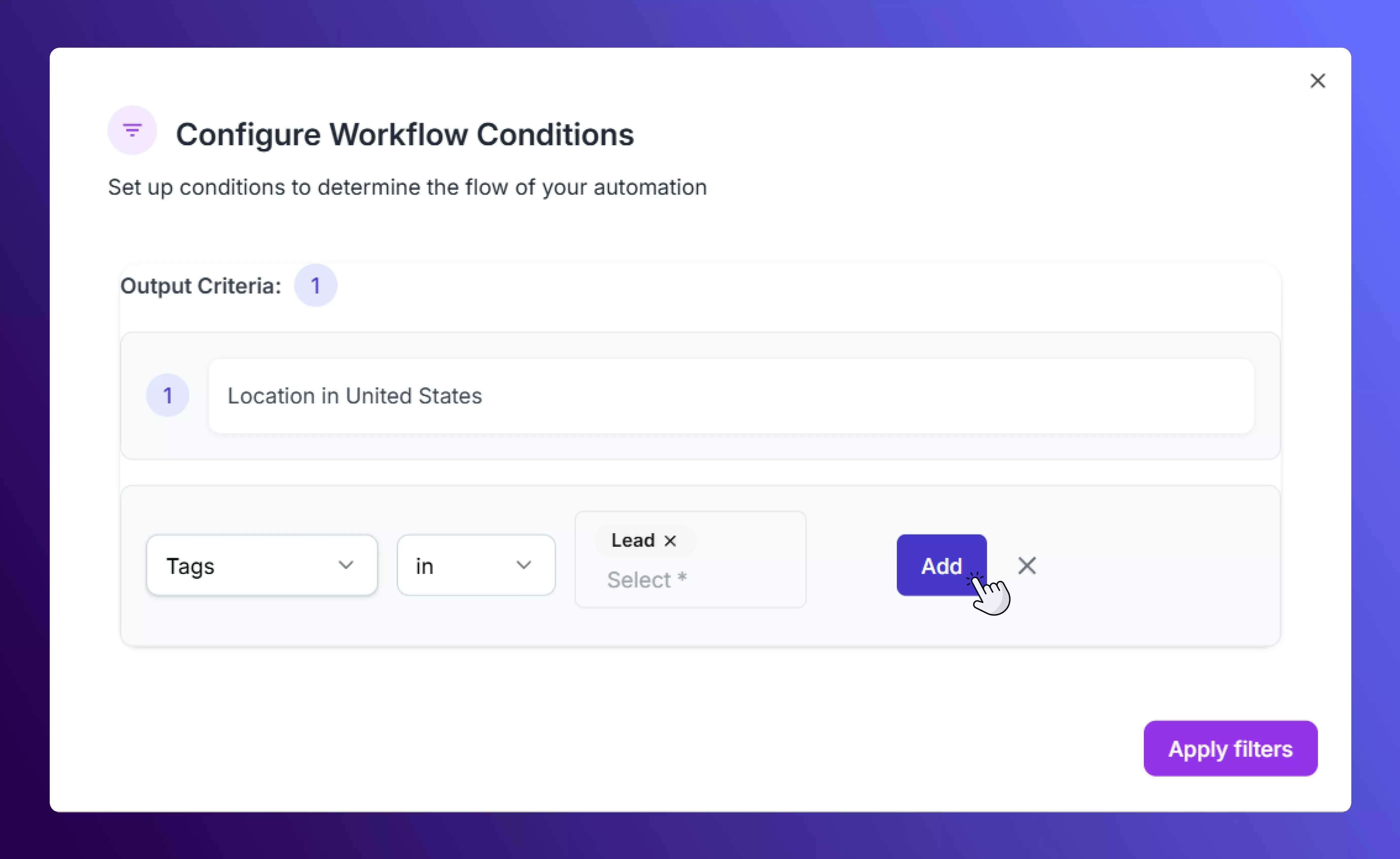
Delay
The Delay element adds a waiting period between actions. You can delay by hours, days, or even specific times to space out your messages naturally.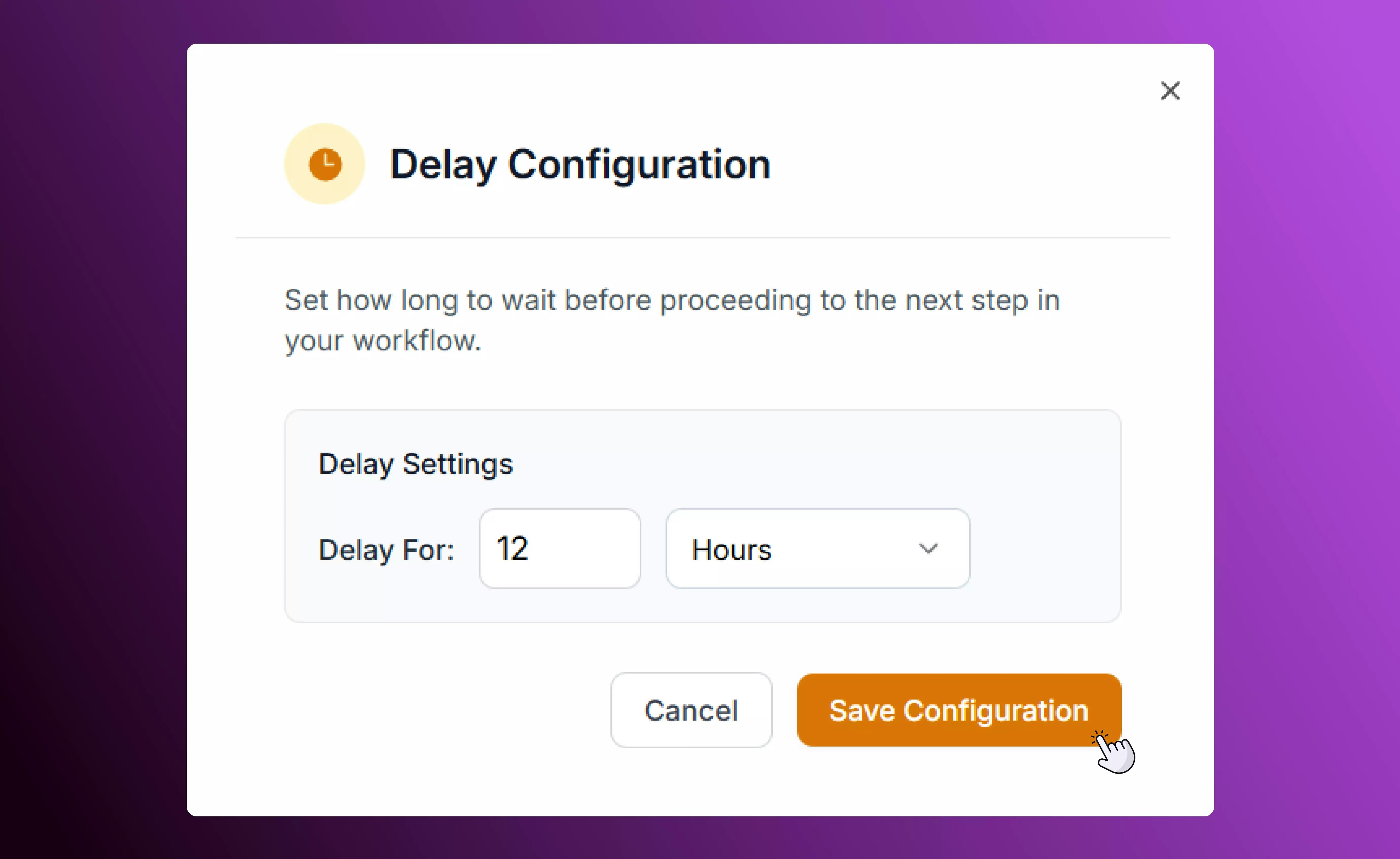
Schedule
The Schedule control determines when your campaign starts or when a specific message within it should go out.You can:
- Send messages immediately
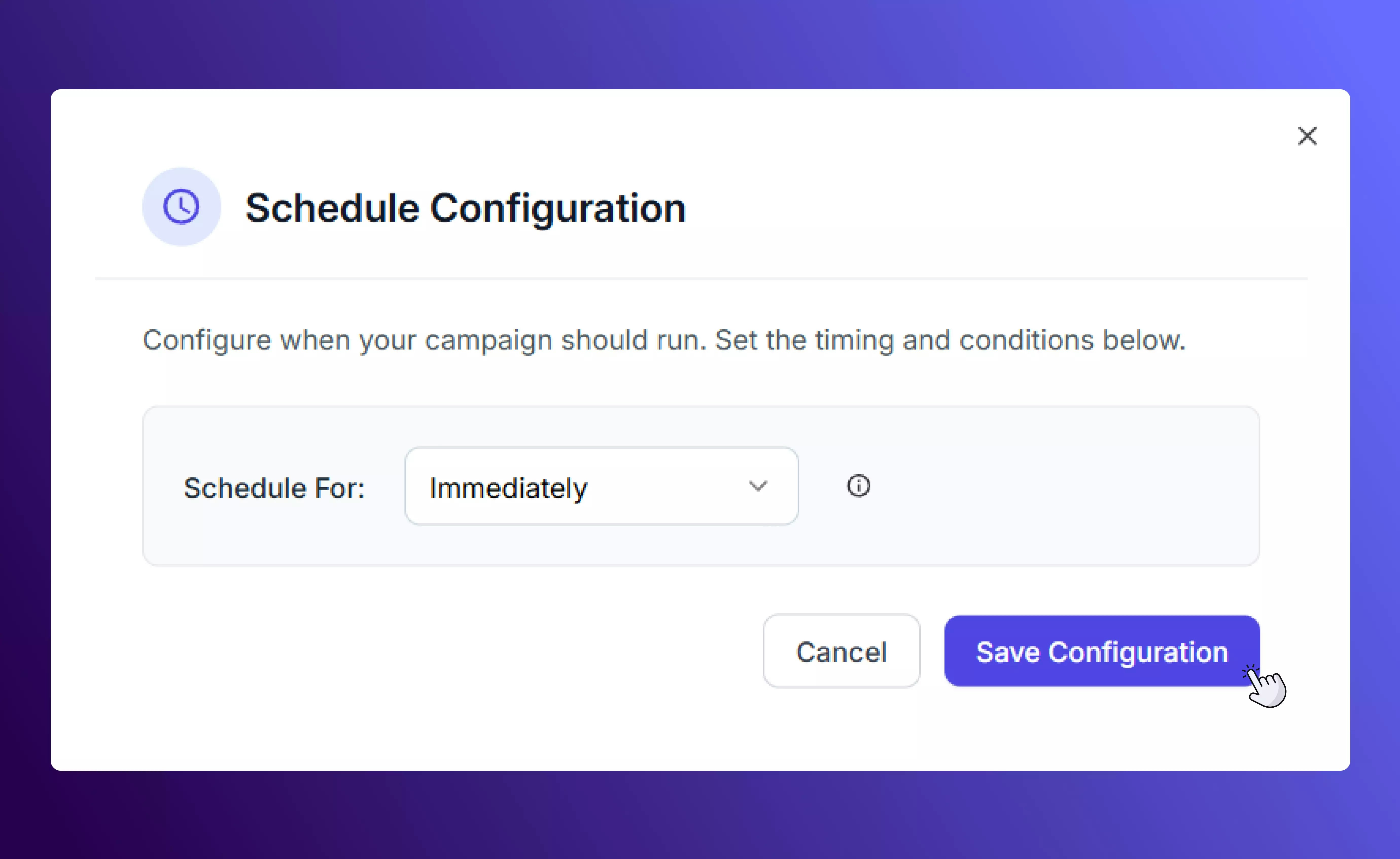
- Schedule them for a date and time
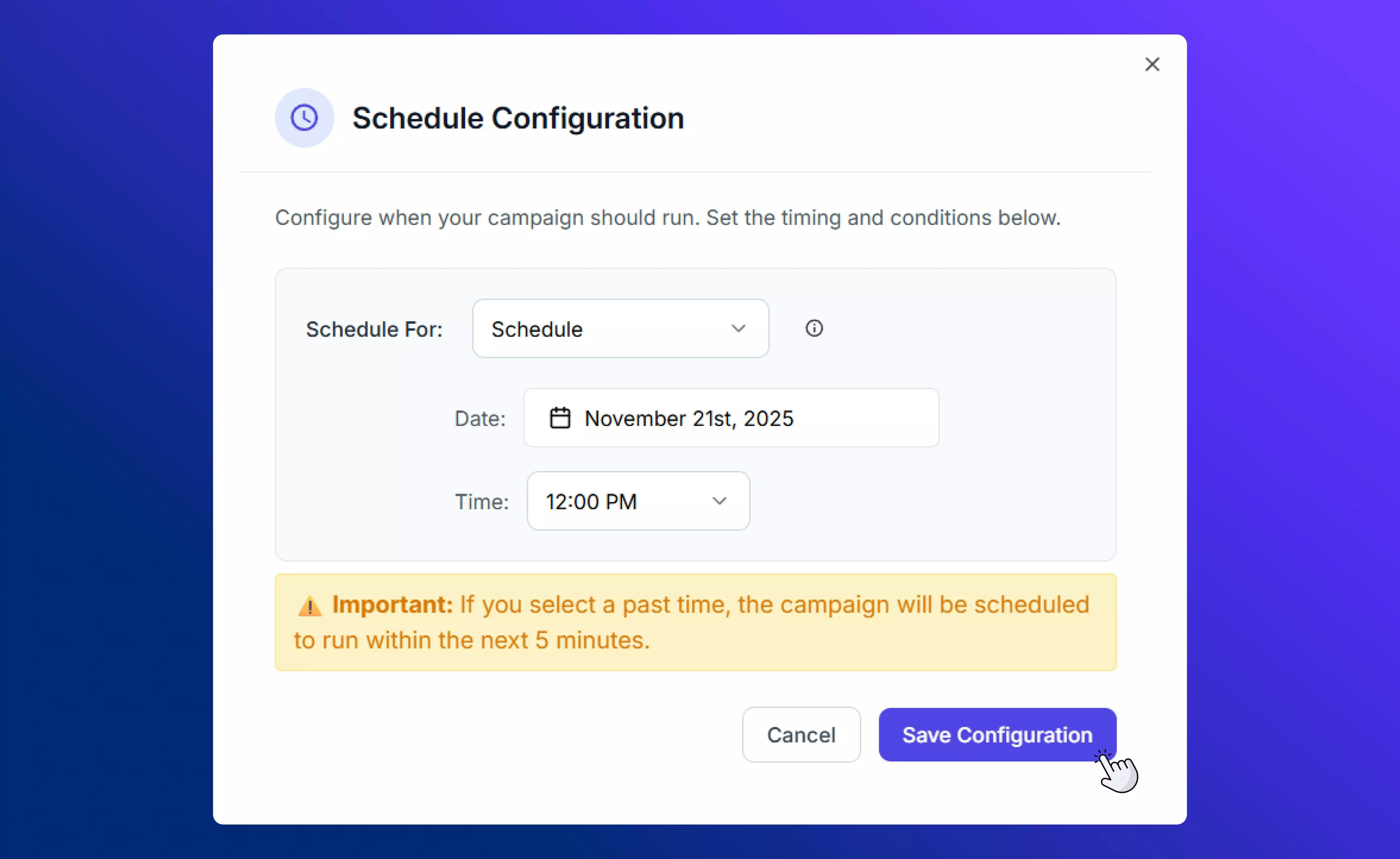
- Spread out delivery over a period of time
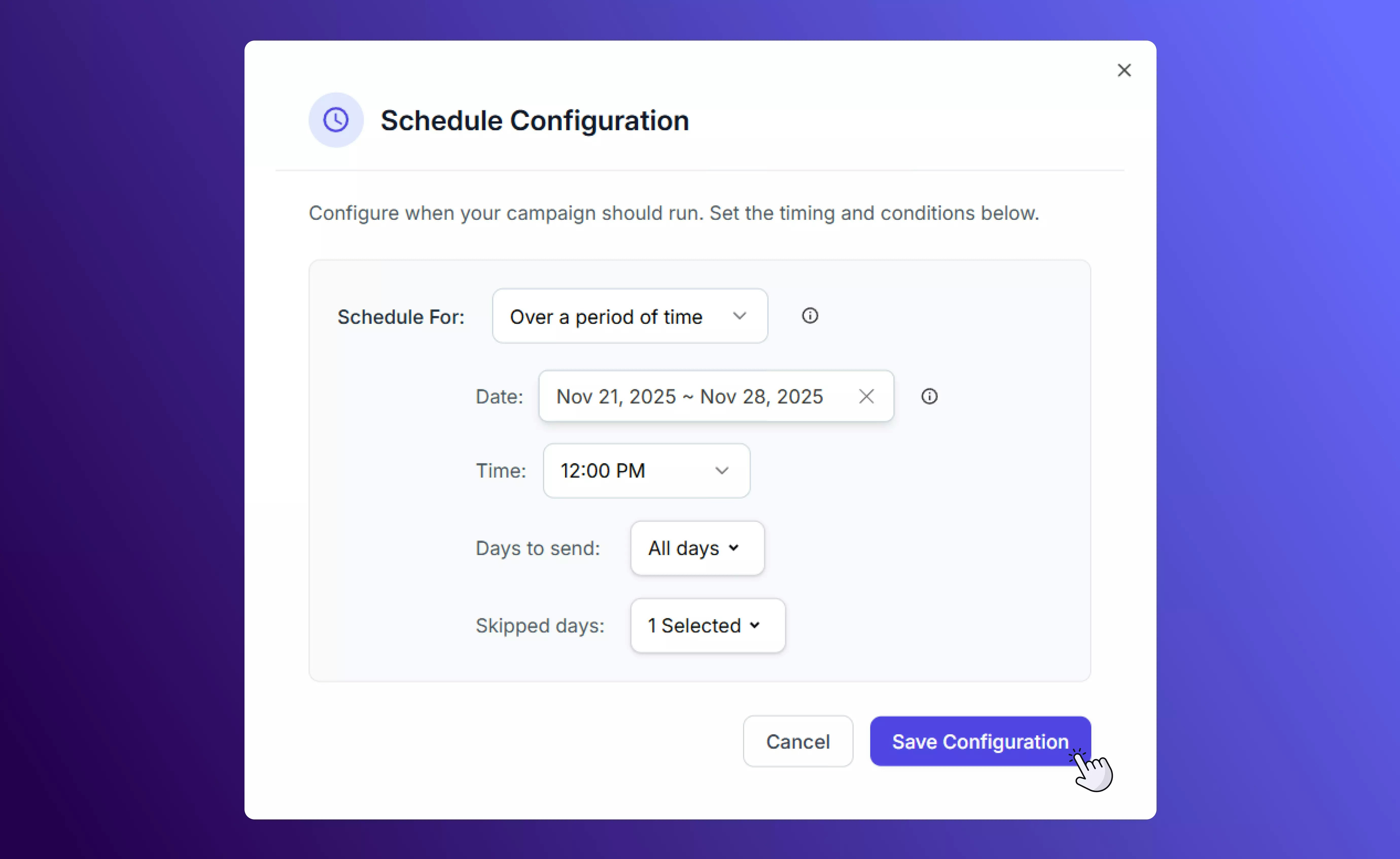
A/B Test
Use A/B Testing to split your audience into groups and test different paths or message versions. Select the percentage of your recipients to be in **Group A **and **Group B **respectively.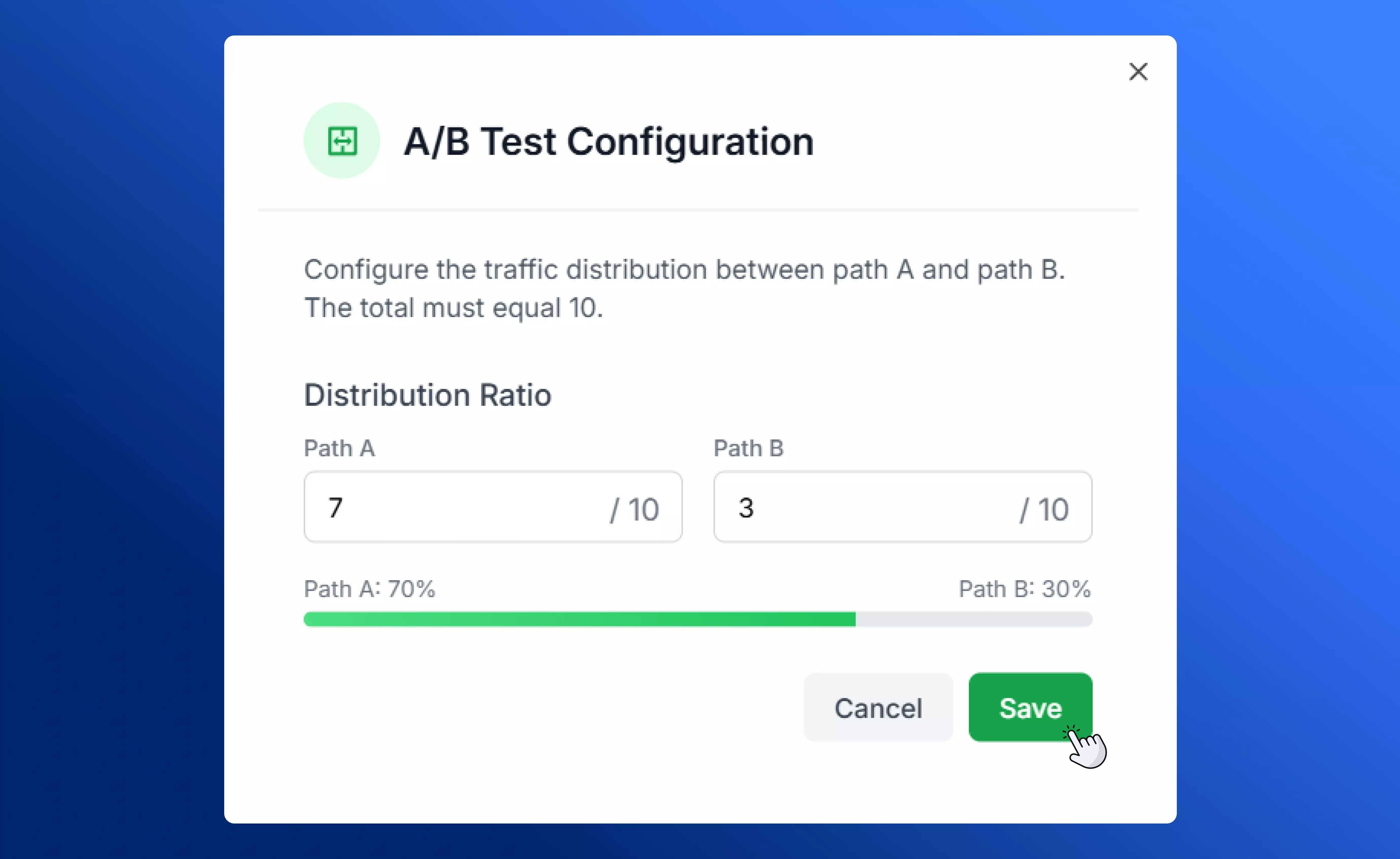
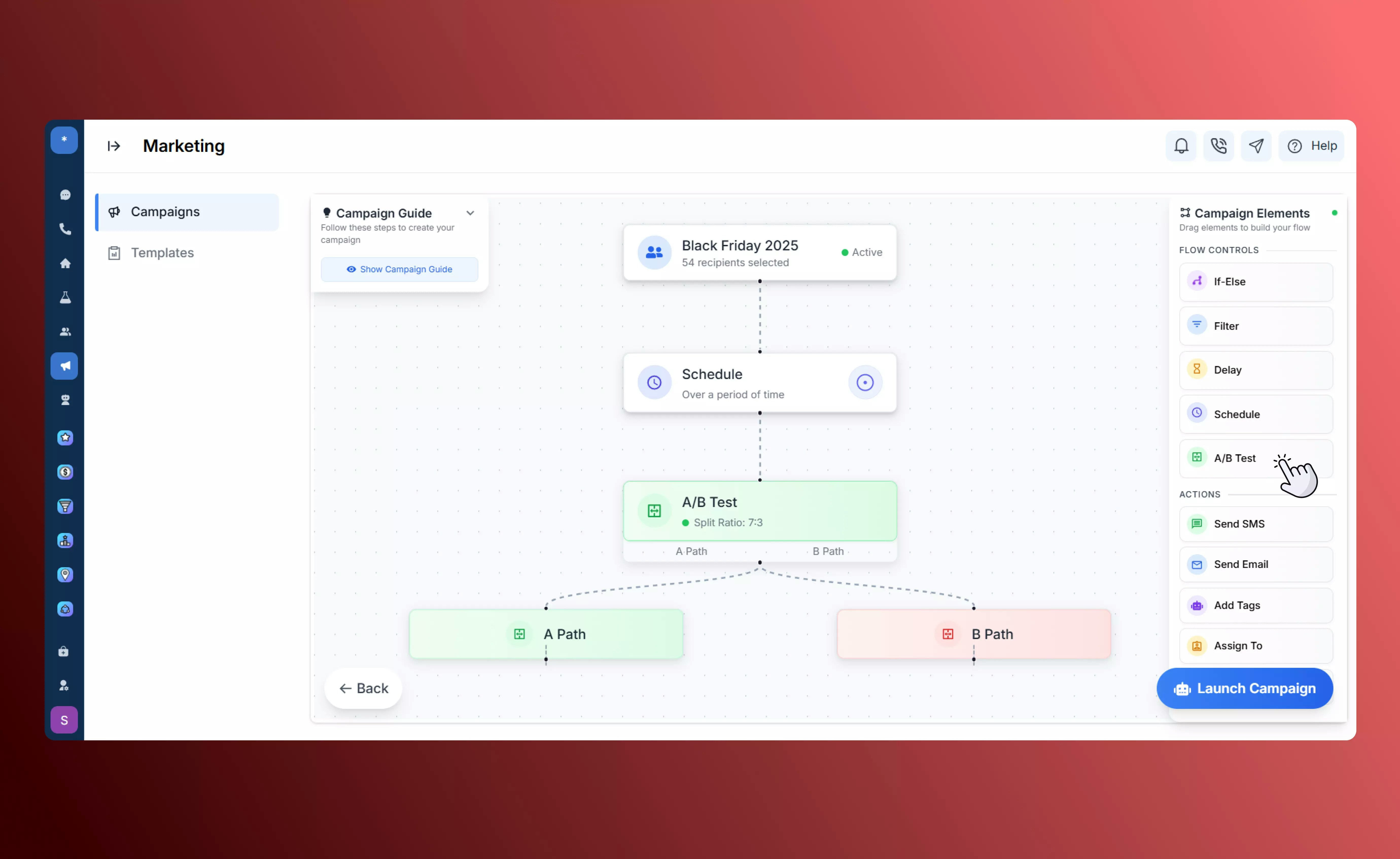
For example, you can send:
- Group A → 50% of contacts (short promo text)
- **Group B **→ 50% of contacts (longer, more detailed message)
You can later compare engagement to see which version performs best.
Actions
Action elements define what your campaign does at each step. You can mix multiple actions within one campaign flow.Send SMS
Send text messages in three ways:- Existing Template: Choose from one of your previously created SMS templates to use in this campaign..
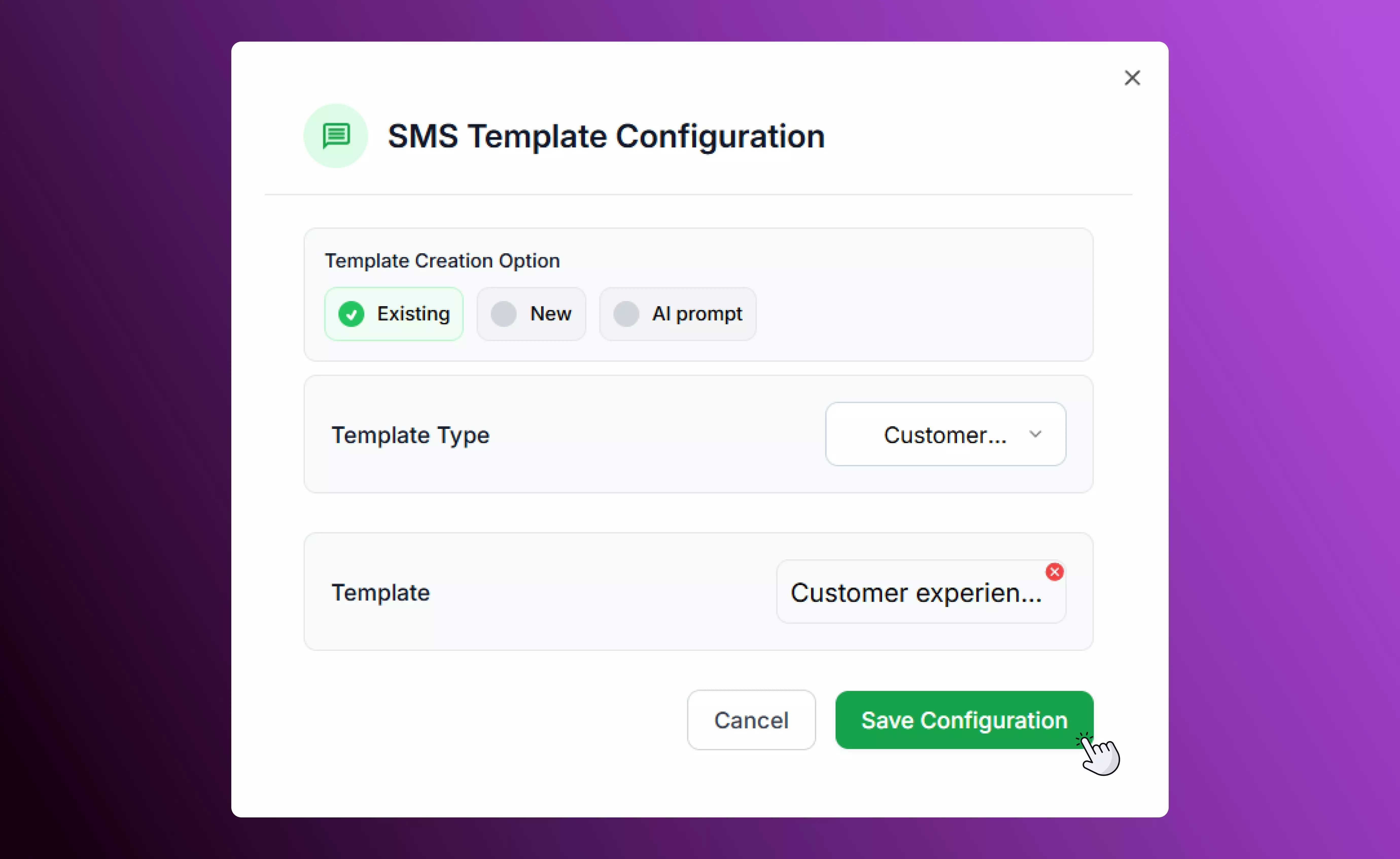
- **New Template: **Create a custom template for your campaign, which will then be added to your Marketing database. Visit our SMS Templates page for more details about different types of templates and step-by-step setup instructions.
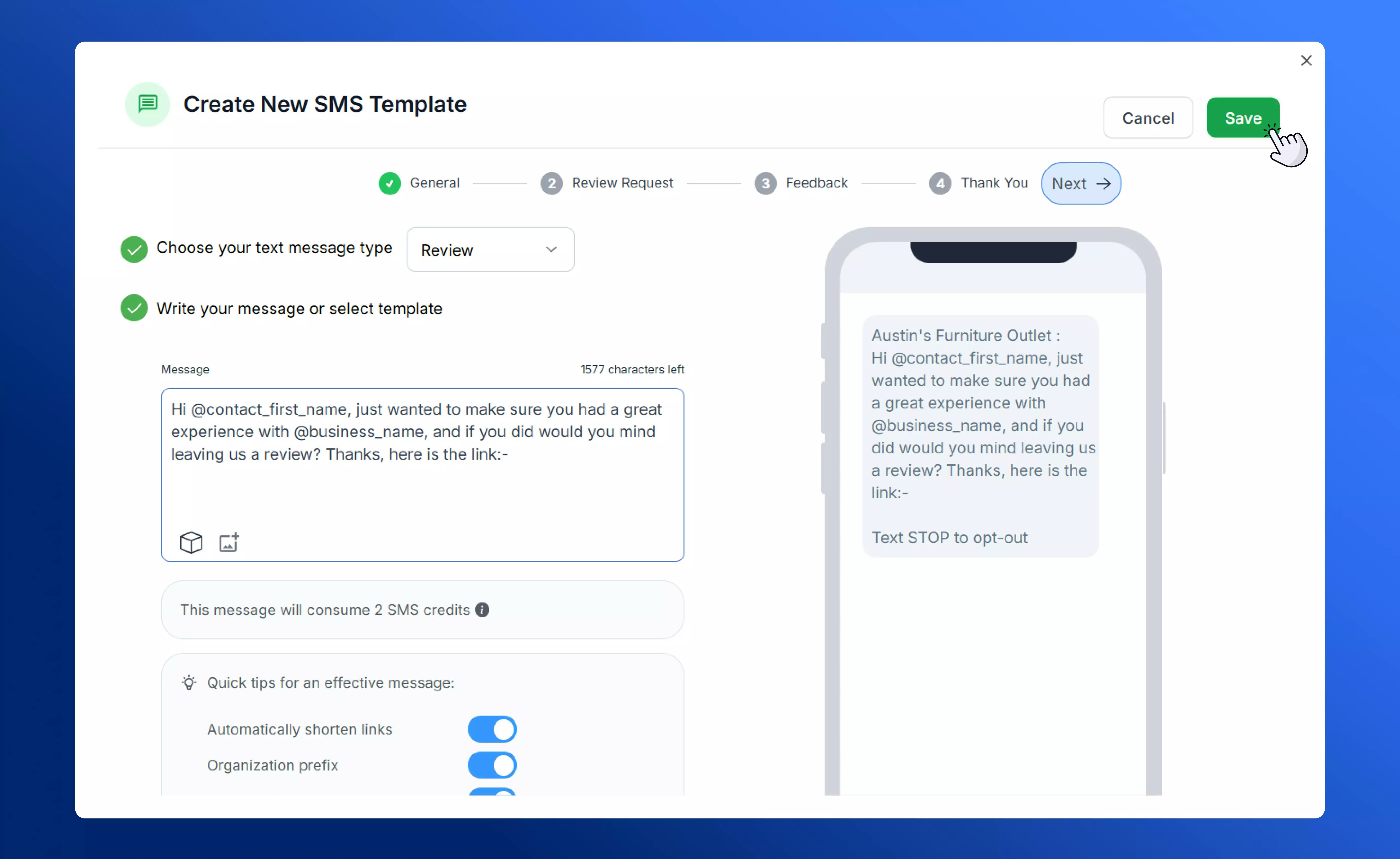
- **AI Prompt: **SalesCaptain AI can automatically generate message text based on a prompt entered by you. Simply specify the type of message you would like to send out, as well as the maximum word count of the output, and click Save Configuration.
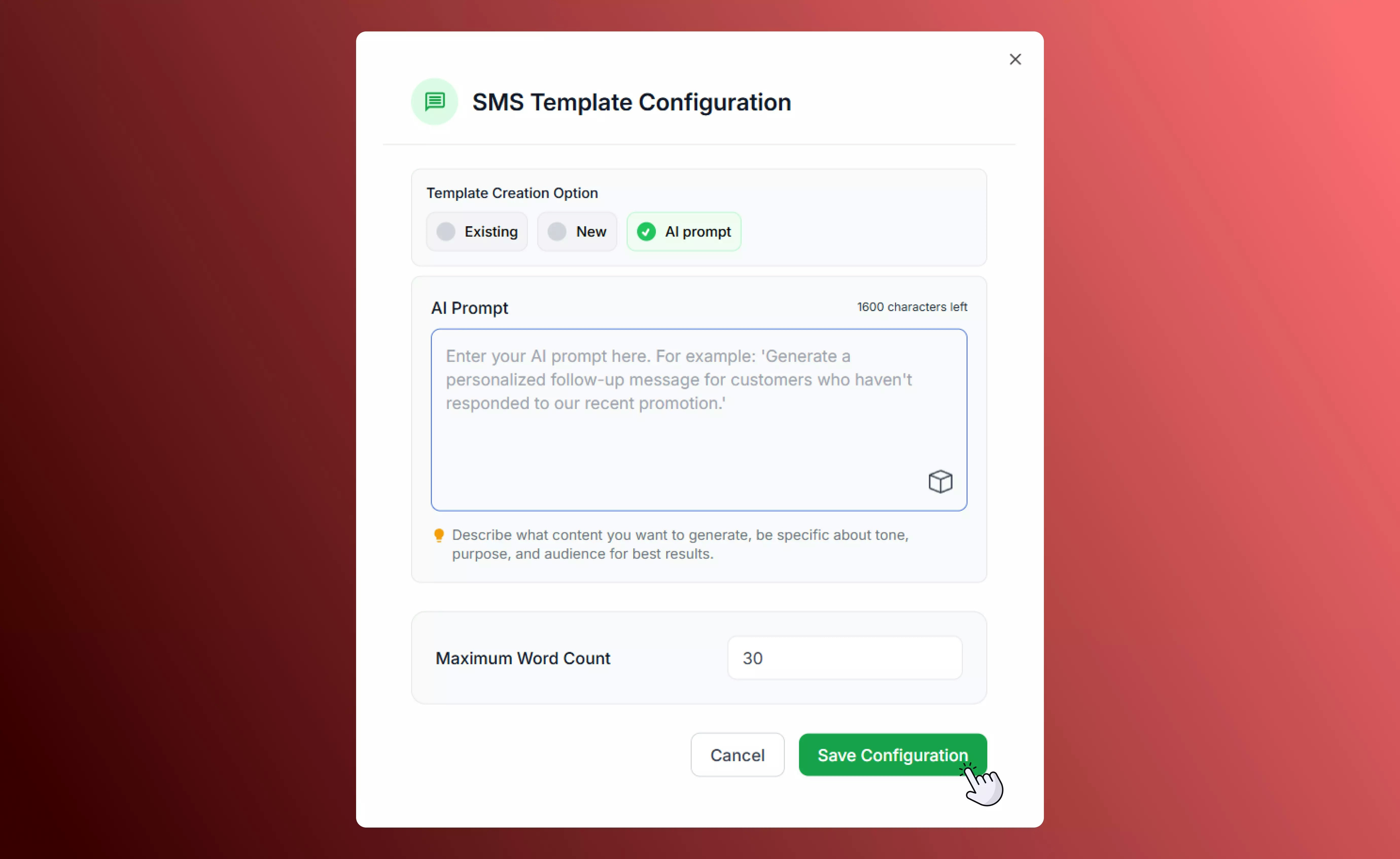
Send Email
Send a marketing email using a template from your Marketing Library.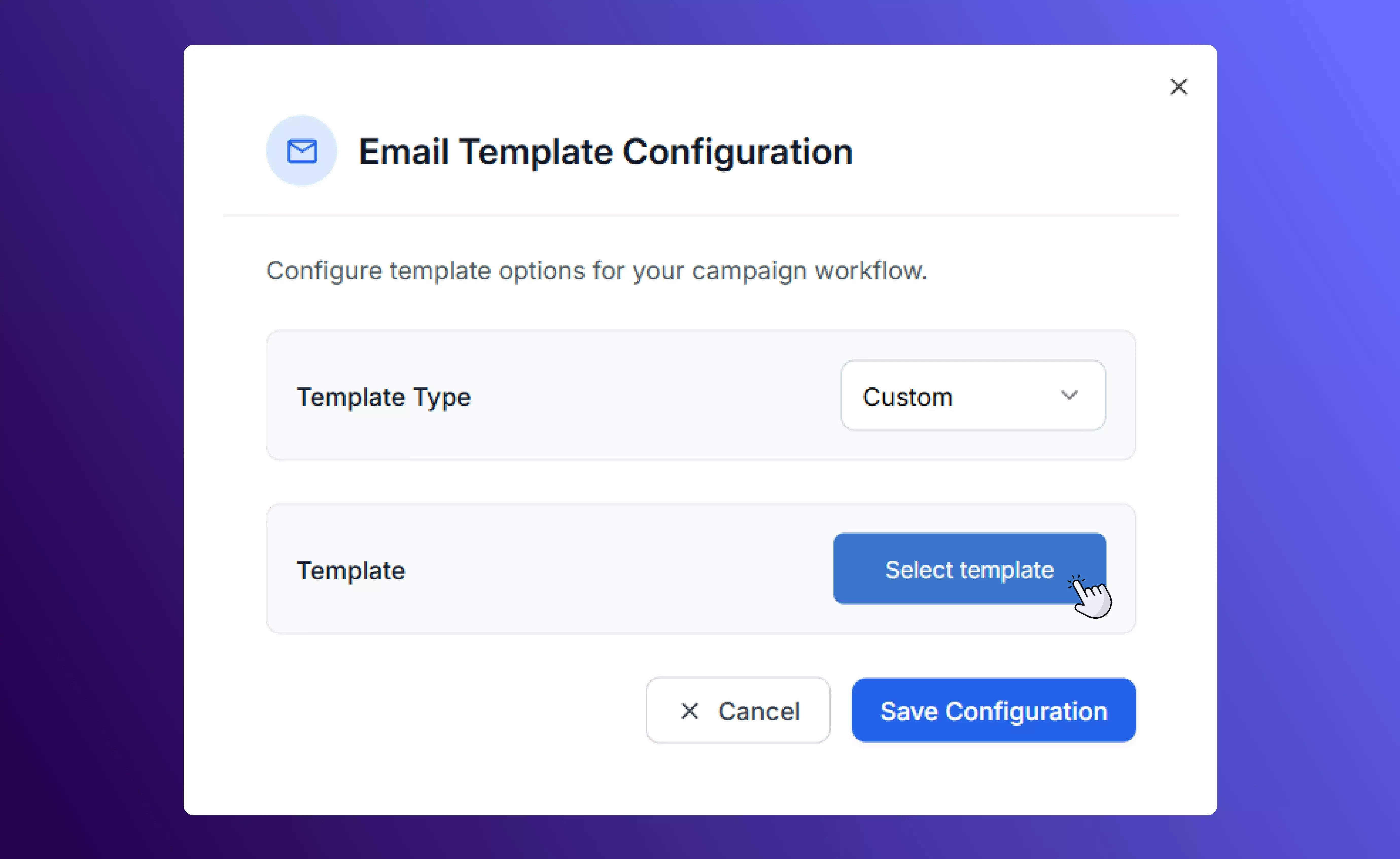
Assign To
Automatically assigns the contact to a specific team member or group when they reach this step.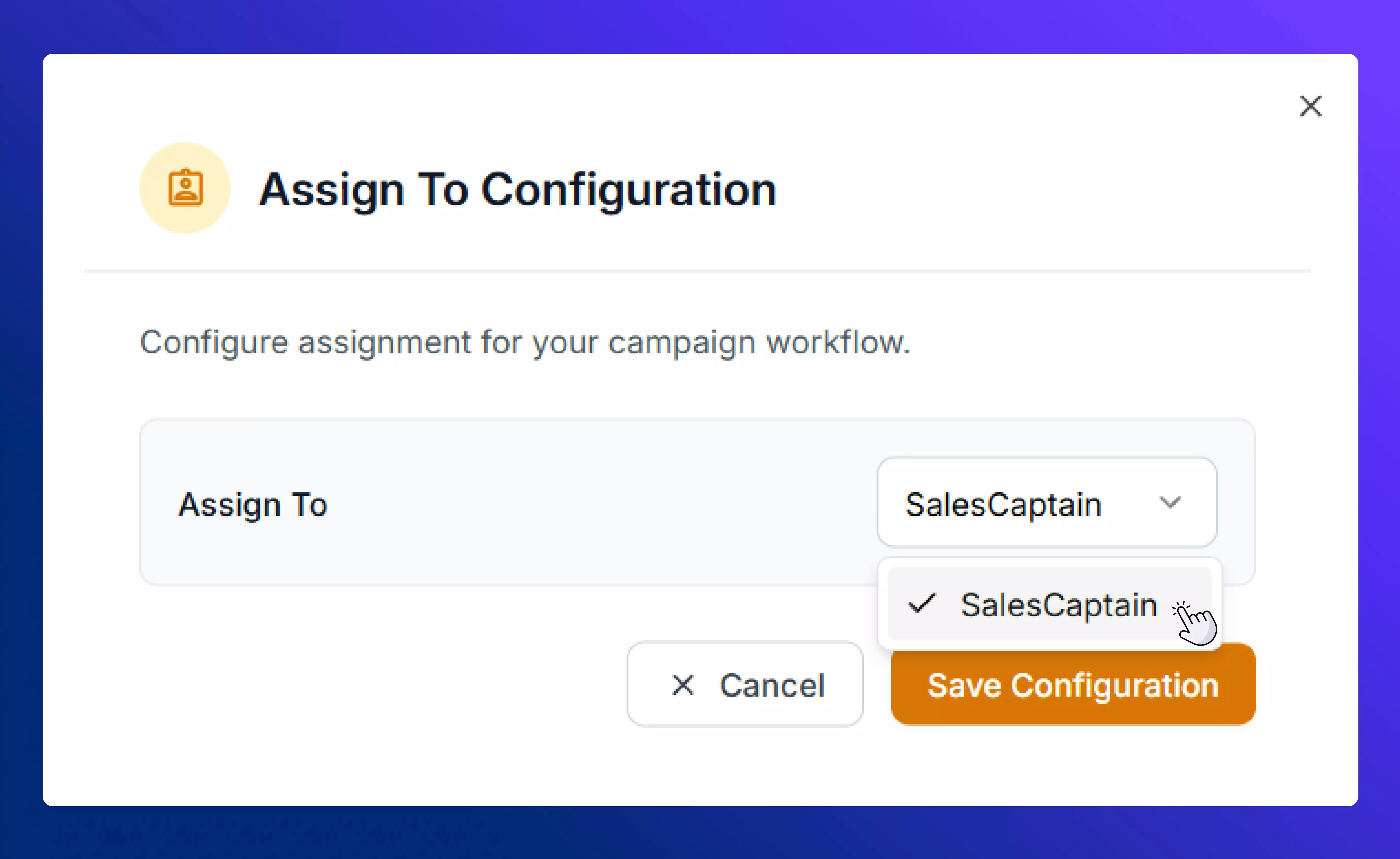
Add Tags
Adds one or more tags to a contact’s profile.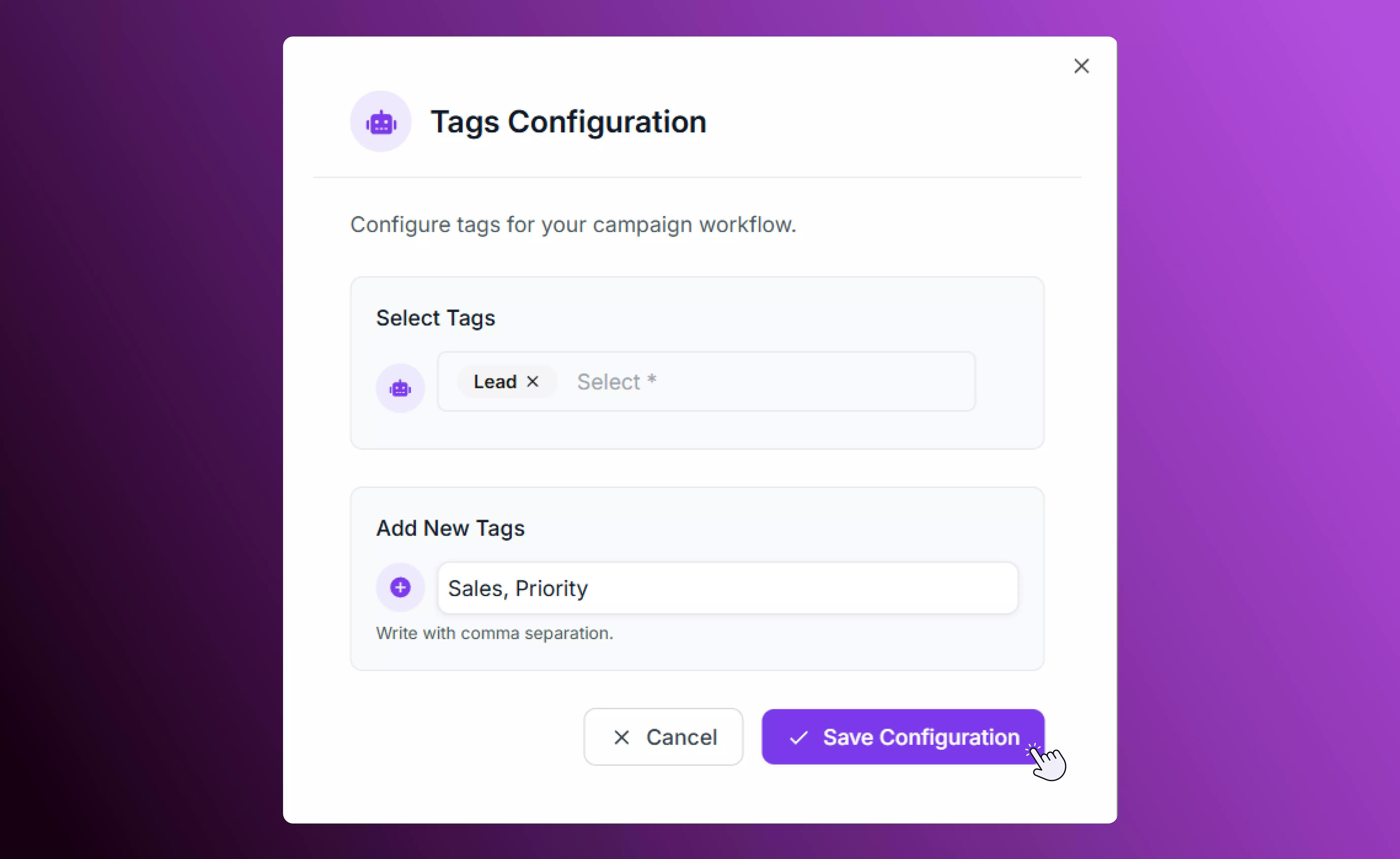
Launching a Campaign
Once you are happy with the flow of your text marketing campaign, select Launch Campaign to save and schedule it. Once your campaign is active, it will appear under one of three states:- Scheduled: Campaign is ready to launch at the configured time.
- In Progress / Completed: Campaign has been sent / is currently sending to all recipients.
- Paused or Draft: Campaign setup saved but not yet running.
Example: Black Friday Sale Campaign
Here’s a simple example of how you might set up a Black Friday campaign:- Start: Select all contacts tagged “Subscribed”.
- Schedule: Set the campaign to begin at 9:00 AM on Black Friday.
- Send SMS: “Black Friday starts now! Enjoy 20% off storewide — shop today only. [scap.link/deals]”
- Delay: Wait 2 days, then
- Send SMS: “Final hours! Don’t miss out on our biggest sale of the year — ends tonight. [scap.link/sale]”