Setting Up on Mobile
To start receiving calls on your phone through the SalesCaptain mobile app:- Open the SalesCaptain mobile app.
- Go to Settings → Calls.
- Turn on Receive Calls.
- When prompted, grant microphone and call permissions.
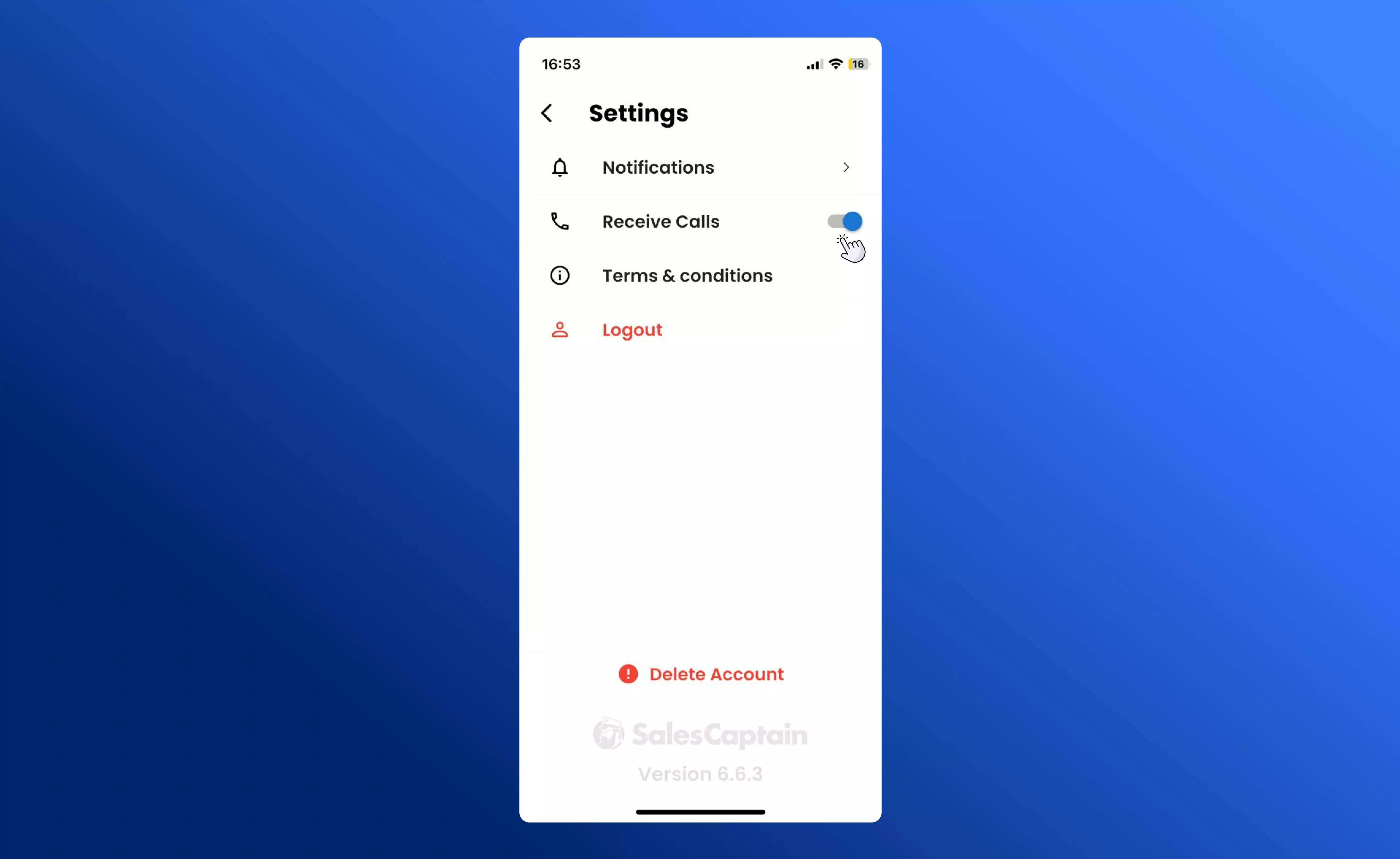
Mobile app configuration
Setting Up on Desktop
To receive calls on your computer:- Log in to your SalesCaptain web or desktop app.
- When you receive your first call or make one, your browser will prompt you for microphone access.
- Click Allow when asked for microphone permissions.
Setting Up Yealink Deskphones
With SalesCaptain, you can also connect physical desk phones such as Yealink or Grandstream devices to your business phone system. Once configured, all calls will route through your SalesCaptain account and sync with your call activity automatically.Step 1: Get Your Device’s IP Address
- On your Yealink phone, press the OK button (or Menu → Status on some models).
- Find the IPv4 Address listed on the Status page.
-
On a computer connected to the same network, open a web browser and enter your device’s IP address in this format:
Step 2: Log In to the Phone Portal
When the login page appears:- Username: admin
- Password: admin
Step 3: Adjust Security Settings
- Once logged in, navigate to Security → Trusted Certificates.
- Find the option “Only Accept Trusted Certificates” and disable it.
- Click Confirm to save your changes.
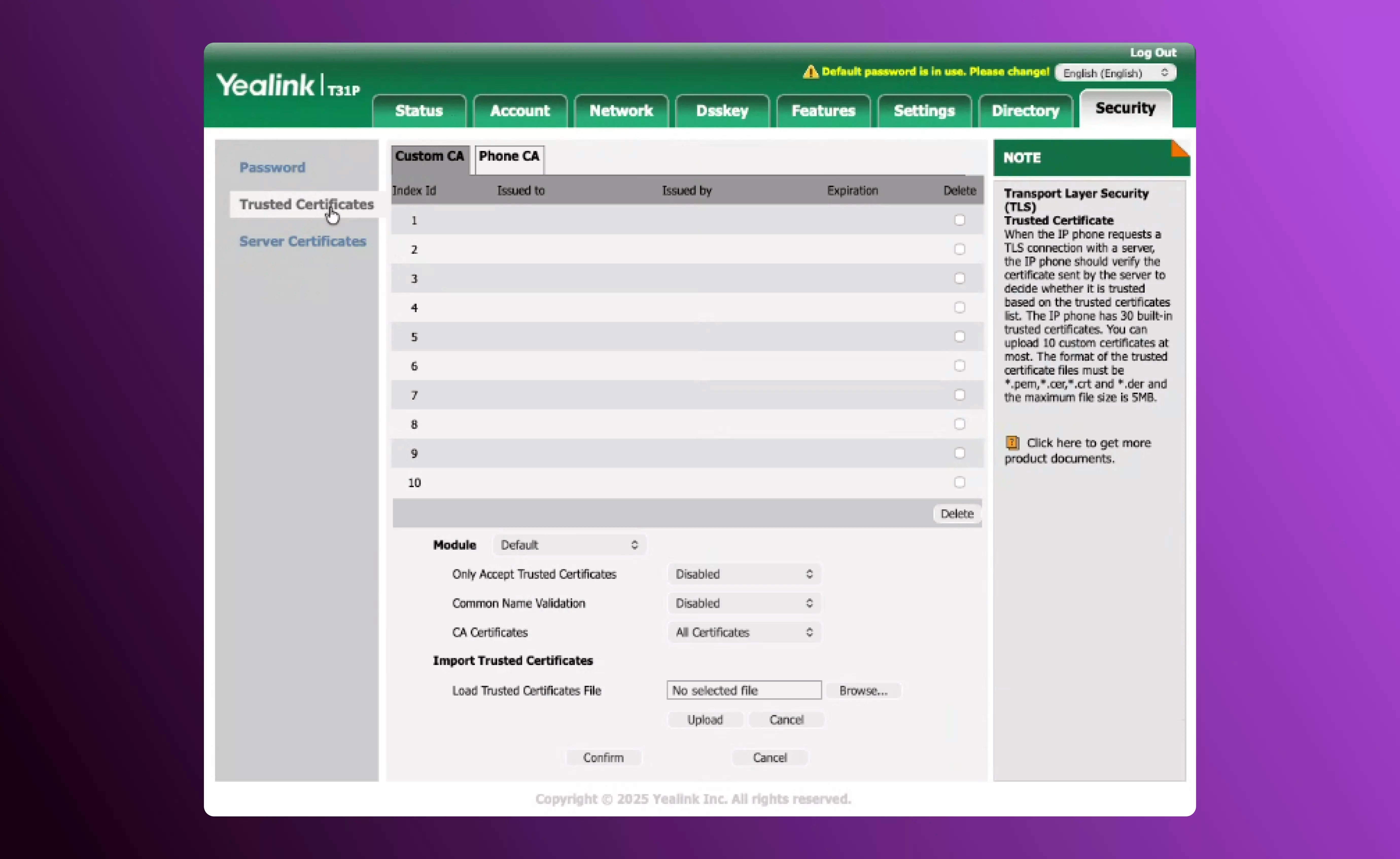
Security Settings for Yealink Deskphones
Step 4: Configure SIP Account Registration
Navigate to Account → Register and fill in the fields as follows:| Field | What to Enter |
|---|---|
| Label | Any name (e.g., SalesCaptain Line) |
| Display Name | Any name (same as above or your extension name) |
| Register Name | Your extension (from SalesCaptain) |
| Username | Same as your extension (from SalesCaptain) |
| Password | The password shown in SalesCaptain after saving the device |
| Server Host / SIP Server | Company SIP info (will appear soon in SalesCaptain) |
| Outbound Proxy Server 1 | pbx.sc.com |
| Enable Outbound Proxy Server | Yes |
| Transport | TLS |
| Port | 5061 |
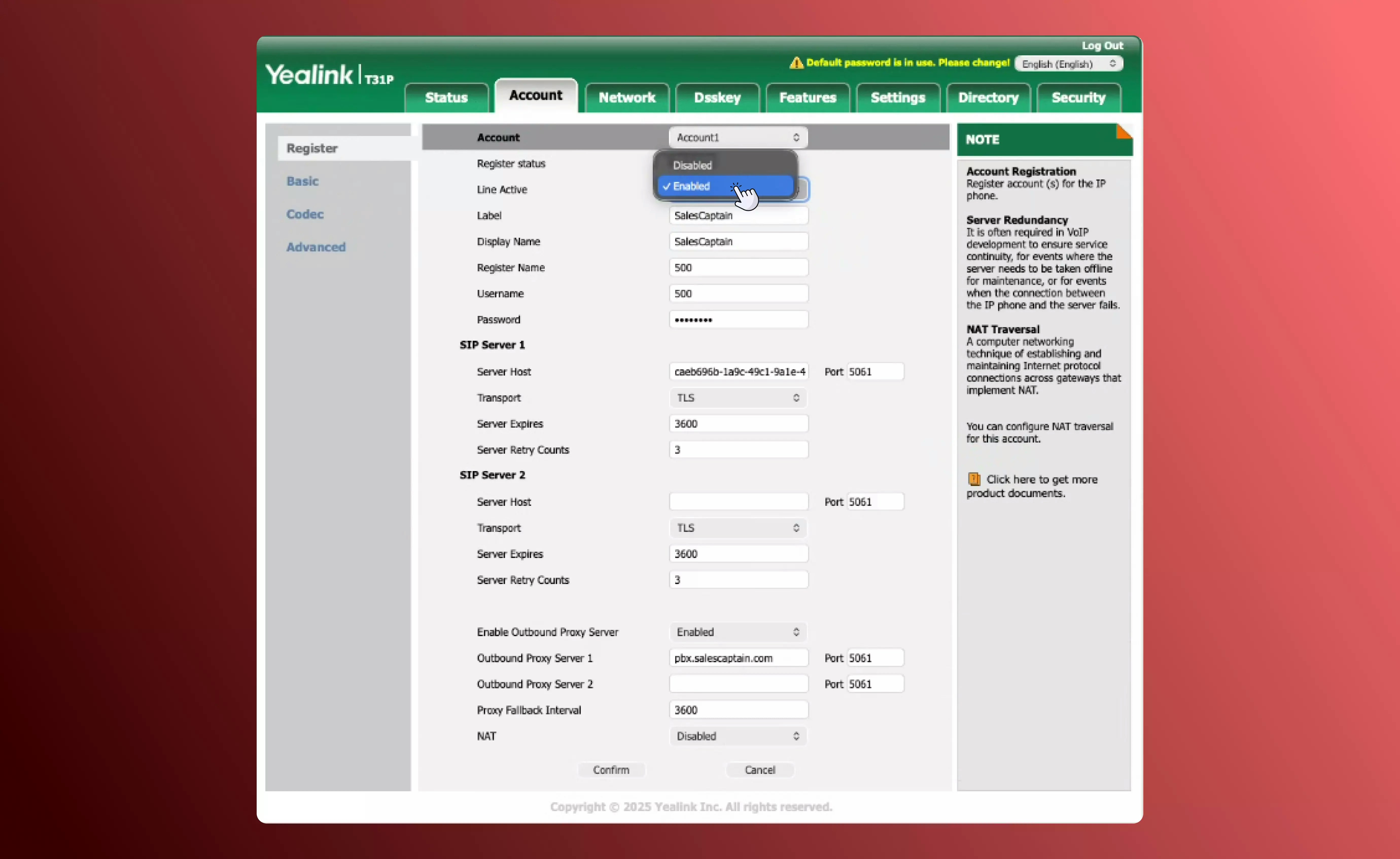
SIP Account registration form
Step 5: Save and Reboot
- Click Confirm or Save on the Account page.
- Reboot the device to apply the new configuration.
- Once restarted, your new hardphone and other connected devices can be found in your SalesCaptain dashboard by navigating to Settings → Calls → Extensions and Groups.
Troubleshooting Registration Issues
If your phone shows Not Registered or fails to connect, try the following:- Verify Credentials:
Double-check that the Register Name, Username, and Password match the device credentials in SalesCaptain. - Check Transport and Port:
Confirm that Transport is set to TLS and Port is 5061 everywhere. - Reboot the Phone and Router:
Network cache issues can occasionally prevent registration. A full reboot often resolves this. - Firewall or Network Blocks:
Make sure your network allows outbound traffic on port 5061. - Certificate Error:
Revisit Security → Trusted Certificates and ensure “Only Accept Trusted Certificates” is disabled. - Reset and Reconfigure:
As a last step, you can factory-reset the phone and re-enter all SIP details carefully.
Still not connecting?
Contact SalesCaptain Support and share a screenshot of your Account Registration page for faster assistance.
Contact SalesCaptain Support and share a screenshot of your Account Registration page for faster assistance.

