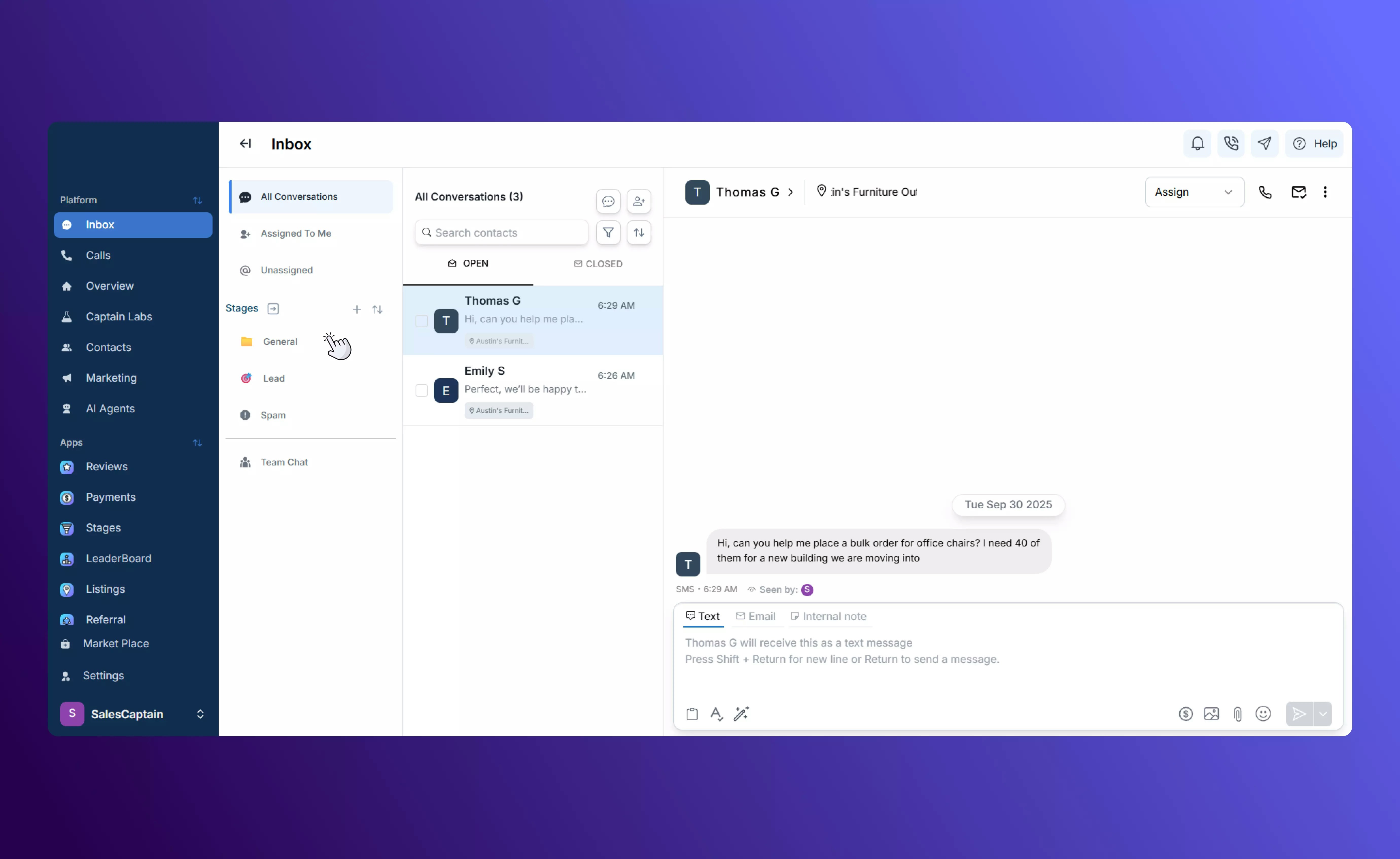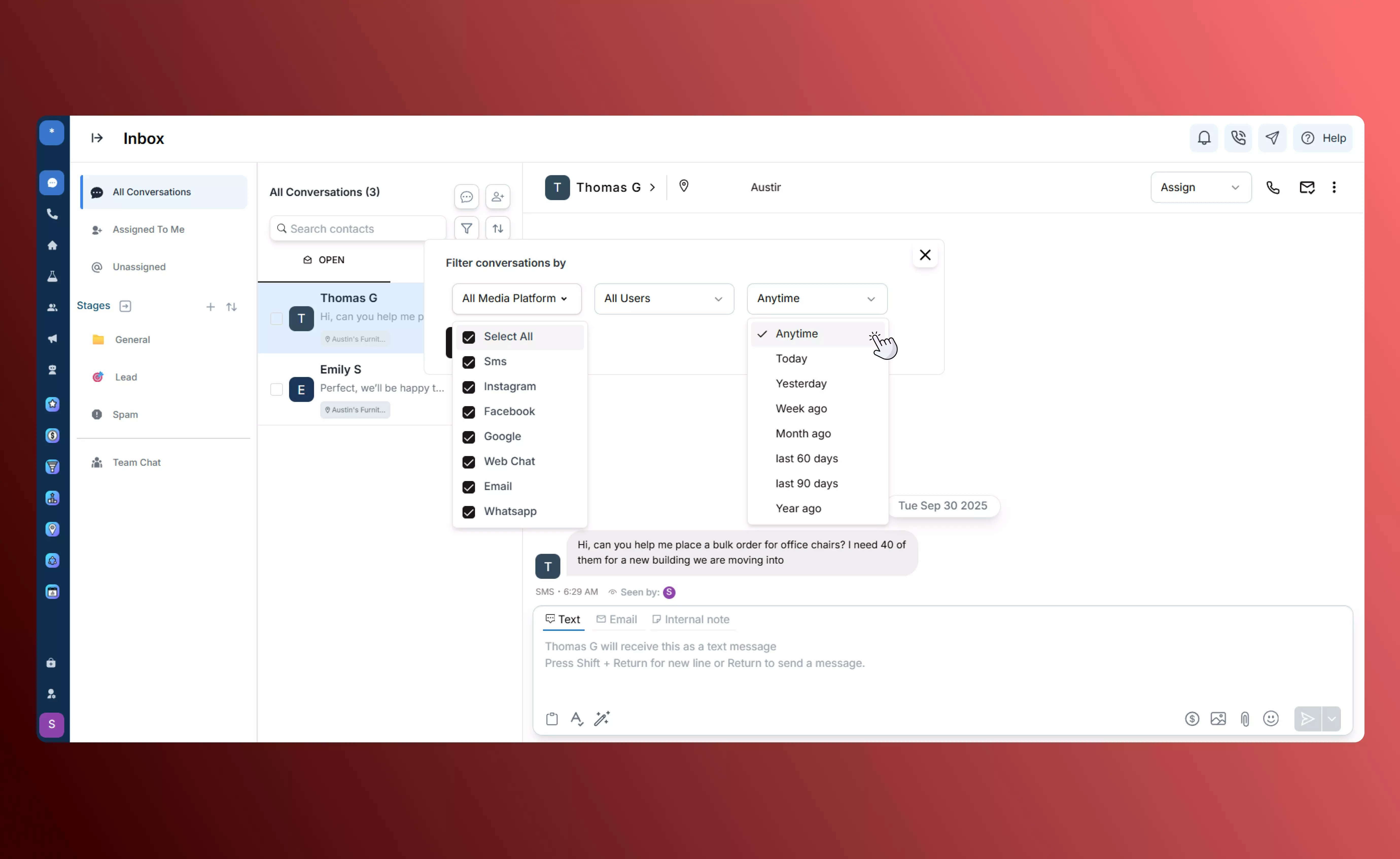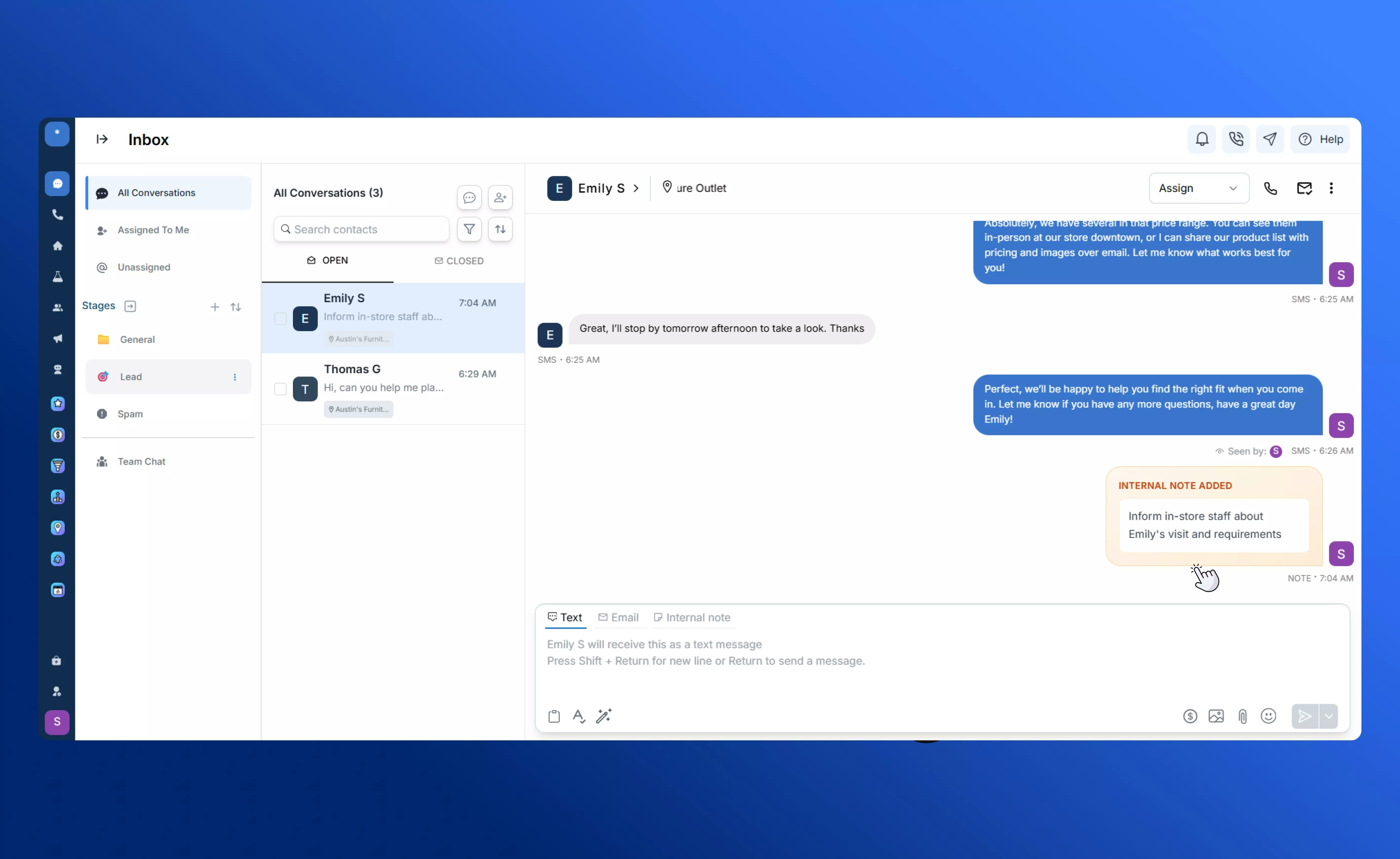Skip to main contentSend Email Directly from Any Conversation
From any active conversation in your Inbox, click into the message composer and select Email as the channel. You can draft your message, add attachments, and send it just like a regular email — all without leaving the thread.
Emails sent this way automatically show up in the conversation history alongside texts, calls, and social messages, so your whole team has a single view of customer interactions.
Default “From” Address
If your Outlook account isn’t connected yet, emails will be sent from your default SalesCaptain address, which uses the format:
[email protected]
Recipients can reply to these emails as normal, and their replies will flow back into the same conversation thread in your Inbox.
Connecting Outlook for Branded Sending
To send emails from your own business address, simply connect your Outlook account:
- Go to Settings → Integrations.
- Find Outlook in the list of available integrations.
- Click Connect and follow the prompts to sign in.
Once connected, all emails you send from the Inbox will use your Outlook address, giving customers a fully branded experience. Visit our Integrations page to learn more about connecting your accounts with SalesCaptain.
Attachments and Templates
When composing an email, you can attach files or media, insert emojis, and use any email templates you’ve created under the Marketing tab. This helps you keep your messaging fast, consistent, and on-brand.
Best Practices
- Personalize Your Messages: Even when using templates, include the recipient’s name or specific details to make emails feel tailored.
- Keep Subject Lines Clear and Actionable: A concise, descriptive subject increases the chance your email gets opened.
- Follow Up Strategically: Use the Inbox history to time follow-ups based on previous replies, keeping your outreach consistent and timely.